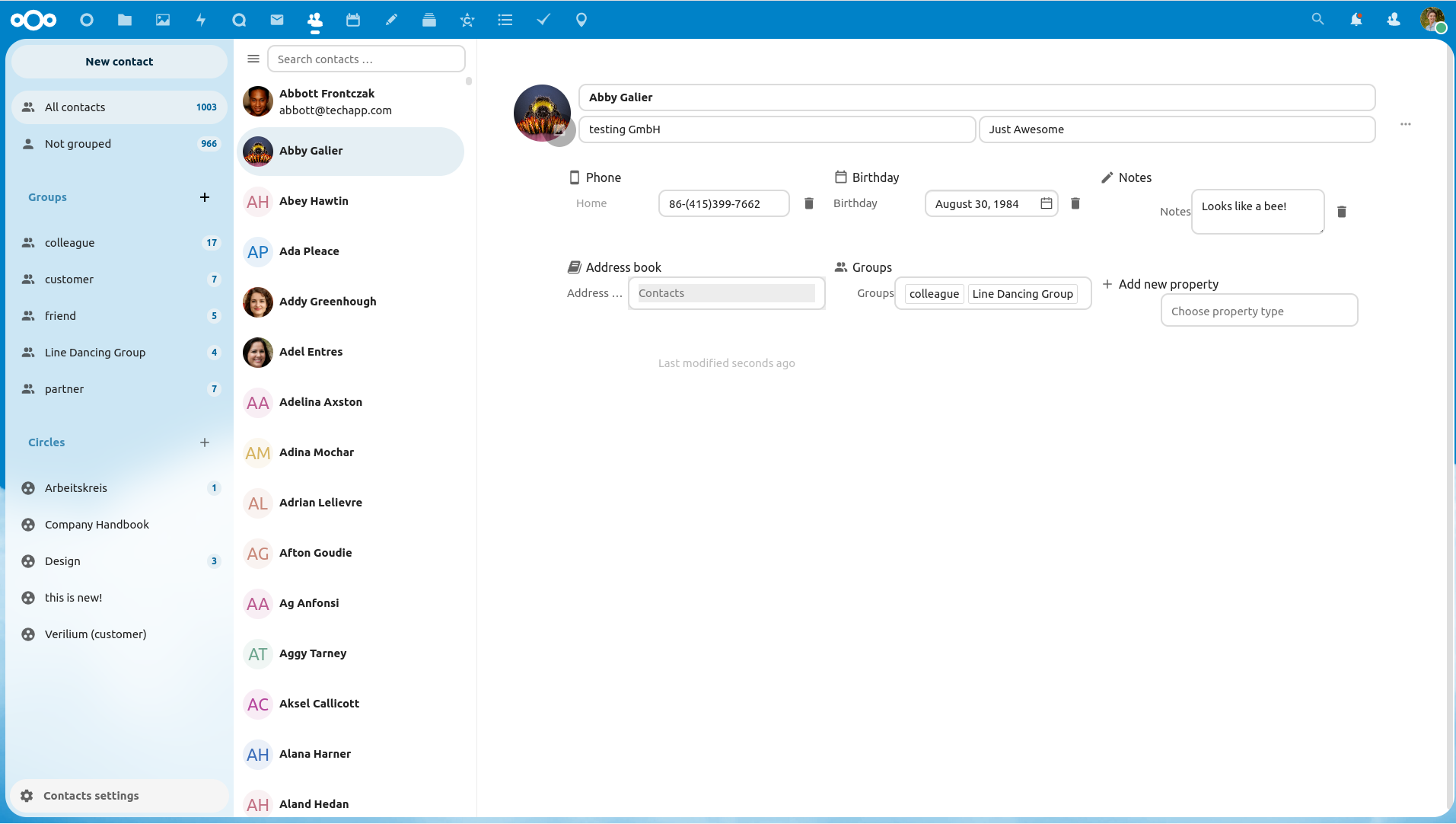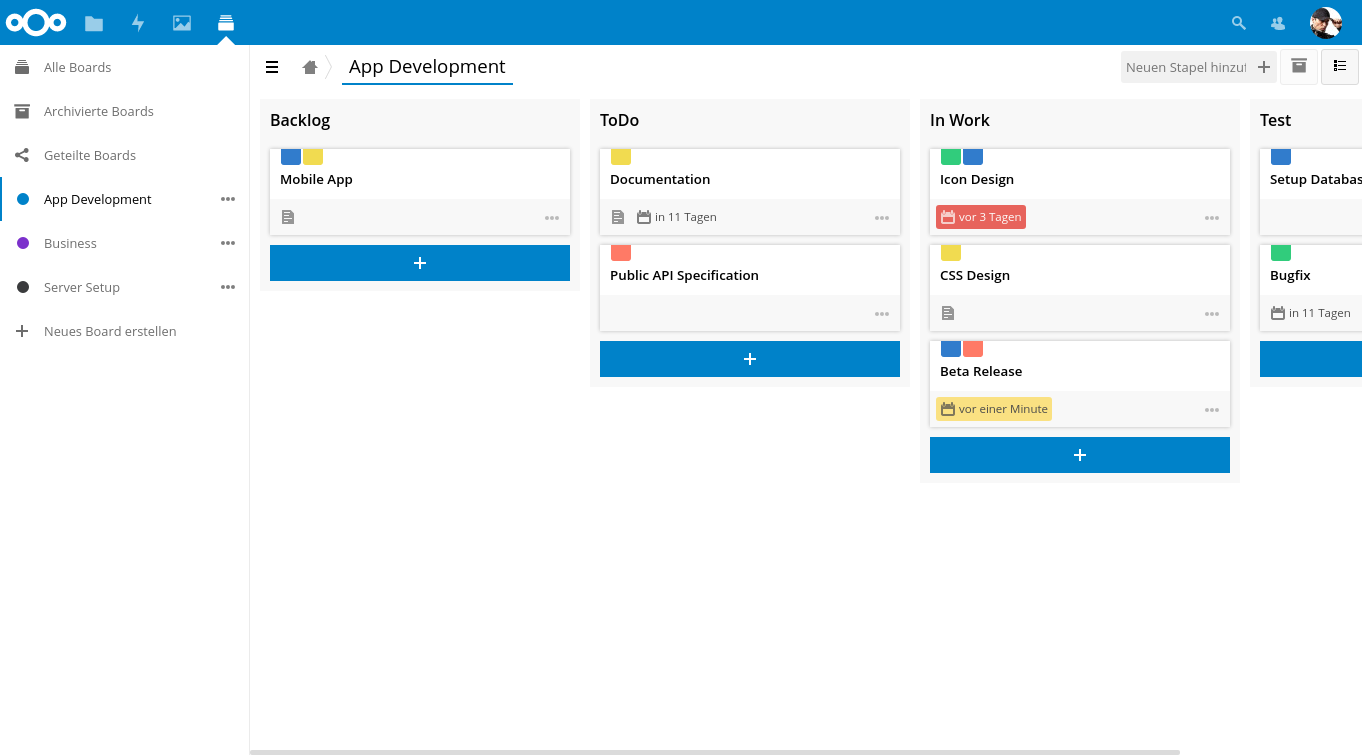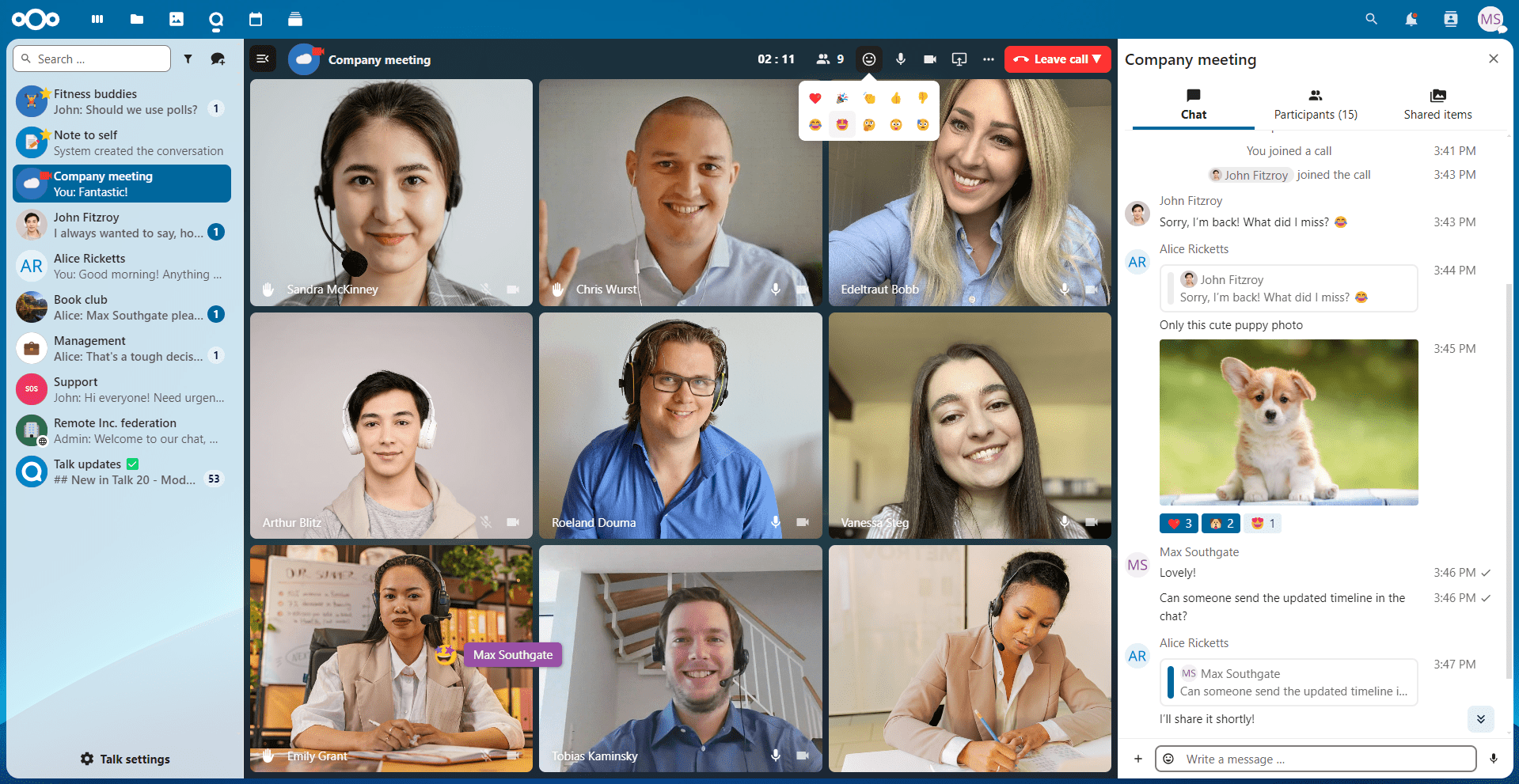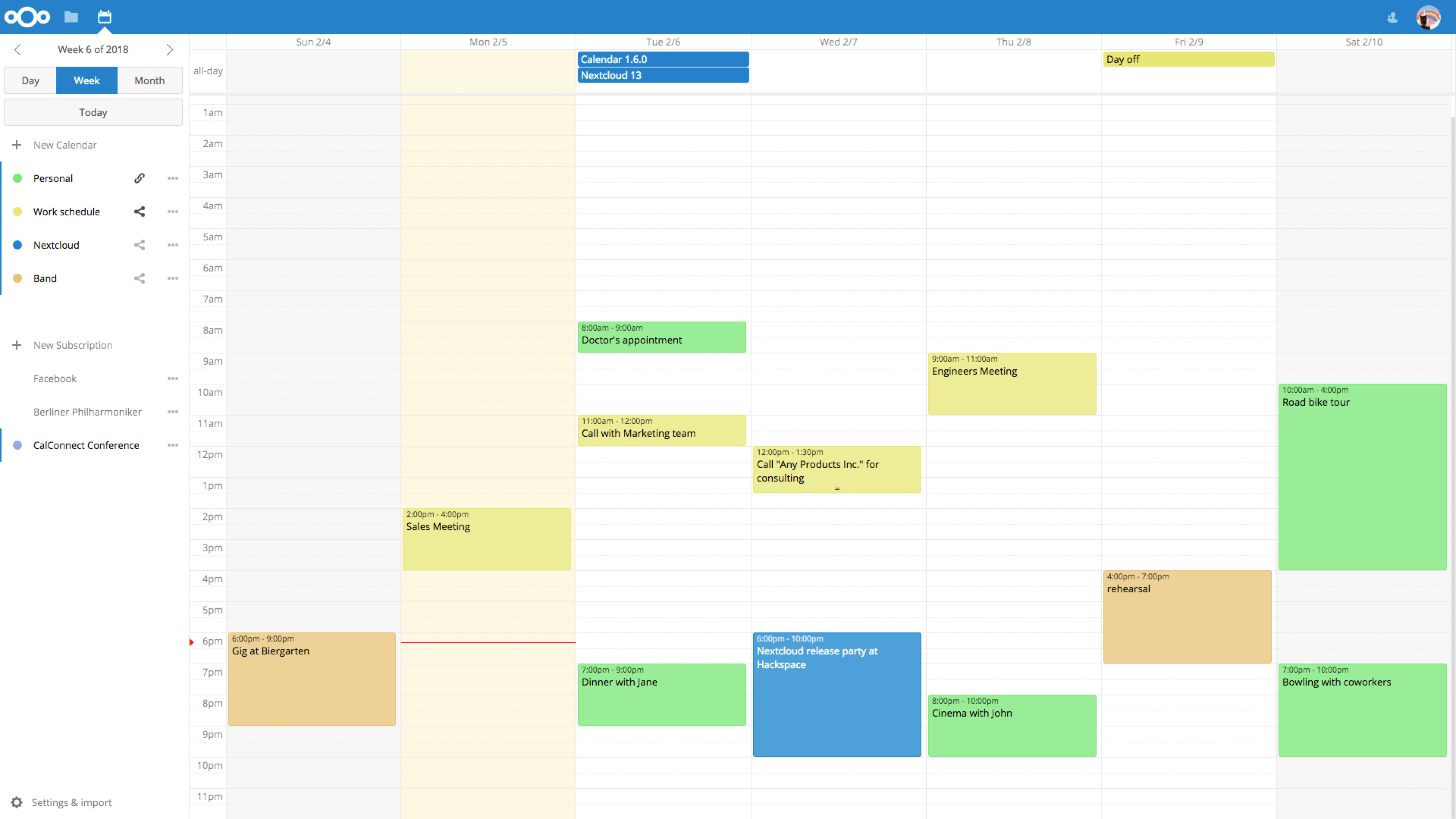Folderz Orientation
You can share one or more files and folders on your computer, and synchronize them with our Folderz server. Place files in your local shared directories, and those files are immediately synchronized to the server and to other devices using the Nextcloud Desktop Sync Client, Android app, or iOS app.
Supported Browsers
Supported Web browsers are:
- Mozilla Firefox 14+
- Google Chrome/Chromium 18+
- Safari 7+
- Internet Explorer 11+
- Microsoft Edge
Note: If you want to use Nextcloud Talk you need to run Mozilla Firefox 52 or later or Google Chrome/Chromium 49 or later.
Toolbar
Navigating
By default, the Folderz Web interface opens to your Files page. You can add, remove, and share files, and make changes based on the access privileges set by you.
The Folderz user interface contains the following fields and functions:
Note: You can also drag and drop files from your file manager into the Files Application View to upload them to your instance. Currently, the only Web browsers that support drag-and-drop folders are Chrome and Chromium.
- Search field (6): Click on the magnifier in the upper right hand corner of to search for files.
- Contacts Menu (7): Gives you an overview about your contacts and users on your server. Dependent on the given details and available apps, you can directly start a video call with them or send emails.
- Gallery button (8). This looks like four little squares, and takes you directly to your image gallery.
-
Settings menu (9): Click on your profile picture, located to the right of the Search field, to open your Settings dropdown menu. Your Settings page provides the following settings and features:
- Links to download desktop and mobile apps
- Server usage and space availability
- Password management
- Name, email, and profile picture settings
- Manage connected browsers and devices
- Group memberships
- Interface language settings
- Manage notifications
- Federated Cloud ID and social media-sharing buttons
- SSL/TLS certificate manager for external storages
- Your Two-factor Settings
- Folderz Version information
Bookmarks
This app provides you with a web interface for collecting and organizing bookmarks to the sites on the web that are precious to you. You can browse and filter your bookmarks via the tags you give them and by using the built-in search feature.
Furthermore, in order to be able to access your bookmarks anywhere, it also allows you to synchronize third-party clients via a built-in REST API.
Circles
Circles allows your users to create their own groups of users/colleagues/friends. Those groups of users (or circles) can then be used by any other app for sharing purpose (files, social feed, status update, messaging, ...) through the Circles API
Different types of circles can be created:
-
A Personal Circle is a list of users known only to the owner.
This is the right option if you want to do recurrent sharing with the same list of local users. -
A Public Circle is an open group visible to anyone willing to join.
Anyone can see the circle, can join the circle and access the items shared to the circle. -
Joining a Closed Circle requires an invitation or a confirmation by a moderator.
Anyone can find the circle and request an invitation; but only members will see who's in it and get access to shared items. -
A Secret Circle is an hidden group that can only be seen by its members or by people knowing the exact name of the circle.
Non-members won't be able to find your secret circle using the search bar.
Contacts
Easily sync contacts from various devices with Folderz and edit them online.
Why is this so awesome?
- 🚀 Integration with other Folderz apps! Currently Mail and Calendar – more to come.
- 🎉 Never forget a birthday! You can sync birthdays and other recurring events with your Folderz Calendar.
- 👥 Sharing of Address Books! You want to share your contacts with your friends or coworkers? No problem!
Deck
Deck is a kanban style organization tool aimed at personal planning and project organization for teams integrated with Folderz.
- 📥 Add your tasks to cards and put them in order
- 📄 Write down additional notes in markdown
- 🔖 Assign labels for even better organization
- 👥 Share with your team, friends or family
- 🚀 Get your project organized
Talk
Video & audio conferencing app
Features
- 💬 Chat integration! Talk comes with some simple text chat. More features are planned for future versions.
- 👥 Private, group, public and password protected calls! Just invite somebody, a whole group or send a public link to invite to a call.
- 💻 Screen sharing! Share your screen with participants of your call. You just need to use Firefox version 52 (or newer) or Chrome with this Chrome extension.
- 🚀 Integration with other Foldez apps! Currently Contacts and users – more to come.
Supported Browsers
| Firefox | Chrome/Chromium | Edge | Safari | Opera |
|---|---|---|---|---|
| ✔️ 52 or later | ✔️ 49 or later | ⏳ Planned | ⏳ Planned | ❌ Not planned yet |
Calendar
Easily sync events from various devices with Folderz and edit them online.
Features
- 🚀 Integration with other Folderz apps! Currently Contacts – more to come.
- 🌐 WebCal Support! Want to see your favorite team's matchdays in your calendar? No problem!
- 🙋 Attendees! Invite people to your events.
And in the works for the coming versions:
- 🔍 Search for events
- ⏰ Get alarms for events inside your browser
- ⌚️ See when other attendees are free
Supported Browsers
- Chrome/Chromium 49+
- Edge 14+
- Firefox 45+
- Internet Explorer 11
- Safari 10+
No support for Internet Explorer 10 and below.
Presentation Editor
Collaborative Presentation Editing
Presentation Editor offers you the possibility to work at a presentation collaboratively with other users. This feature includes:
- simultaneous multi-user access to the edited presentation
- visual indication of objects that are being edited by other users
- synchronization of changes with one button click
- chat to share ideas concerning particular presentation parts
- comments containing the description of a task or problem that should be solved
Co-editing
Presentation Editor allows to select one of the two available co-editing modes. Fast is used by default and shows the changes made by other users in realtime. Strict is selected to hide other user changes until you click the Save  icon to save your own changes and accept the changes made by others. The mode can be selected in the Advanced Settings.
icon to save your own changes and accept the changes made by others. The mode can be selected in the Advanced Settings.
When a presentation is being edited by several users simultaneously in the Strict mode, the edited objects (autoshapes, text objects, tables, images, charts) are marked with dashed lines of different colors. The object that you are editing is surrounded by the green dashed line. Red dashed lines indicate that objects are being edited by other users. By hovering the mouse cursor over one of the edited passages, the name of the user who is editing it at the moment is displayed. The Fast mode will show the actions and the names of the co-editors once they are editing the text.
The number of users who are working at the current presentation is specified on the right side of the editor header -  . If you want to see who exactly are editing the file now, you can click this icon or open the Chat panel with the full list of the users.
. If you want to see who exactly are editing the file now, you can click this icon or open the Chat panel with the full list of the users.
When no users are viewing or editing the file, the icon in the editor header will look like  allowing you to manage the users who have access to the file right from the document: invite new users giving them either full or read-only access, or deny some users access rights to the file. Click this icon to manage the access to the file; this can be done both when there are no other users who view or co-edit the document at the moment and when there are other users and the icon looks like
allowing you to manage the users who have access to the file right from the document: invite new users giving them either full or read-only access, or deny some users access rights to the file. Click this icon to manage the access to the file; this can be done both when there are no other users who view or co-edit the document at the moment and when there are other users and the icon looks like  .
.
As soon as one of the users saves his/her changes by clicking the  icon, the others will see a note within the status bar stating that they have updates. To save the changes you made, so that other users can view them, and get the updates saved by your co-editors, click the
icon, the others will see a note within the status bar stating that they have updates. To save the changes you made, so that other users can view them, and get the updates saved by your co-editors, click the  icon in the left upper corner of the top toolbar. The updates will be highlighted for you to check what exactly has been changed.
icon in the left upper corner of the top toolbar. The updates will be highlighted for you to check what exactly has been changed.
Chat
You can use this tool to coordinate the co-editing process on-the-fly, for example, to arrange with your collaborators about who is doing what, which paragraph you are going to edit now etc.
The chat messages are stored during one session only. To discuss the document content it is better to use comments which are stored until you decide to delete them.
To access the chat and leave a message for other users,
- click the
 icon at the left sidebar,
icon at the left sidebar, - enter your text into the corresponding field below,
- press the Send button.
All the messages left by users will be displayed on the panel on the left. If there are new messages you haven't read yet, the chat icon will look like this - ![]() .
.
To close the panel with chat messages, click the ![]() icon once again.
icon once again.
Comments
To leave a comment:
- select an object where you think there is an error or problem,
- switch to the Insert tab of the top toolbar and click the
 Comment button, or
Comment button, or
use the icon at the left sidebar to open the Comments panel and click the Add Comment to Document link, or
icon at the left sidebar to open the Comments panel and click the Add Comment to Document link, or
right-click the selected object and select the Add Сomment option from the menu, - enter the needed text,
- click the Add Comment/Add button.
The comment will be seen on the panel on the left. The object you commented will be marked with the ![]() icon. To view the comment, just click on this icon.
icon. To view the comment, just click on this icon.
Any other user can answer to the added comment asking questions or reporting on the work he/she has done. For this purpose, click the Add Reply link situated under the comment.
You can manage the comments you added in the following way:
- edit them by clicking the
 icon,
icon, - delete them by clicking the
 icon,
icon, - close the discussion by clicking the
 icon if the task or problem you stated in your comment was solved, after that the discussion you opened with your comment gets the resolved status. To open it again, click the
icon if the task or problem you stated in your comment was solved, after that the discussion you opened with your comment gets the resolved status. To open it again, click the  icon.
icon.
New comments added by other users will become visible only after you click the  icon in the left upper corner of the top toolbar.
icon in the left upper corner of the top toolbar.
To close the panel with comments, click the ![]() icon at the left sidebar once again.
icon at the left sidebar once again.
Personal Profile
Setting your preferences
As a member of Folderz, you can manage your personal settings.
To access your personal settings:
-
Click on your profile picture in the top, right corner of Folderz.
The Personal Settings Menu opens.
Personal Settings Menu
-
Choose Settings from the drop down menu.
The options listed in the Personal Settings Page depend on the applications that are enabled by the administrator. Some of the features you will see include the following:
- Usage and available quota
- Manage your profile picture
- Full name (You can make this anything you want, as it is separate from your Folderz login name, which is unique and cannot be changed)
- Email address
- List of your Group memberships
- Change your password
- Choose the language for your Folderz interface
- Links to desktop and mobile apps
- Manage your Activity stream and notifications
- Default folder to save new documents to
- Your Federated sharing ID
- Social sharing links
Manage connected browsers and devices
The personal settings page allows you to have an overview on the connected browsers and devices.
Managing connected browsers
In the list of connected browsers you see which browsers connected to your account recently:
You can use the trash icon to disconnect any of the browsers in the list.
Managing devices
In the list of connected devices you see all the devices and clients you generated a device password for and their last activity:
You can use the trash icon to disconnect any of the devices in the list.
At the bottom of the list you find a button to create a new device-specific password. You can choose a name to identify the token later. The generated password is used for configuring the new client. Ideally, generate individual tokens for every device you connect to your account, so you can disconnect those individually if necessary.
Note
You have only access to the device password when creating it, Folderz will not save the plain password, hence it's recommended to enter the password on the new client immediately.