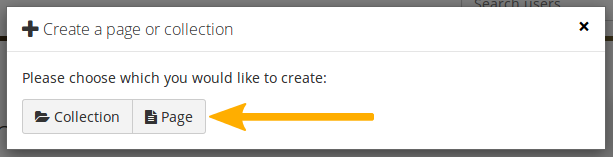Pages
- What are Pages?
- Your Overview Page
- Add a page
- Editing a Page
- Edit an existing page
- View a page
- Deleting a page
What are Pages?
A page contains a selection of artefacts which you arrange and present to others. These may include:
- selected files
- résumé details
- text (your added commentary, instructions or orientation)
- journal posts
- video and audio files
- RSS feed to an external blog
- etc.
You can re-use the artefacts that you collected under Content in as many pages as you wish.
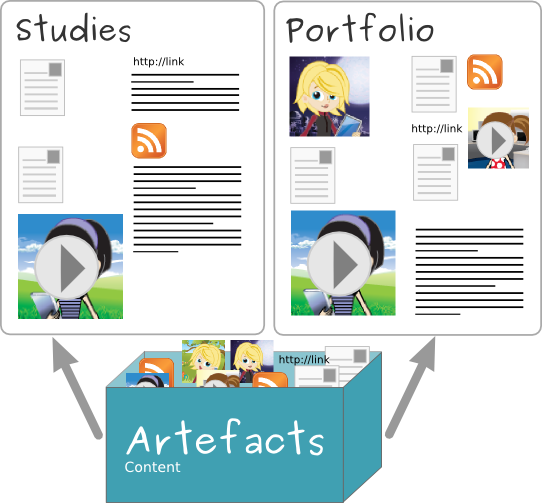
The same artefacts can appear in multiple pages
Your Overview Page
On the landing page of Portfolio, you can do the following.
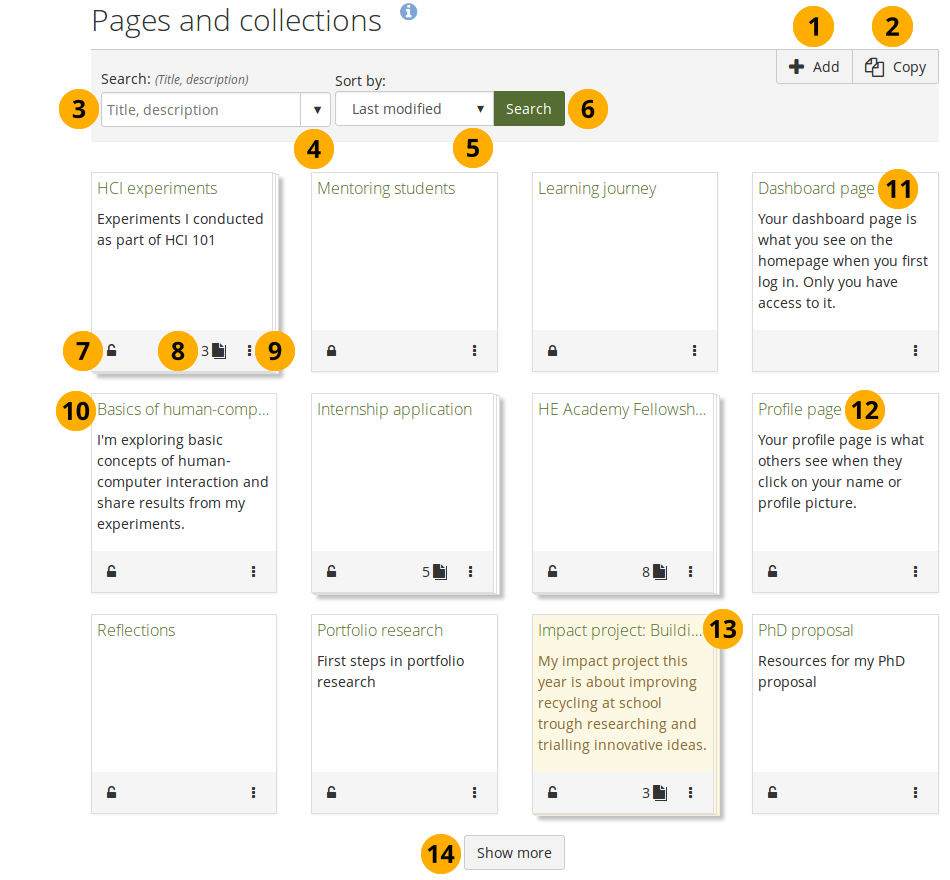
The landing page of your portfolio
Icons on the overview page
The page and collection information boxes display a number of icons, which are described in more detail here.
Share your portfolio with others
If you have not yet shared your portfolio with somebody else, you see the Locked icon .
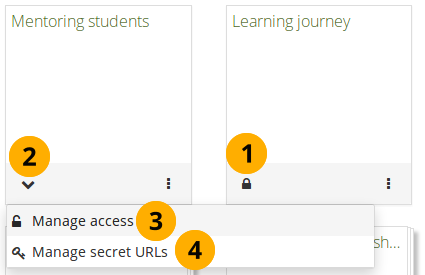
- Click the Locked icon to start sharing your portfolio.
- The icon turns into a downwards facing menu chevron . A drop-down menu opens.
- Click the Manage access option to share your portfolio with others on the site. You are taken to the Edit access screen where you can choose with whom to share your portfolio.
- Click the Manage secret URLs option to create a secret URL for your portfolio. You are taken to the Secret URLs screen where you can set up one or more secret URLs.
Review existing sharing permissions
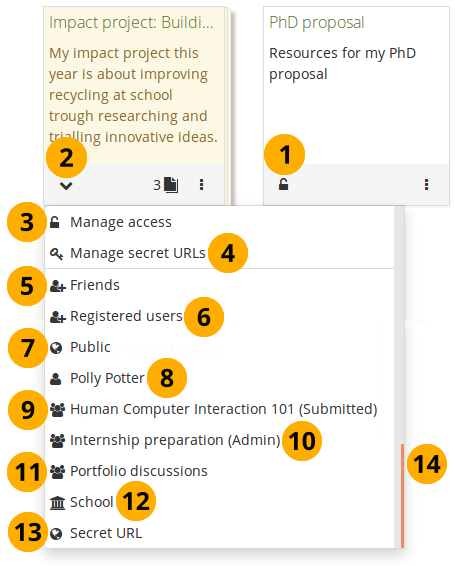
Review with whom you already shared your portfolio
- Click the Unlocked icon to see with whom you have already shared your portfolio.
- The icon turns into a downwards facing menu chevron . A drop-down menu opens.
- Click the Manage access option to edit the existing sharing settings for your portfolio. You are taken to the Edit access screen where you can choose with whom to share your portfolio.
- Click the Manage secret URLs option to create or edit a secret URL for your portfolio. You are taken to the Secret URLs screen where you can set up one or more secret URLs.
- Friends: If you shared your portfolio with all your friends.
- Registered users: If you gave all people with an account on Folioz instance access to your portfolio.
- Public: If you made your portfolio available to everyone on the internet.
- Name of a person: If you shared your portfolio with a specific person.
- Group name (Submitted): If you submitted this portfolio to a group.
- Group name (Admin / Members / Tutors): If you shared your portfolio with only a certain type of group members in that group.
- Group name: If you shared your portfolio with an entire group.
- Institution name: If you shared your portfolio with all people in your institution.
- Secret URL: If you set up a secret URL for your portfolio.
- The drop-down menu has a scrollbar so you can view all people or groups of people with whom you shared your portfolio.
Start or end dates or whether copying is allowed are not displayed in the drop-down menu. You need to go to the Share screen to see that additional information.
Access pages within a collection
You can view how many pages are part of a collection and what their titles are by clicking the Pages icon .
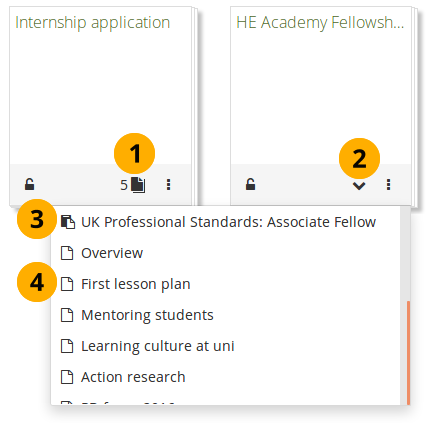
View a list of pages within a collection
-
Click the Pages icon .
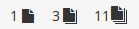
The icon depends on how many pages are in your collection:
- 0-2: One sheet of paper.
- 3-10: Two stacked sheets of paper.
- 11 or more: Three stacked sheets of paper.
-
The icon turns into a downwards facing menu chevron . A drop-down menu opens.
-
If you have a SmartEvidence collection, you see that listed first with the SmartEvidence page icon .
-
All other pages are are listed with the Single page icon .
-
Click the page you want to view.
More options
You can find additional options for pages or collections via the More options icon .
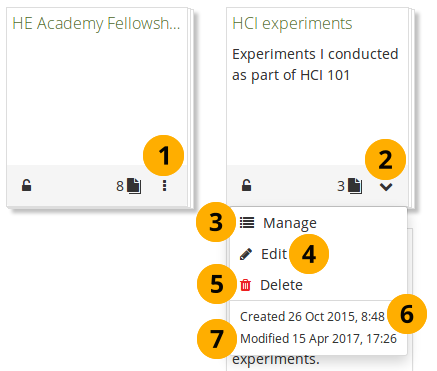
More options for pages and collections
-
Click the More options icon to see additional editing options.
-
The icon turns into a downwards facing menu chevron . A drop-down menu opens.
-
If you view the options for a collection, click Manage to add or remove pages from your collection.
-
Click Edit to edit the general information of a page or collection such as title, description, and tags.
-
Click Delete to delete the page or delete the collection.
If you delete a collection, the pages and artefacts within it are not deleted.
-
Created: The date and time when you set up the page or collection.
-
Modified: The last time you made a change to the page or collection.
If you submitted a portfolio, you cannot edit or delete the page or collection until it has been released. Therefore, you don’t see those options anymore. However, you see when you submitted the portfolio to which group.
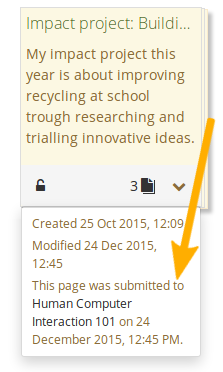
See submitted date and group
Add a page
You add a new page in your portfolio when you want to display artefacts together, e.g. for presenting them to others, for showing your progress in a project etc.
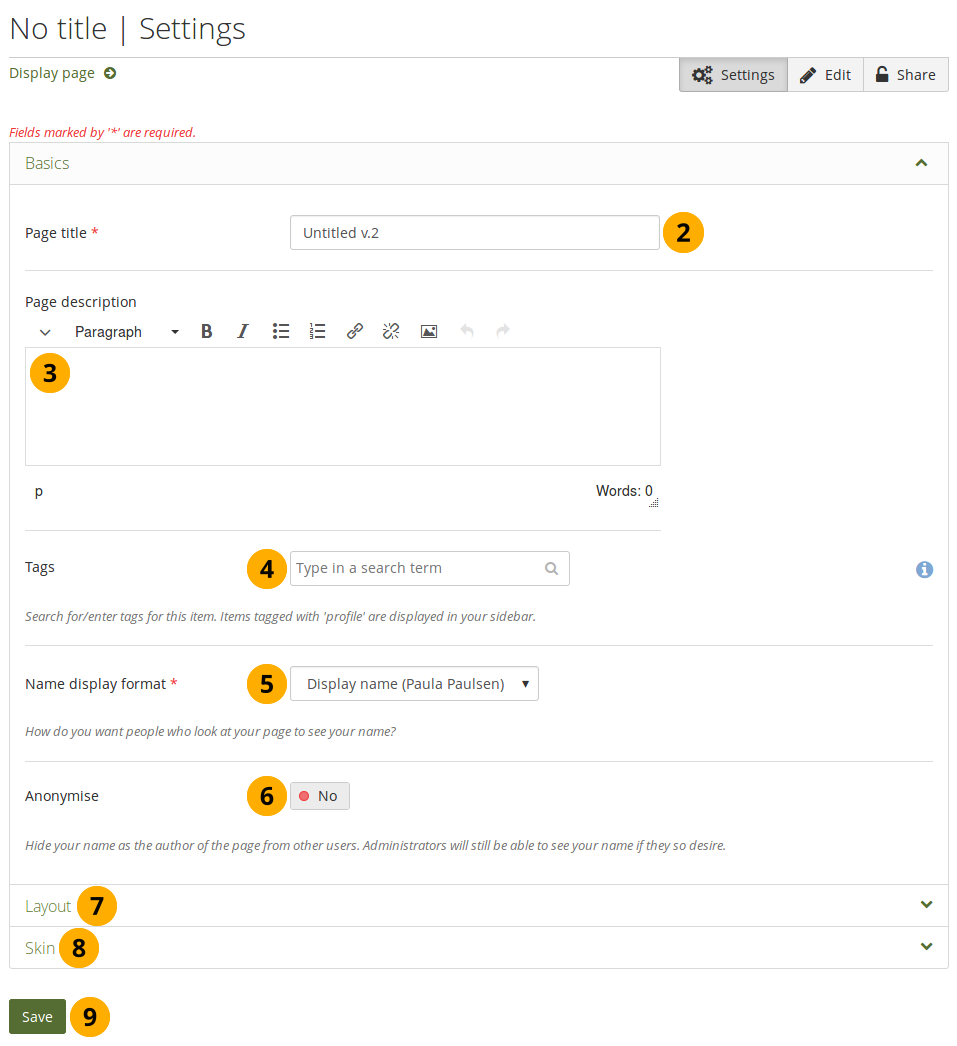
Create a portfolio page
-
On the Pages and collections page, click the Add button. In the modal that comes up, click the Page button. You are taken to the Settings.
-
Page title: Provide a title for your page. This field cannot be left empty. If you do not enter a title, the default “Untitled” will appear.
The page title, description, and tags appear in the Basics panel. If you cannot see them, click the icon to make them visible.
-
Page description: Write a brief description summarizing your objective of this page. It will appear on the page itself.
-
Tags: Enter tags to find your page more easily at a later stage. You can choose from your existing tags by starting to type a letter and then selecting the tag you want to use. You can also type a new tag, and it is added to your list of tags.
You can find more information on how to use the tag selector in the “Tags” section.
-
Name display format: Choose how you want your name to appear on the page to others.
-
Anonymise: If the site administrator allowed anonymous pages, you can choose this option here. Instead of your (display) name, “Author’s name hidden” will be displayed to everyone. Administrators and staff can still see your real name.
-
Layout: Click the icon to display all layout options. You can change the layout to decide the overall distribution of your blocks on the page.
-
Skins: Click the icon to select a skin for your page.
-
Click the Save button to save your changes and to continue to the Edit content part.
Editing a Page
Navigation bar
You can add and remove content from a portfolio page on the Edit page screen.
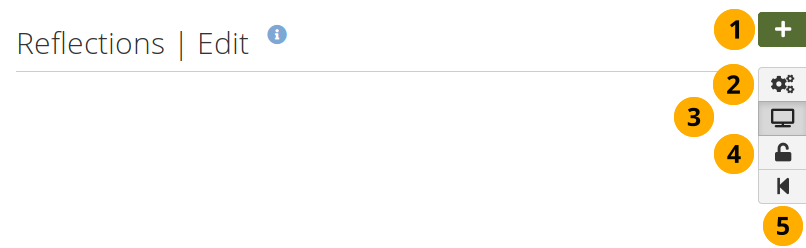
-
Click the Drag to add a new block button onto the page to place a block.
-
Click the Settings button to add and modify page settings like title and description and skin.
-
Click the Display page button to review your page to see how others, who have access to it, will see it. When you are in edit mode, this button is highlighted.
-
Click the Share button to decide who shall have access to your page (or collection if the page is part of one). See “Edit access” for more details.
-
Click the Return to pages and collections button to return to the pages and collections overview page.
Add content to a page
The static layout selector was replaced with a more flexible option. Now the layout can be created on the fly directly on the Edit screen of a page.
The new layout is based on the Gridstack plugin for jQuery. It is well-suited for responsive pages, adapts to the page width, and blocks can be resized directly in edit mode.
An extension to this plugin is the accessibility options needed to allow people working with a keyboard only or a screen reader to continue being able to create and modify pages as well.
When a page is created with an accessible layout (this page option is available if you set the Accessible page creation option in your account settings to “Yes”), the following will happen:
-
The page is set to one column. All blocks will be placed underneath each other.
-
The Add block button can be clicked or navigated to via the keyboard and will add a block at the top or bottom of the page. Drag-and-drop is disabled.
-
You can change the position of a block by navigating to it, holding the Enter key pressed, and using the Up and Down arrow on your keyboard to change its position.
Be careful when choosing 4 or more columns. Your portfolio page may look very good on your big 21” screen, but a user looking at it on a laptop or tablet may not have the same experience. In most cases, up to 3 columns is the best choice.
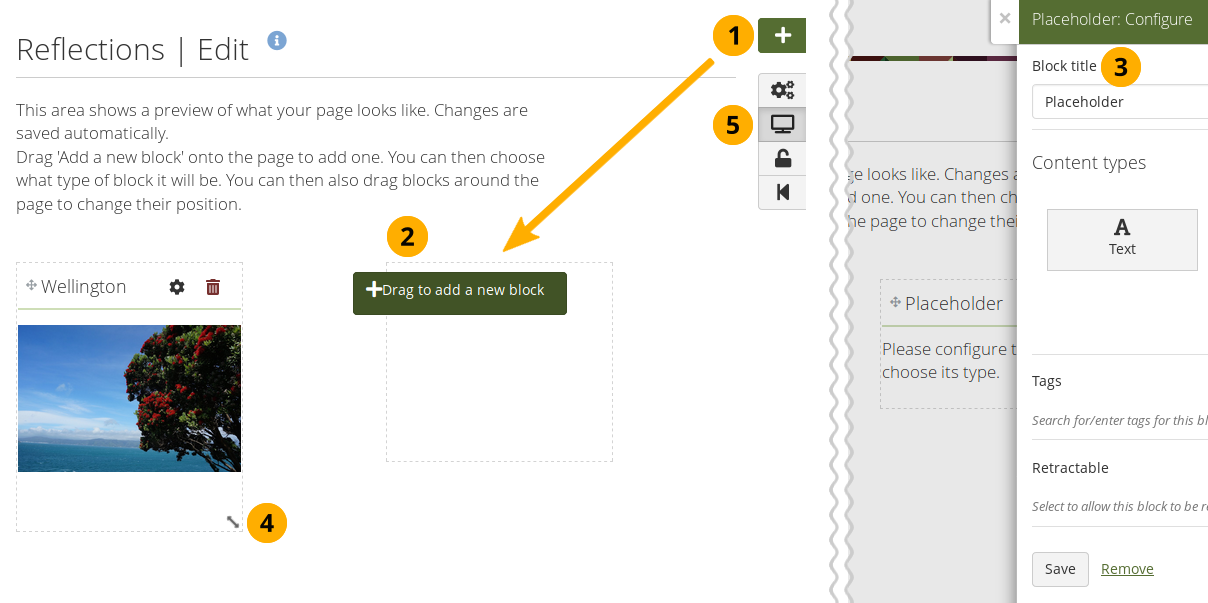
Drag a block onto a page and resize it
-
Drag the Drag to add a new block button onto the page.
If you use only a keyboard to navigate Folioz, you can place blocks using that when you enabled the accessible page creation in your account preferences and set you page to have an accessible layout in your page settings.
-
When you see a dotted line around a rectangle, you know where you can drop the block.
-
Once the block is on the page, the block configuration modal is displayed and you can select the block type that you want to use. You can also just change the block title and leave the placeholder block in place deciding on the type of artefact you want to add later. This is in particular interesting for the creation of templates as you can leave it up to your learners to decide what content they want to place under a heading.
Refer to the section “Blocks” for more information on the different block types.
A site administrator can change the order of the block types seen in the placeholder block configuration.
-
Resize the width and / or height of a block by dragging the Resize icon
 in the bottom right corner of a block to change its dimensions.
in the bottom right corner of a block to change its dimensions.Content within the block will adjust automatically to the new size when no specific restricting dimensions are provided.
-
Click the Display page button to view your page and its content without the edit controls.
Remember:
-
You can align your blocks into columns and rows. If a block in a second row is as wide as the block right above it and there is no other block in between, the block will snap up to the first block. You can still arrange blocks into rows by resizing your blocks to the correct width.
-
Blocks that contain dynamic content, e.g. the journal blocks, they may get longer with time and push other blocks down.
-
You can re-arrange a block by clicking its heading and dragging and dropping it elsewhere.
-
You can change the settings of a block by clicking its Configure button .
-
Changes to the layout and arrangement of blocks are saved automatically. As soon as you made changes inside blocks or on the page itself, they are also visible to any visitor of your page.
Edit an existing page
You can edit an existing page in two ways:
- Click the Edit button when you are on the Pages overview page.
- Click the Edit this page button when you are on the actual page.
You find more information on how to edit artefacts on a portfolio page in the Edit content part.
If the site administrator activated clean URLs, your portfolio pages have human-readable URLs which you can change to a certain extend.
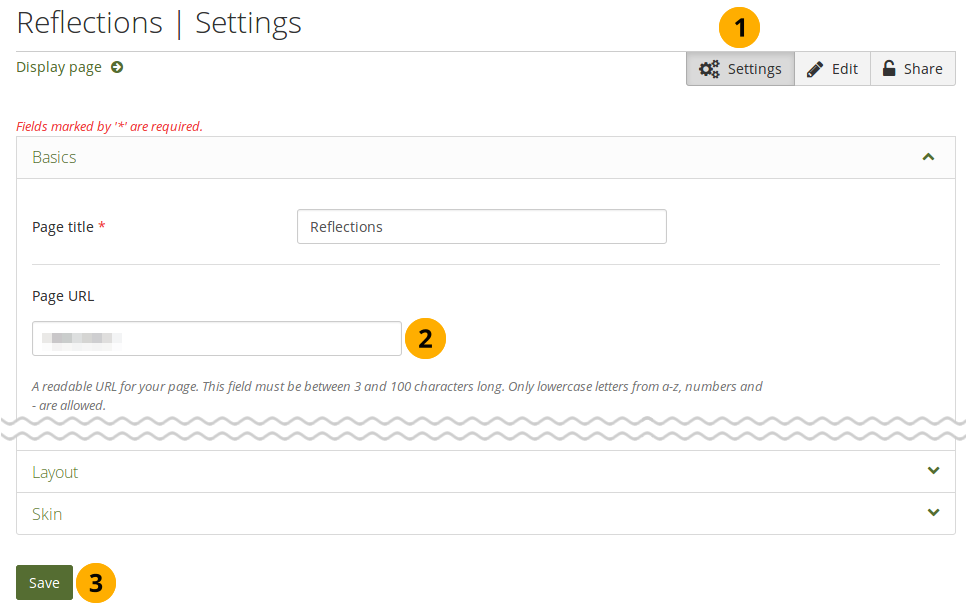
Change the URL for your portfolio page
- When you are in the page edit mode, click the Settings button.
- Page URL: Choose the name for your page if you do not like the default one. It must be 3-30 characters long. You can only use lowercase letters from a-z, numbers and - (hyphen).
- Click the Save button at the bottom of the page.
Though you can change the URL to your page at any point, you shouldn’t do that because people who already know the URL to your page will not be able to access it anymore after you have changed it.
View a page
You can view a page to check what it looks like when somebody else sees it. Go to the Pages and collections overview page and click on the title of a page.
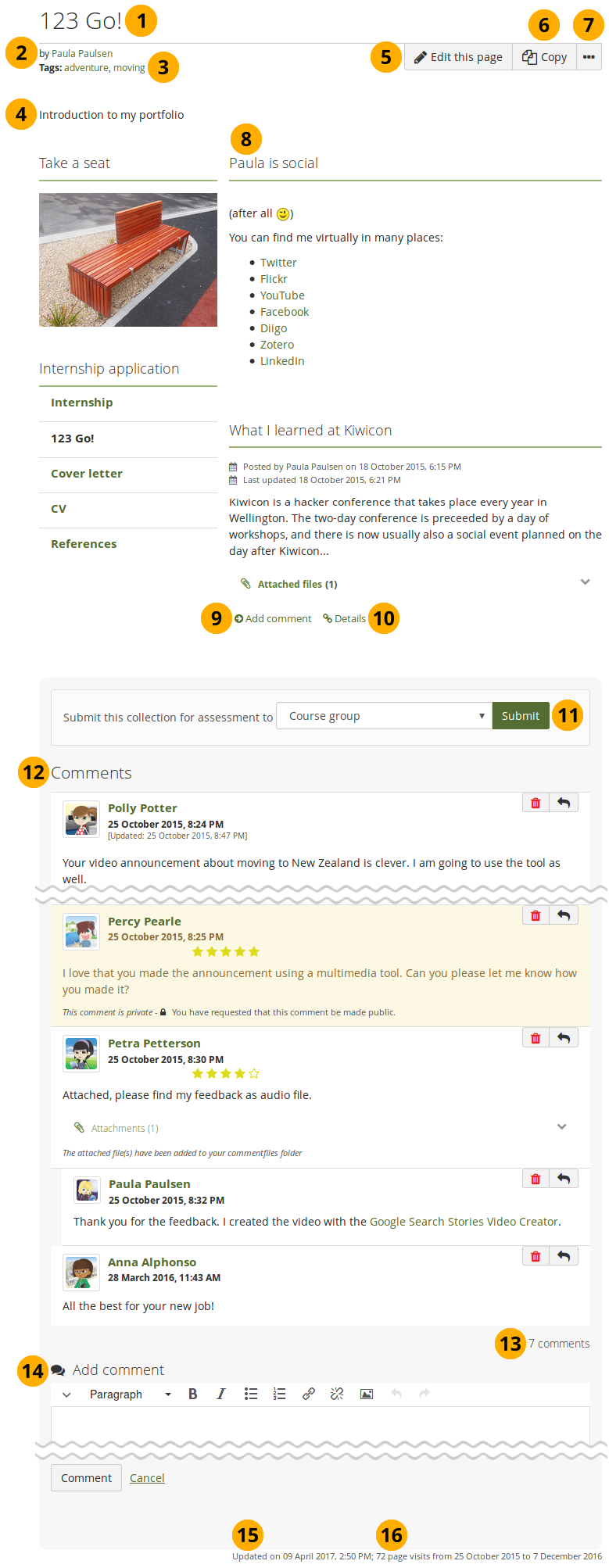
An example portfolio page.
-
Title of the portfolio page.
-
Author of the portfolio page.
-
Tags which you provided for your page.
-
Description of the page.
-
The Edit this page button is only visible if you are the page owner or belong to a group of users who can make changes to the page if it is in a group, institution or site level.
-
The Copy button is visible when you can copy the page or collection that you are viewing. You see it on your own pages as well as pages of others.
-
Click the More options button to reach lesser used functionality on a page.
On your own pages you can:
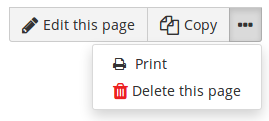
- Click the Print link to open the print dialogue. Using this print functionality, your portfolio pages are printed in the current layout, with collapsed blocks or artefacts uncollapsed so you can see their content easily. Note: Links are not yet active and linked files or embedded media are not accessible.
- Click the Delete link to delete your page.
As someone viewing another person’s portfolio, you can:
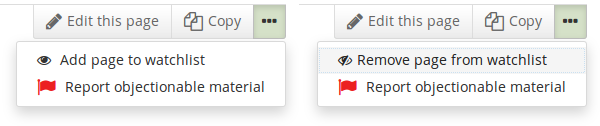
- Add or remove a page from your watchlist: Click the Add page to watchlist link if you want to be informed when changes are made to the page. When you make changes to the page or a block on the page, a notification is triggered and sent to anyone who is watching the page. This is also the case when you add a new journal entry to a journal that is displayed on your page even when you do not add the entry via the page. If you no longer wish to receive these notifications, remove the page from your watchlist by clicking the link Remove page from watchlist.
- Report objectionable content for this page: If a page contains offensive artefacts, you can report them to the administrator and provide an explanation why you think the content is offensive.
These functionalities are only available on other people’s pages as they are not needed on your own.
-
The artefacts that you placed in the page.
-
Click the Add a comment link Add comment to be taken to the Details page for this artefact to leave a comment.
-
Click the Details icon Details to be taken to the Details page for this artefact if there is one.
-
If you belong to a group which allows the submission of pages for feedback / assessment, you see the group displayed here or can choose it from the drop-down menu and can submit your page directly from here. For more information see the section on feedback for assessment.
-
Comments from users is displayed at the bottom of the page unless you display it with the comments block elsewhere on the page. Each comment includes:
- Profile picture and name of the commentator that are linked to the profile page.
- The comment itself.
- The creation date of the comment and potentially the last update date and time of the comment.
- Comment rating.
- Any attachments.
- A note if the comment is private only to the commentator and the portfolio page author.
For more information on giving and receiving comments, please see section Feedback.
-
The total number of comments is displayed.
-
You and others can use the Add comment section to leave comments on the page.
Please refer to the section on making comments to see how that can be done.
-
Display the last update date and time of the page.
-
View how many times your page was accessed.
Deleting a page
You can delete a portfolio at any time unless it has been submitted for feedback.
When you delete a page, text blocks and external content blocks are completely deleted. You cannot recover them. There is no revision history. All other artefacts are not deleted because they reside in your Content area.
If you are allowed to delete a page, you see the Delete this page option in the More options button when you view your page directly.
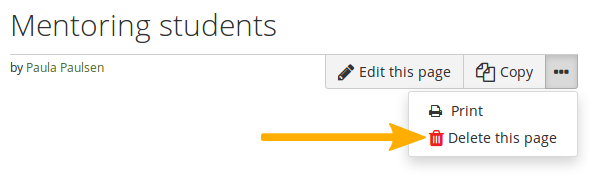
Click the “More options” button to find the “Delete” option
When you attempt to delete a page or collection, you get the chance to export the portfolio first so that you can make an archive. If your page is part of a collection, the warning message also contains the title and a link to the collection for you to check whether you really want to delete the page and thus make changes to your collection.
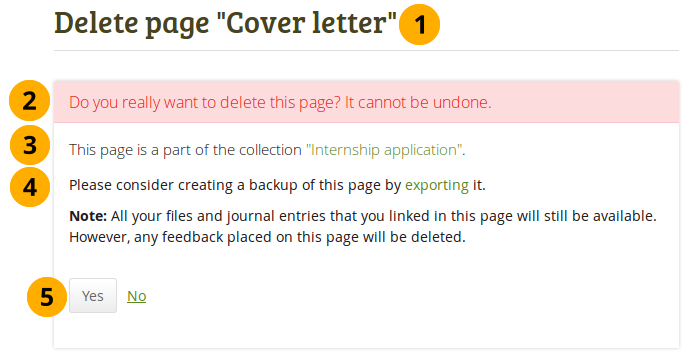
Warning when you attempt to delete a page that is in a collection
-
The title of the portfolio you are about to delete is displayed so you can double-check it is the correct one.
-
An explicit warning about the deleting of the portfolio is displayed. Deletion cannot be undone.
-
If you delete a page that is part of a collection, the collection is linked so you can view your collection and double-check deleting of the page is OK.
-
If you want to continue deleting your portfolio, you may want to export it first so you have a copy in case you do need it later again. Click the export link to be taken to the options for the export.
We recommend you export your portfolio in both HTML and Leap2A formats so that you can view them without the need of Folioz (HTML) or can import them back into the same or another Mahara instance or another portfolio software that supports the Leap2A format.
-
Click the Yes button if you want to continue with the portfolio deletion or the No button if you want to keep it.