# Updates
# August 2019 Update
### Page header update
The page header area was revamped to allow for a full-width page header when in display mode of a page. This is the first step towards further changes to improve the look of a page.
The buttons stick on the right-hand side of a page and stay in place when the page is scrolled for easy access.
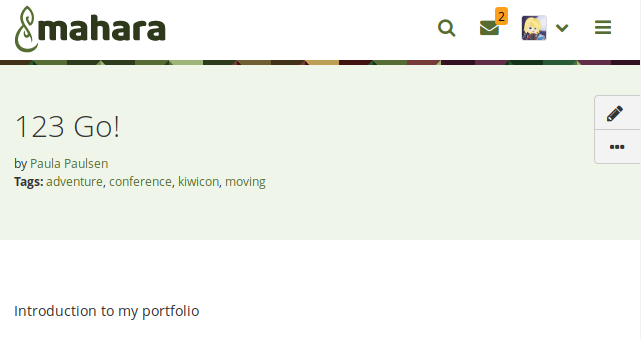
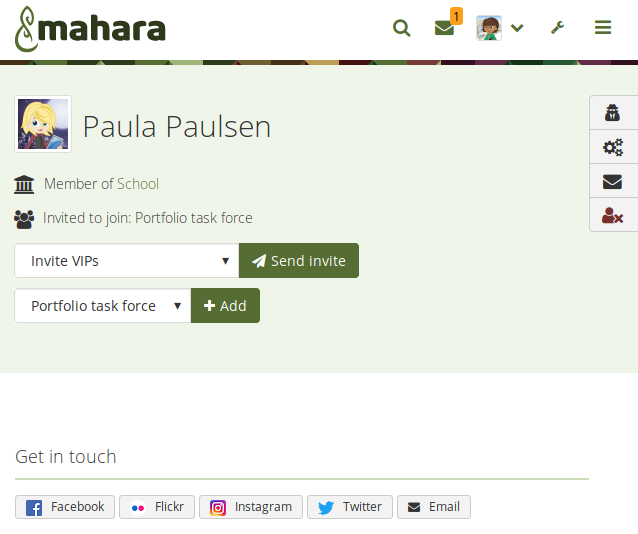
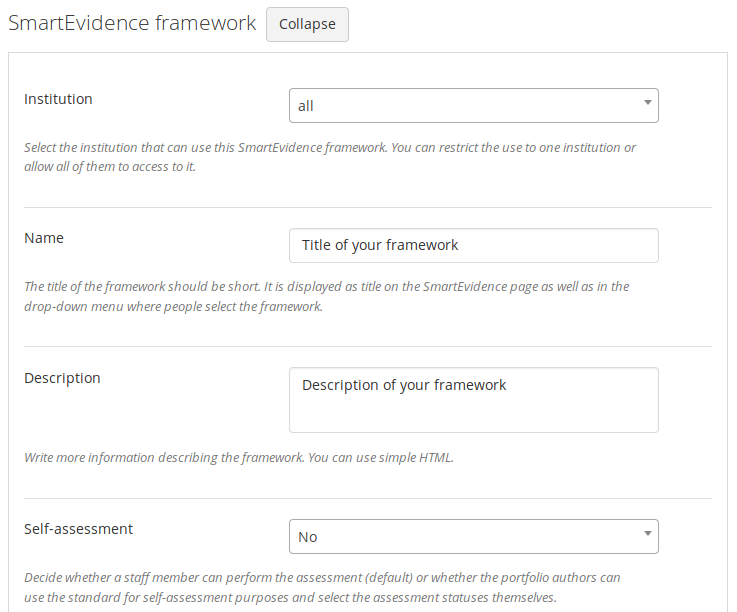
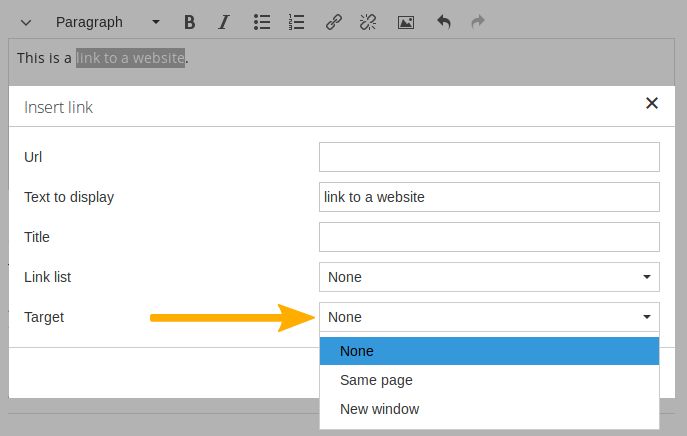
- Forum posts can have file attachments.
- Forum posts can be placed into a moderation queue for approval before being sent out to all subscribers.
- Staff and administrators can set up forums that don’t allow group members to unsubscribe.
### Consolidation of “People” and “Groups”
The navigation areas of “My friends” and “Find people” have merged to “People” and “My groups” and “Find groups” have merged into “Groups”.
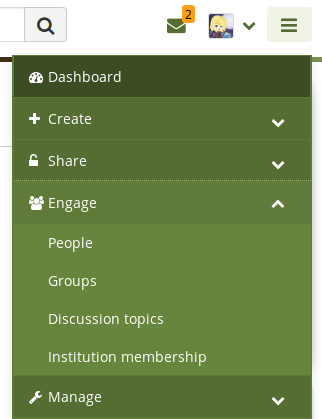
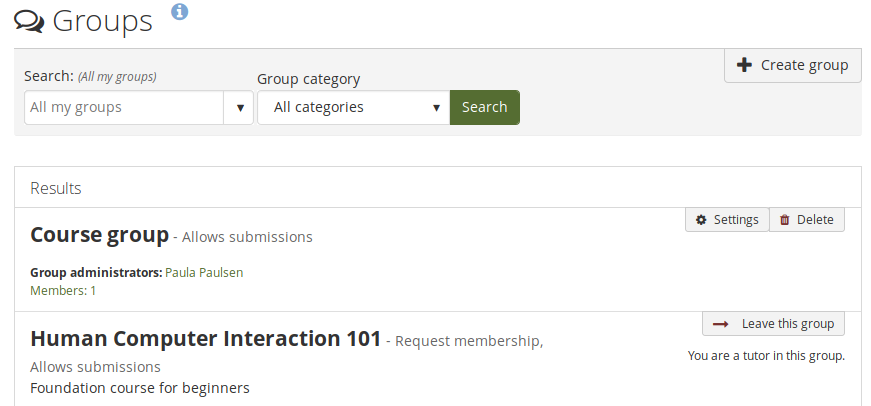
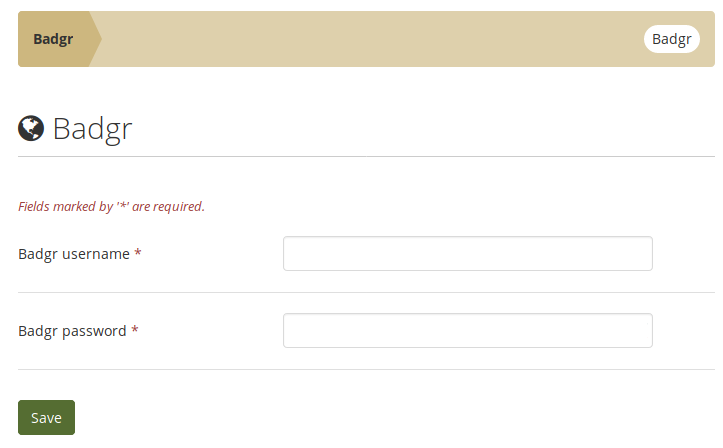
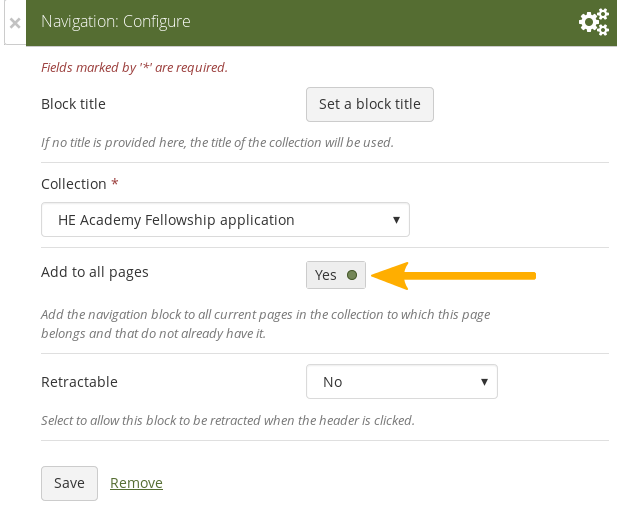
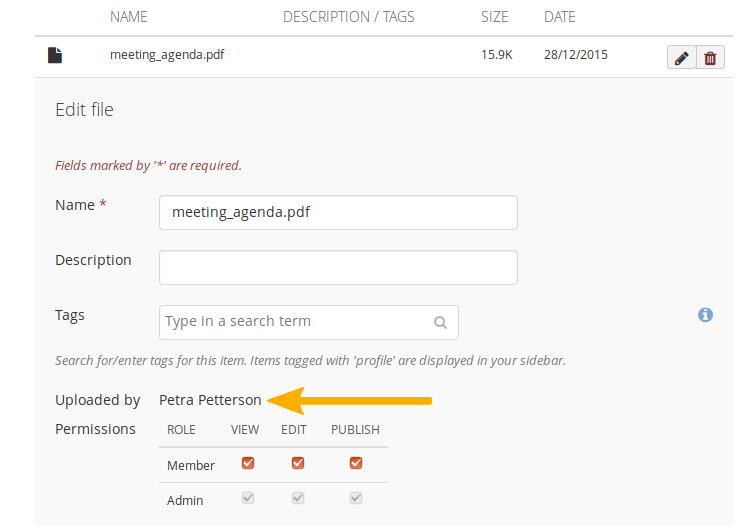
- Create: Create and upload artefacts, and create portfolios
- Share: Share portfolios and view shared portfolios
- Engage: Engage and collaborate with others in groups
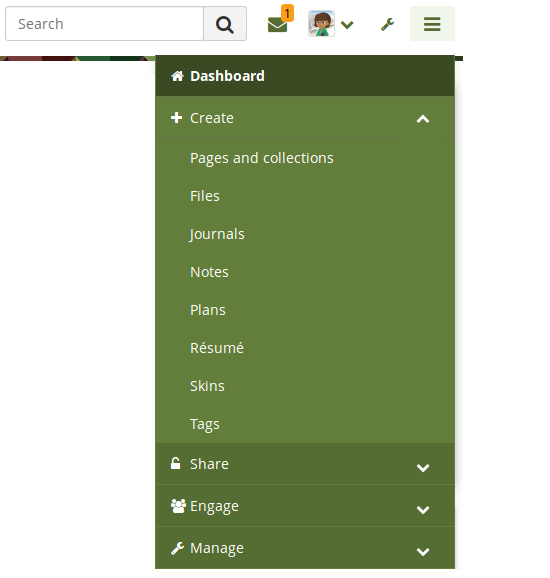

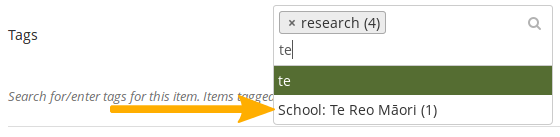
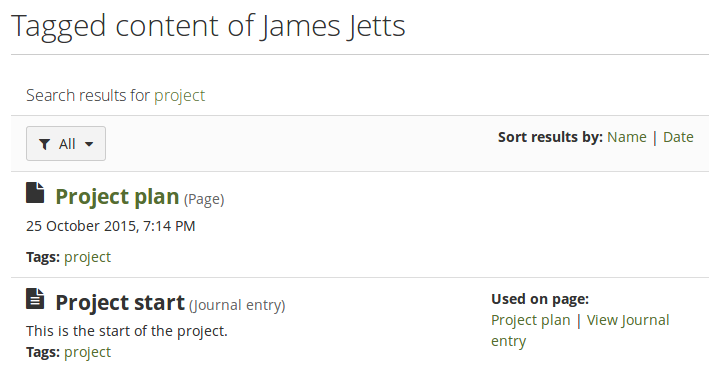
- **Blocks in all contexts**: Blocks that could only be used by individuals can be put onto group, institution, and site pages for easier copying. While content may often not be added itself, the block can be prepared for the people using the template.
- **Page instructions**: Pages can be set up with instructions that sit at the top of the page rather than needing to use a block for that.
- **Lock blocks**: You can lock blocks to a page preventing their deletion from the page. While a portfolio author can remove the lock, at first look it is not possible to delete the blocks.
- **Copy group portfolios automatically**: You can copy a group portfolio automatically into the accounts of existing group members. Administrators and tutors are excluded from the copying.
### Submit a portfolio via LTI to an LMS
Personal portfolios can be submitted to an LTI-enabled learning management system (LMS). Assignments are set up in the LMS with the connection to Folioz. Portfolios are graded in Folioz, and the grade is transferred to the LMS via LTI. These portfolios can be archived in Folioz automatically if needed.
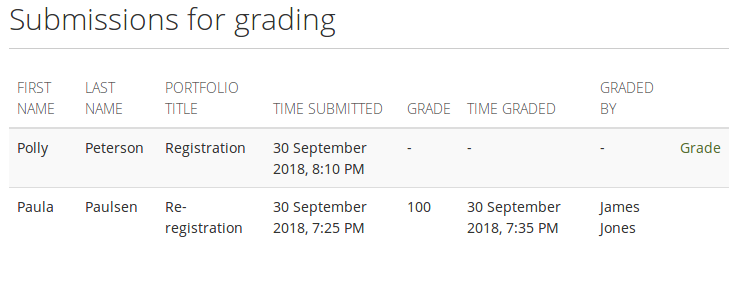
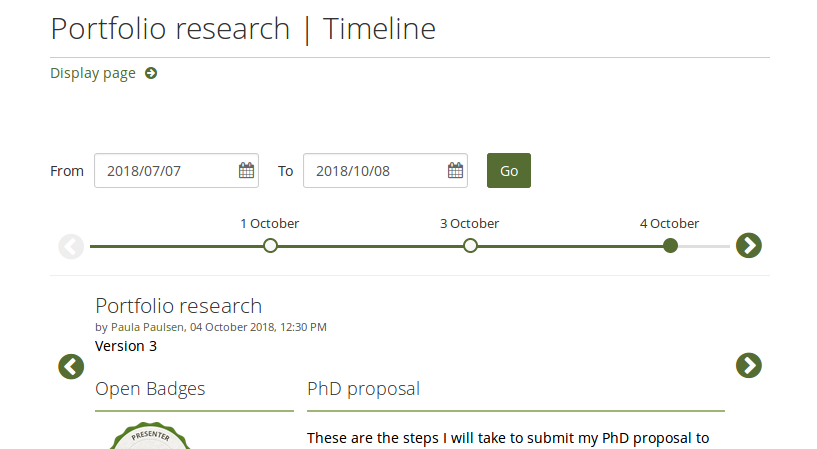
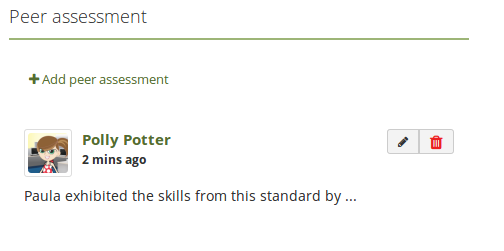
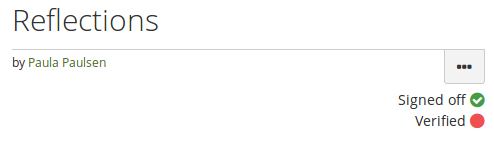
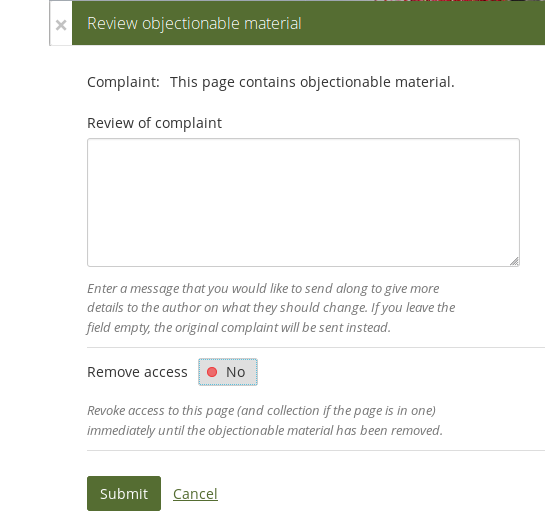
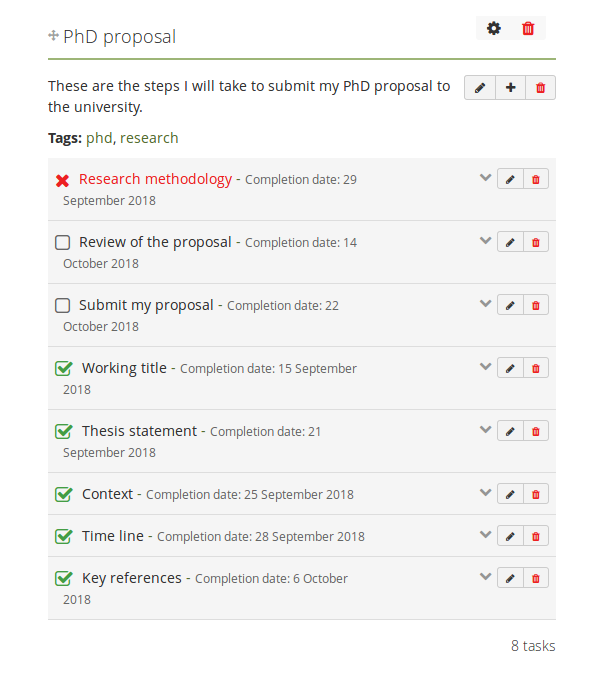
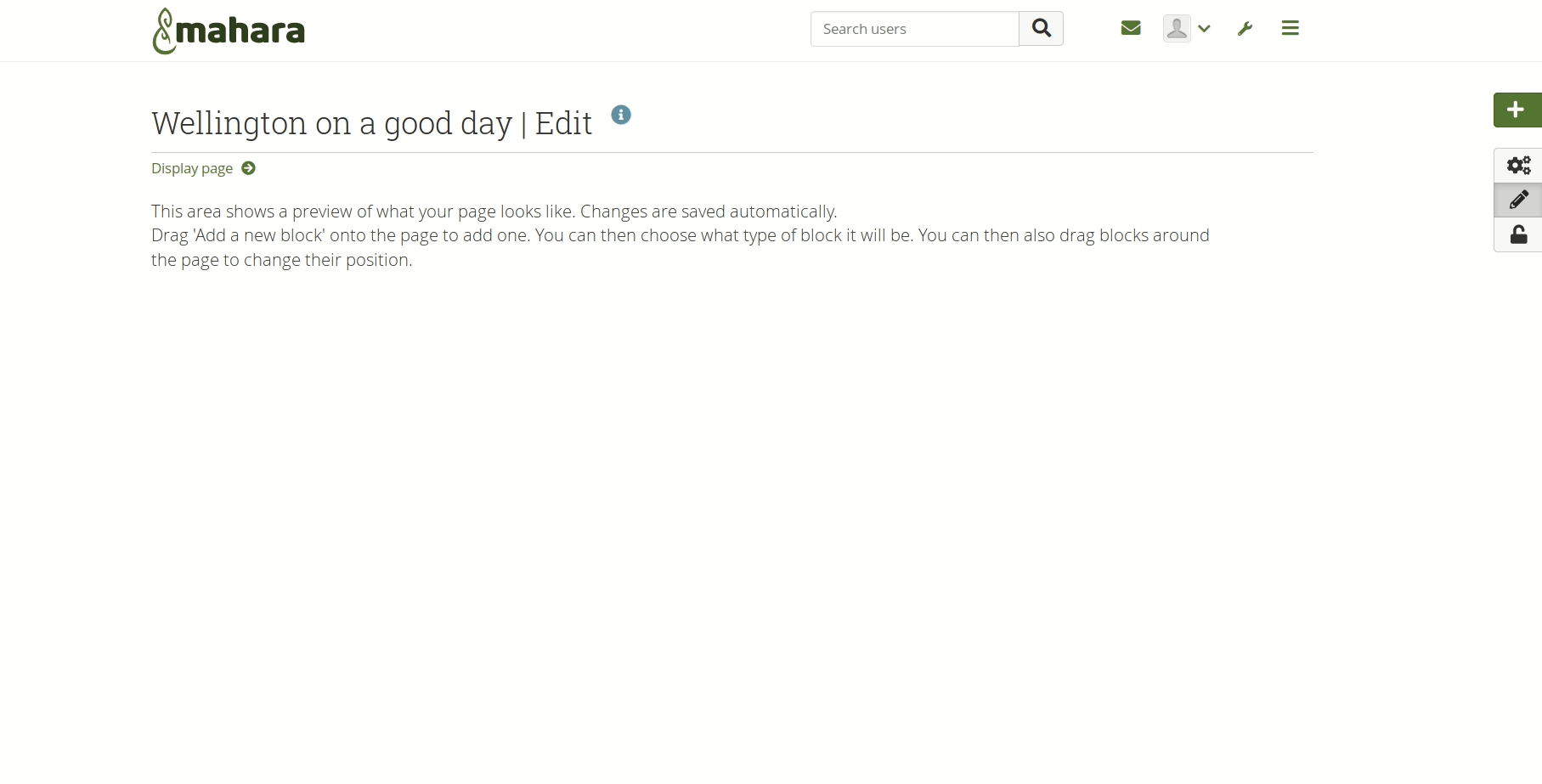
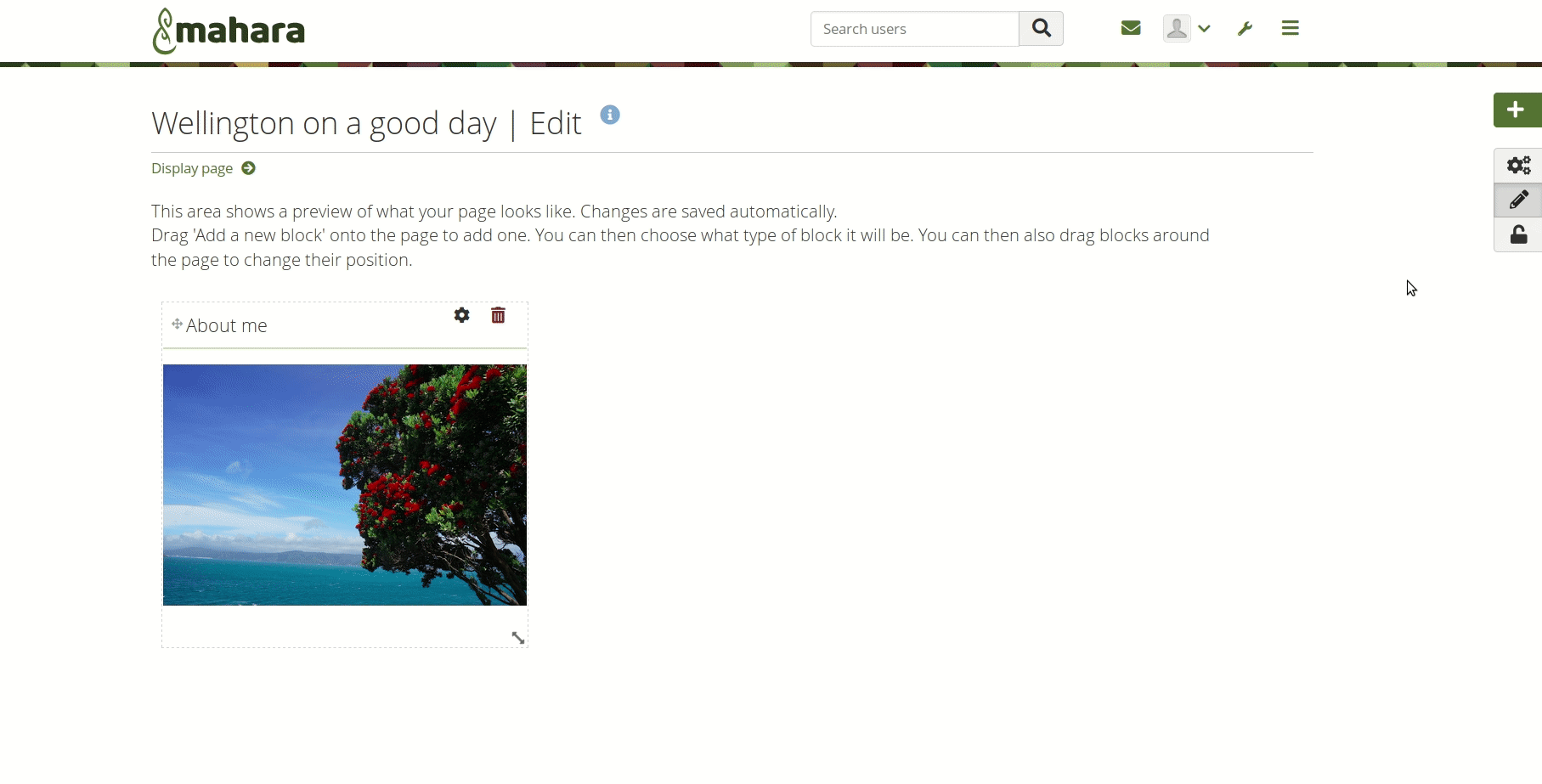
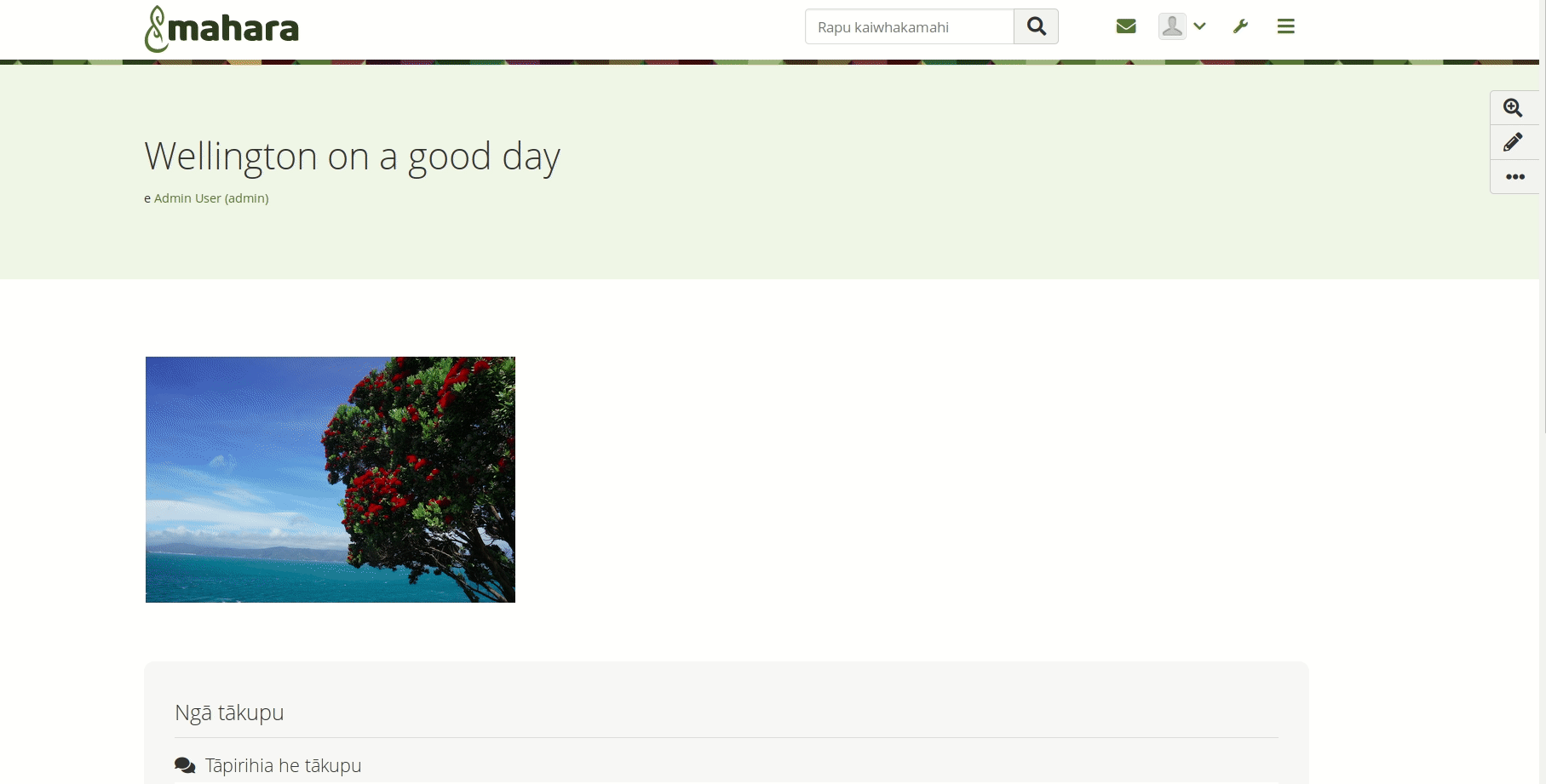
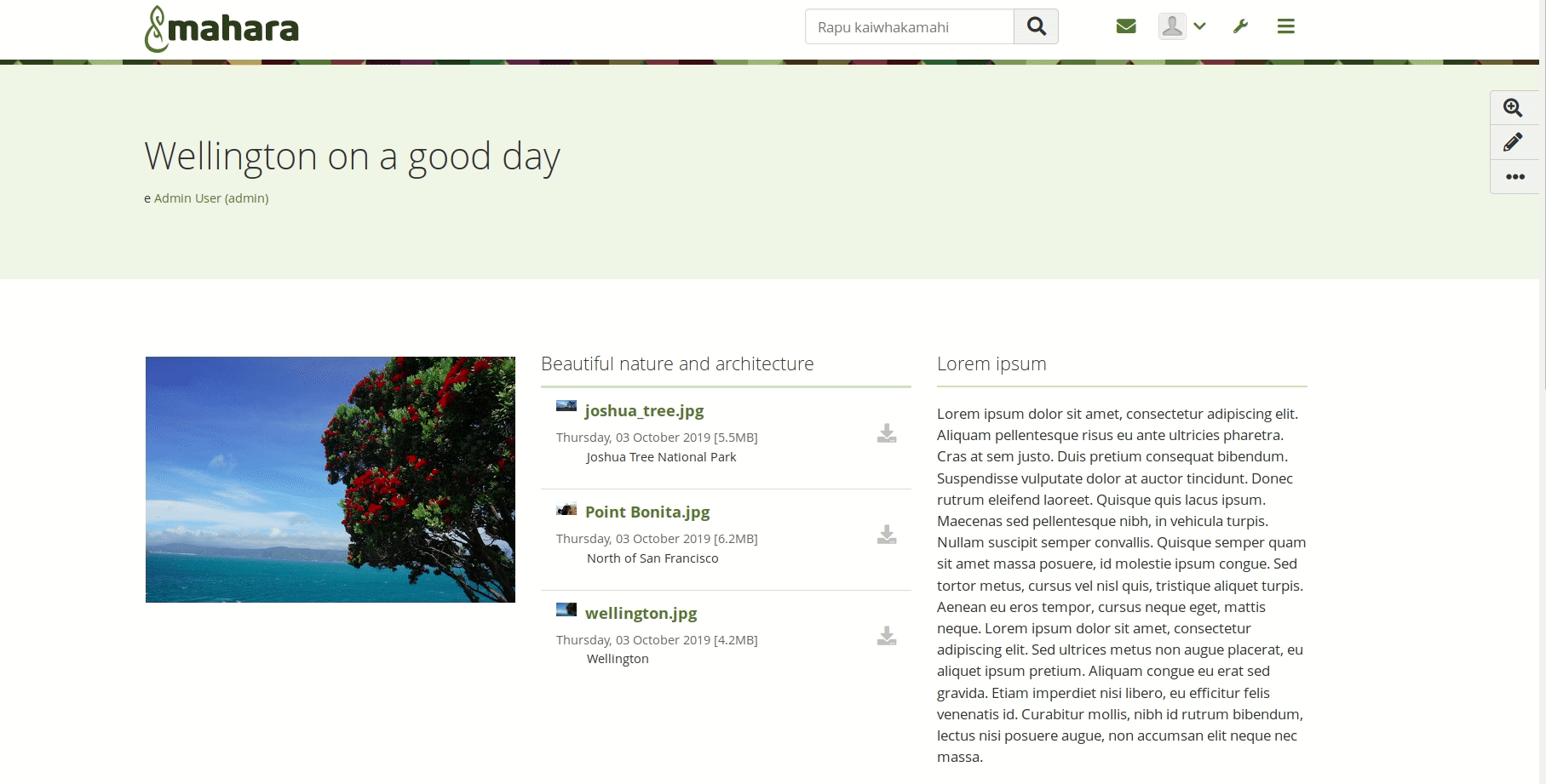
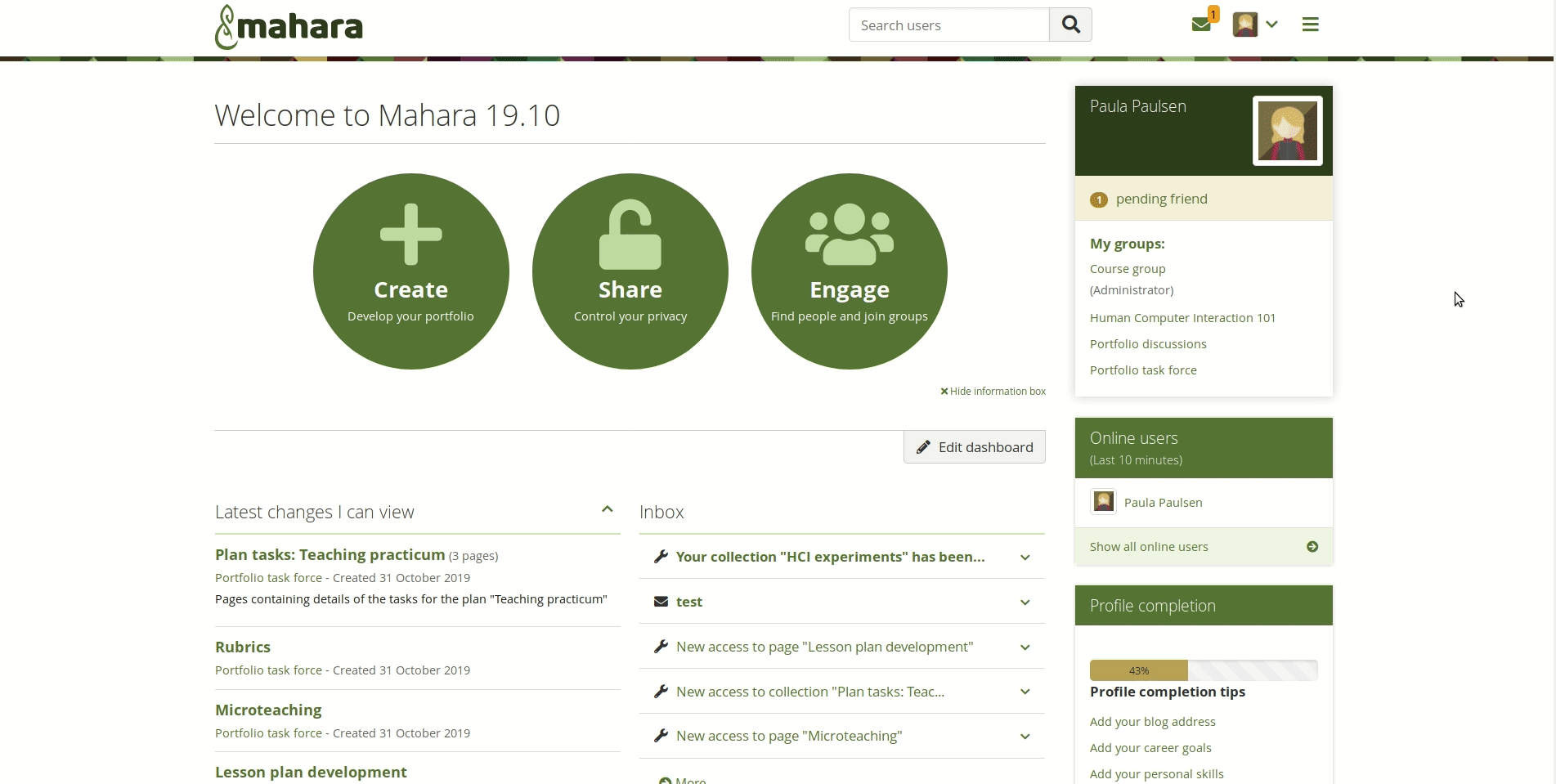
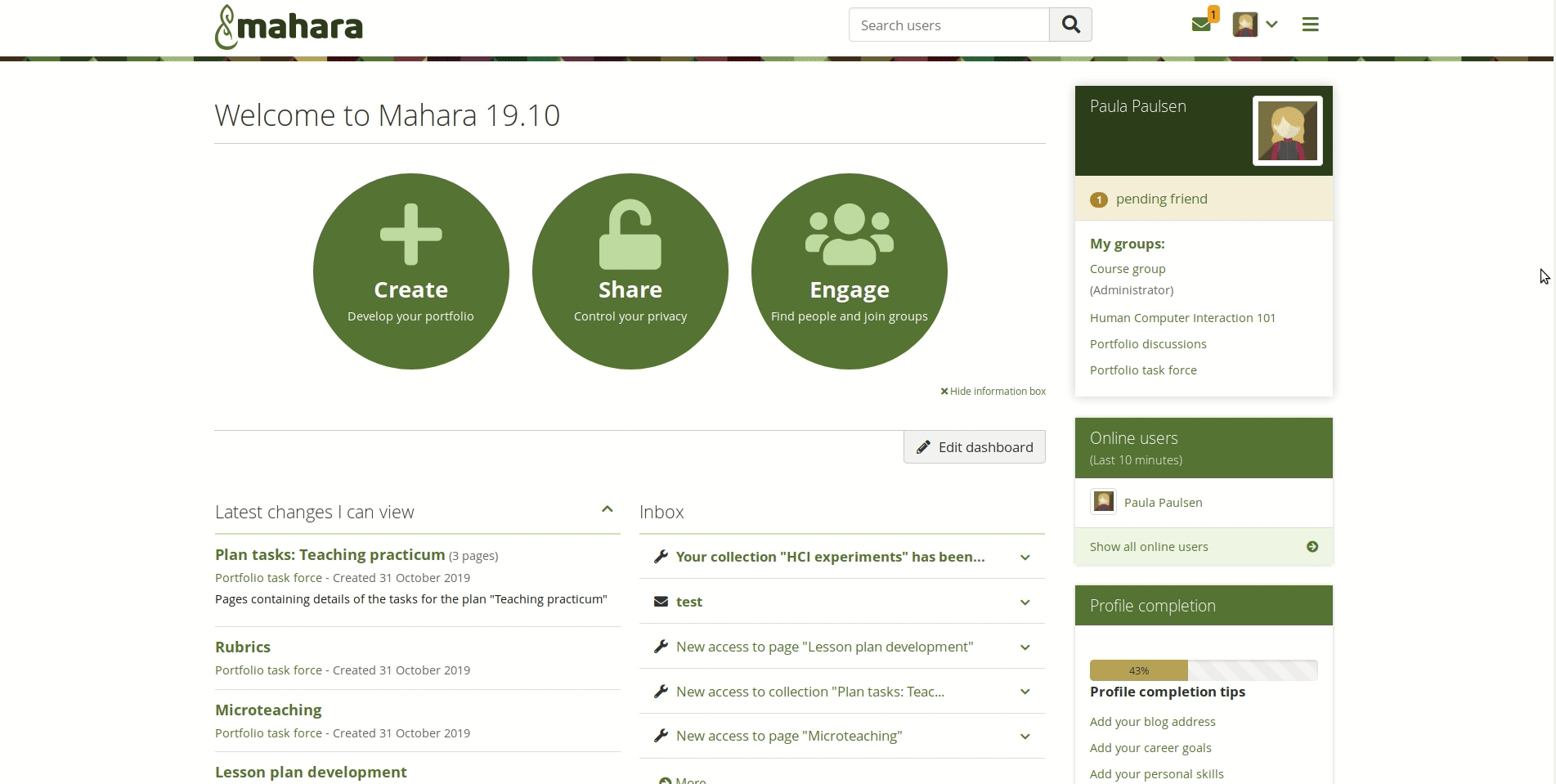
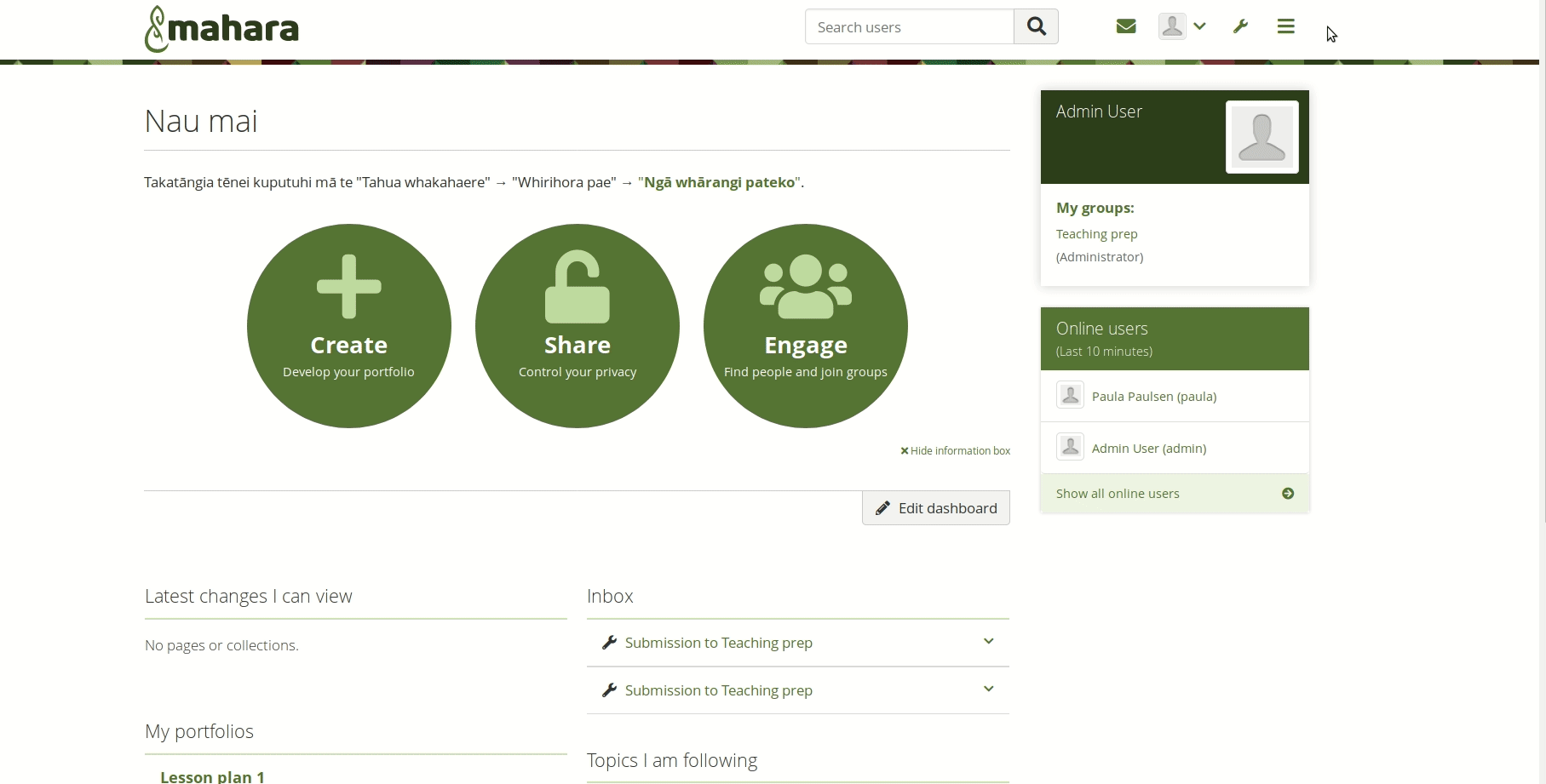
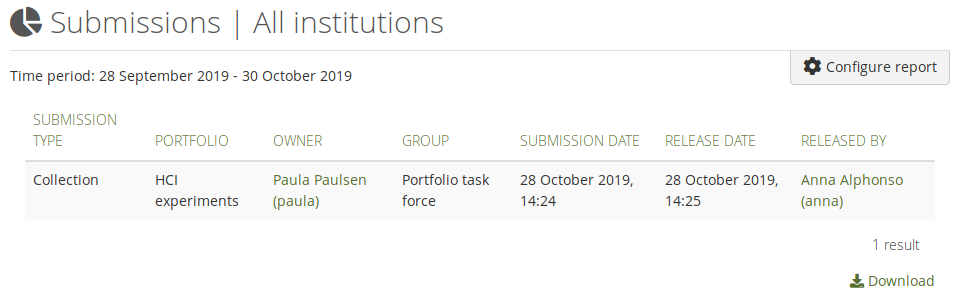
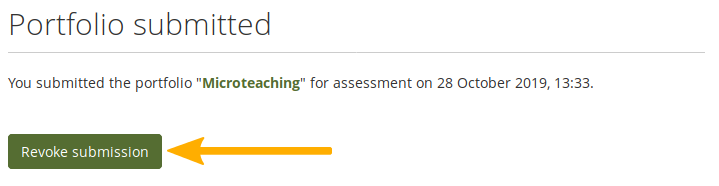
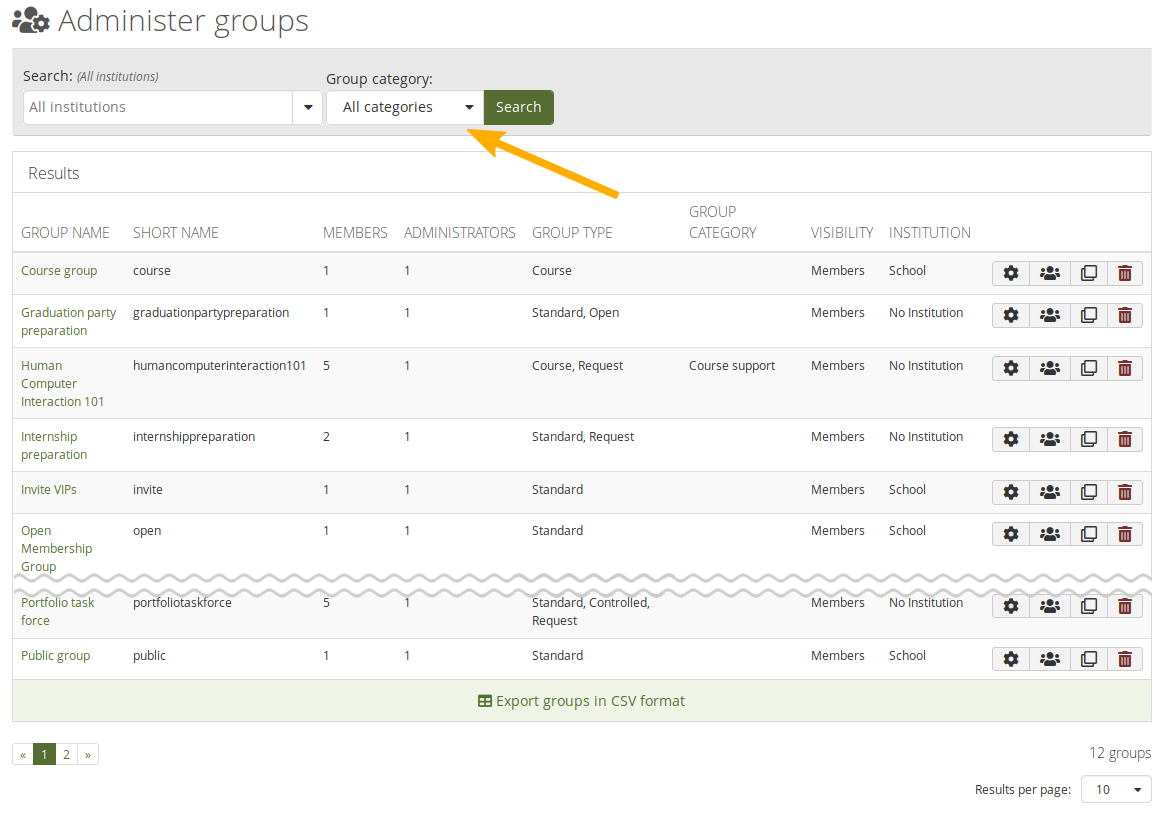
- People
- Portfolio authors
- Group members
- Owners
- Account holders
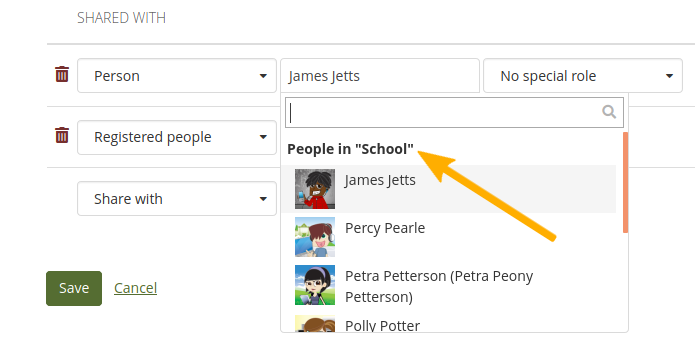
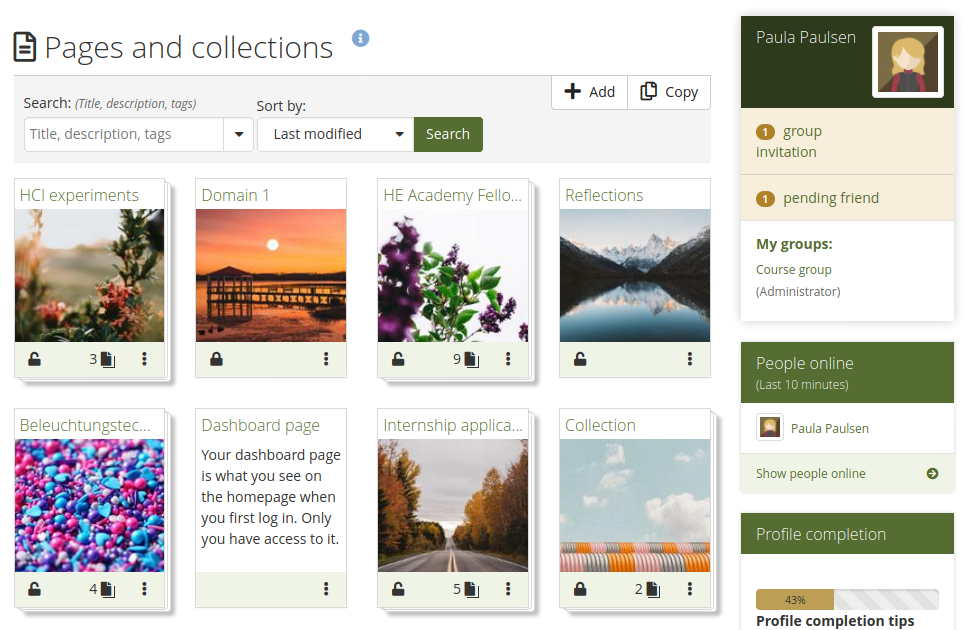
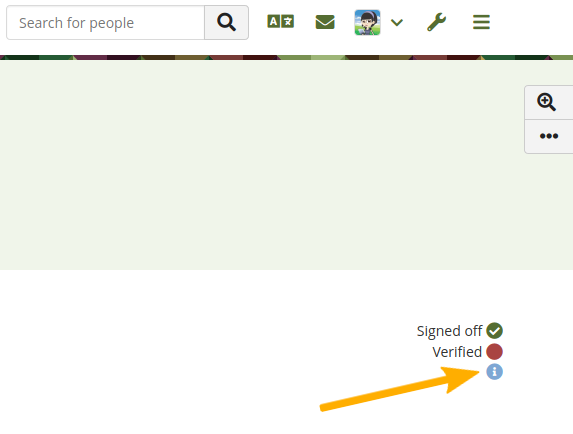
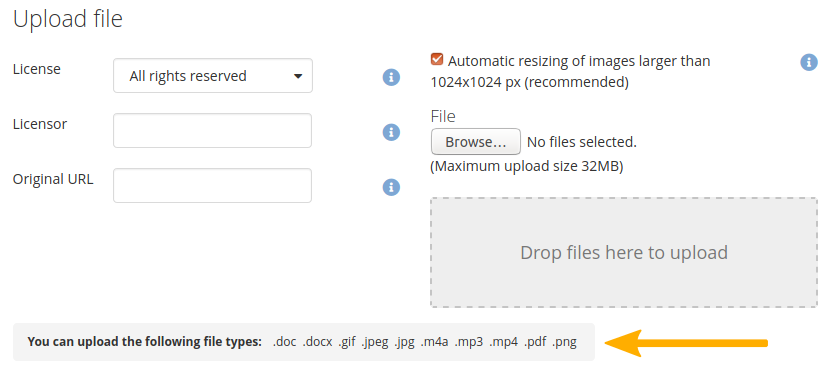
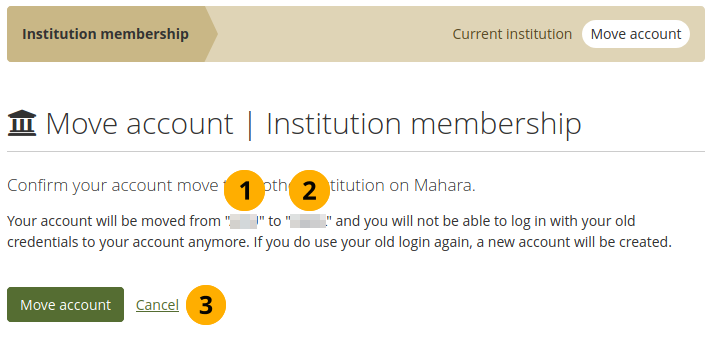
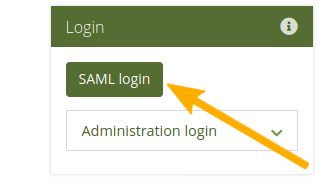
- Diagnose problems more easily by setting the [‘saml\_log\_attributes’ config.php variable](https://manual.mahara.org/en/20.04/administration/config_php.html#config-variable-saml-log-attributes).
- Assign site administrator and staff and institution administrator and staff permissions automatically.
- Set up and configure additional organisations from within a parent IdP automatically.
- Assign a role to an account that is added to every group in the institution (or even on the site).
- Move your account from one SSO institution to another by yourself.
# May 2022 Updates
#### Institution support administrator role
People providing support for an institution, e.g. helpdesk or hotline support, can now receive the ‘Institution support administrator’ role, which includes all permissions from the ‘Institution staff’ role and the possibility to masquerade as a regular institution member and as institution staff.
#### Install languages in the site administration
Site administrators can install any translation of Mahara directly in the site administration area. Languages can also be updated there. The translations make the interface available in languages other than English. No matter the interface language though, account holders can type text in any language.
#### Set up portfolio completion in group collections
If a group is created in an institution that allows the use of the portfolio completion functionality, you can set up group portfolio templates that add this page. Learners can then copy the template and have the page ready to go on their personal portfolios.
#### Prevent changes to ‘Sign-off’ block on copied templates
To prevent accidental changes to the ‘Sign-off’ block on portfolios that are copied from a template, the block settings are not available to portfolio authors once they made a copy of the template.
#### Download SmartEvidence framework
If you created your SmartEvidence framework on your Mahara site instead of uploading it as a JSON file, you can now download it from the SmartEvidence framework management page and upload it to another Mahara site. This makes sharing of frameworks easier and doesn’t require that they are uploaded first, but they can be created directly in Mahara.
#### Limit the number of groups in an institution
Site administrators can limit the number of groups that can be created in an institution in the institution settings. This allows for greater control over groups on multi-tenanted sites.
#### Upload files via web services
If you want to upload files directly into accounts via a third-party application, you can do so using the new file upload web services connection. It allows you to send a file from a third-party application with the consent of the account holder to Mahara.
#### Résumé changes
Education and employment histories are now separate menu items to be able to deal better with dragging and dropping files.
You can attach files on an education or employment history item or an achievement either directly from your Mahara files area or by uploading a file from your device.
#### ‘Contact us’ notifications to institution administrator
Notifications sent by logged-in institution members go to the respective institution administrators instead of the site administrator. That way, site administrators do not have to forward requests meant for institution administrators as frequently. Notifications sent by someone not logged in still go to the site administrator.
#### SmartEvidence for group templates
If an institution allows to use SmartEvidence, a framework can be added to a group portfolio used as template for the creation of personal portfolios.
#### Include or exclude private comments from export
Decide whether you want to include or exclude private comments from your portfolio export to retain the original setting on private comments and not make them viewable by others.
#### Collapsible page comments
When you open a page, the comments area at the bottom of a page, when the portfolio author allowed comments, is collapsed per default to save space.
#### Skin stays with copied page
When you copy a page or a collection that has one or more skins applied to its pages, the skins come along with the pages if they are public or site skins that you are allowed to use.
#### LTI Advantage
LTI Advantage is implemented as experimental feature. At the moment, it has been tested with the Brightspace learning management system. The recording showcases the three main functionalities that are achieved:
- Authentication
- Setup of groups based on courses and enrolment information
- Portfolio submission
#### Current submissions across the site
View current submissions to the site from groups or external hosts that use LTI Advantage. The overview page allows site and institution administrators to quickly release portfolios that were submitted accidentally.
#### Accessibility improvements
We are consistently improving the accessibility of Mahara. In this release, we increased the base font size, made the viewing area of a page wider, and also corrected the heading levels so they now follow stricter rules.
In the visual editor, you now only have three headings available that comply with the heading level structure more closely.
#### Maroon theme
Folioz comes with a number of built-in themes. We added a new theme, ‘Maroon’, as alternative to these. It has an edgier feel with its slanted lines. Like the other themes, it can be used as basis for your own theme by using the ‘Subthemestarter’ kit.
#### Portfolio completion
The portfolio completion progress page can be used in conjunction with page sign-off and verification. It shows how many of these have already been attained, and which ones are still outstanding. The page displays a progress bar for a percentage overview of all sign-offs and verification as well as a list of all pages within the collection along with their sign-off and verification status.
#### Quick edit for ‘Text’ blocks
When you have a ‘Text’ block, you can now edit it directly from the ‘Display’ mode of a portfolio page. When the ‘Details’ mode is turned on, you see ‘Quick edit’ at the top of any ‘Text’ block and can open the configuration modal to start editing.
#### Instructions on ‘Text’ block
You can add instructions to any ‘Text’ block. They are displayed in both ‘Edit’ and ‘Display’ mode allowing assessors to see them as well. When a template page is copied, the instructions cannot be changed.
#### Lock instructions
You can mark a page as ‘Template’ in the page settings. At the moment that means that you can lock instructions, both page and artefact instructions, e.g. on ‘Text’ and ‘Peer assessment’ blocks. Direct copies of the template won’t allow changes to instructions.
#### Display course completions
You can display course completions from a learning management system (LMS) if you configured for both to exchange data. Depending on the configuration, you can see the course title, number of hours, organisation, and course type.
#### Assignment submission plugin for Moodle
A new Mahara assignment submission plugin is available for Moodle. It is based on web services and LTI rather than MNet and allows for the archiving of portfolios along with the previously available functionality.
#### URL redirect for external authentication methods
When you log in via an external authentication method on a multi-tenanted Mahara instance, you can now be redirected properly to the login screen for your authentication method as that can be configured, e.g. for LTI, if it doesn’t happen automatically.