User menu navigation
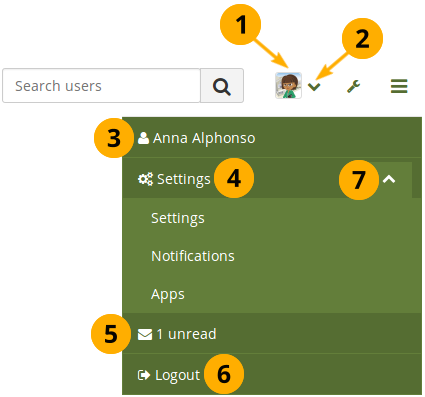
-
Click your profile picture to be taken to your profile page.
-
Click the Arrow down icon in the user menu to see additional options.
-
Your name: Your name is displayed to indicate who is logged in esp. when viewing portfolio pages where the profile block is not visible. You can click on it to go to your profile page.
If an administrator masquerades as another user, this name helps to check quickly, in which account actions are undertaken.
-
Settings: Top level navigation item that gives you access to more options:
- Settings: This link gives you access to your account settings and notifications
- Notifications: Change your notification preferences.
- Apps: See which apps you have connected to your account.
-
Inbox: Go to your Mahara inbox to check for new messages. When you have unread messages, the counter displays the number of unread messages.
-
Logout: Link to log out of your current session.
-
Click the Arrow down icon to reach the second level navigation. You can then click the Arrow up icon to close the second level navigation.