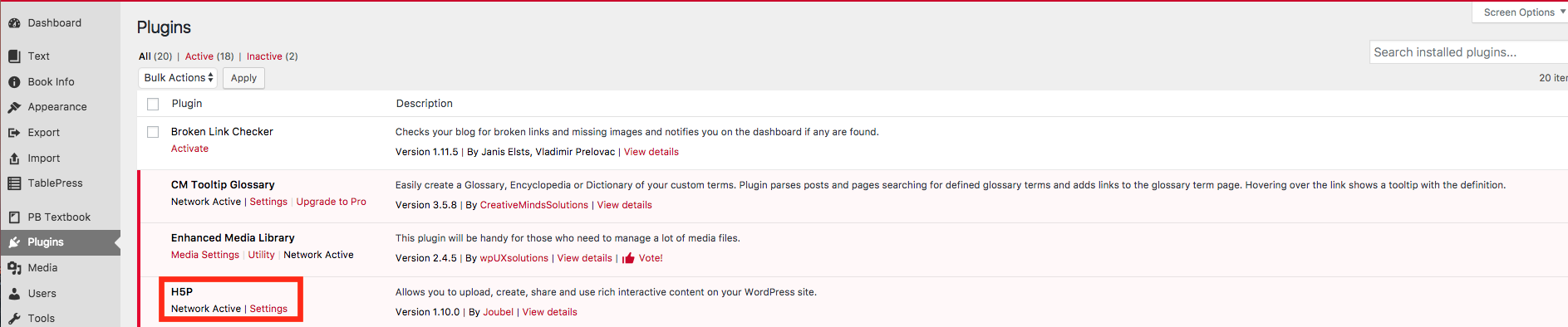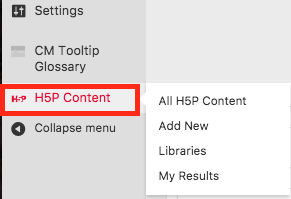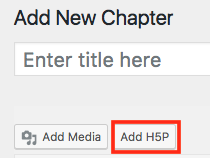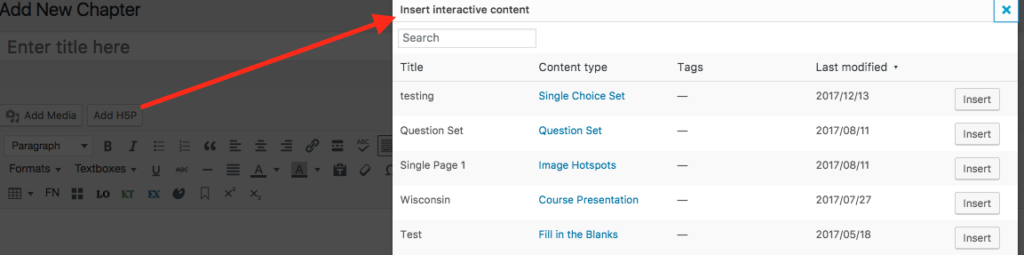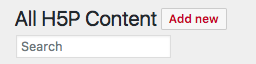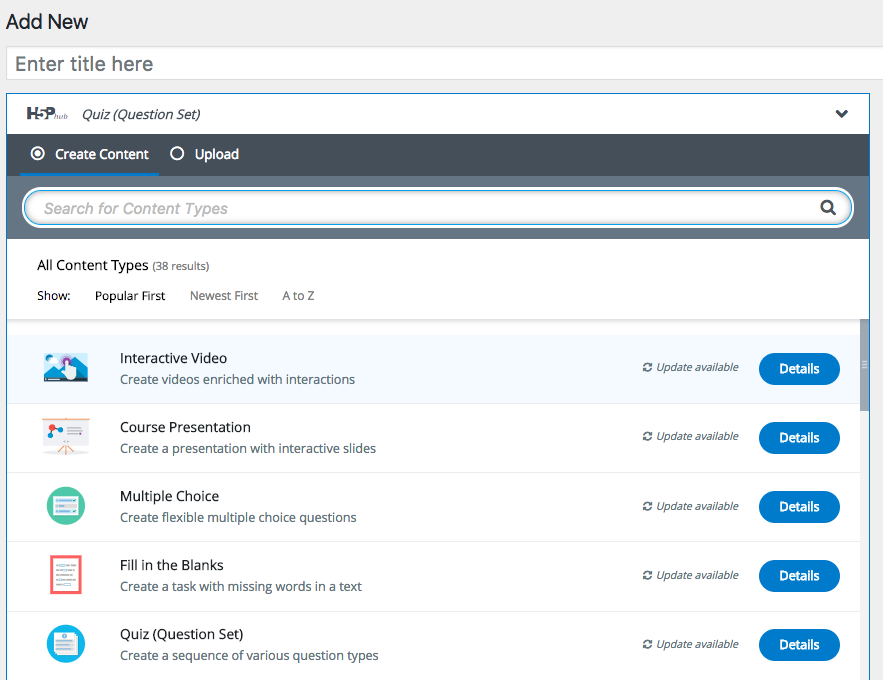Postz Orientation
- Adding Interactive Content (H5P)
- Which H5P content types work well with xAPI?
- Understanding an xAPI Statement
Adding Interactive Content (H5P)
Activating H5P
If your Postz site is missing an option for H5P Content on the left side menu, you can activate it for your site by navigating to Plugins also on the left side menu. This will display the list of plugins available for your book, beneath the option for H5P you’ll see a link to Activate it.
Once you’ve activated the H5P plugin, the option for H5P Content will be available on the left side menu.
Creating H5P
In order to create H5P and add it to your site, you have two different options.
1) you can click Add New on the left side menu from under H5P Content:
2) you can click Add H5P directly from the chapter you’re editing:
Creating H5P and Accessing Tutorials
After clicking Add New or Add H5P, you’ll be on the initial H5P interface where you’ll (1) create a title for the H5P activity, (2) select the type of H5P from the drop down menu, (3) make sure the option Create is bulleted or select upload to add an existing H5P to your site, and (4) select the display options for your H5P.
Once you’ve selected the H5P content type you want to create the interface for the content loads. You’ll use that interface to build your interactive content. Look for the blue “Tutorial available” link next to the content type dropdown box to get access to an in-depth tutorial from the H5P website. These tutorials will take you through the H5P creation process step by step, and often with video support. They’re a great resource to rely on while creating H5P for your site!
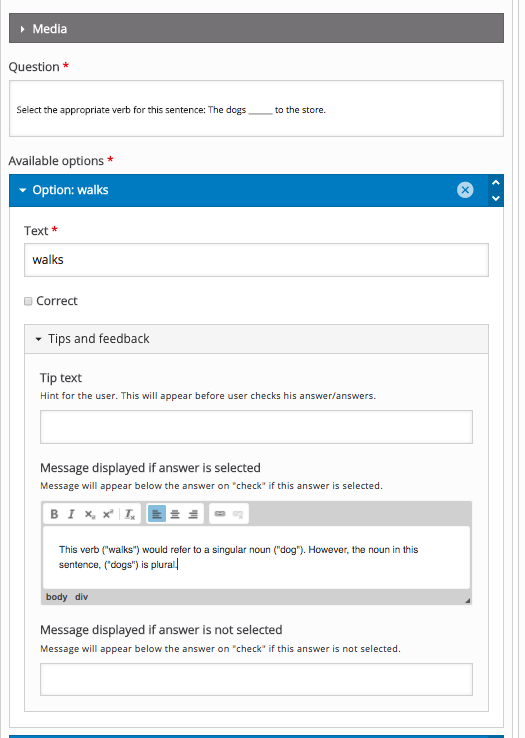
Which H5P content types work well with xAPI?
Each content type has it’s own xAPI implementation so we’ve evaluated each content type separately.
- Course Presentation
- Interactive Video (questions only, the video itself is not tracked).
- Question Set
- Column
- Multiple Choice
- True / False
- Drag and Drop
- Fill in the Blanks
- Mark the Word
H5P is always improving and we hope to move more content types to our list of recommended types soon.
Connecting to H5P
The H5P xAPI plugin settings page can be found by navigating to Settings, then H5P xAPI. The settings page asks for your endpoint URL, username and password. In Watershed this username is called a key and the password is called a secret, follow these instructions to get your Endpoint, Key and Secret.
Configuring reports for H5P
This section offers examples of report reports most suited to H5P data.
Multichoice
Groups of multichoice questions are best presented in Watershed through the Activity Report. You can look at either all questions on a WordPress page, all questions in a question set or an individual question. When reporting on a question set, H5P additionally sends result data about the question set as a whole which is presented in the visualizations at the top of the Activity Report.
Simply create a new Activity Report and use the page, question set or question activity id in the Activities filter.
Key questions answered: The Activity Report can be used to answer a lot of different questions about an assessment. See Interpreting an Activity Report.
Course Presentation
The H5P Course Presentation tells Watershed the time taken by learners completing the presentation. It tracks when the learner moves between pages and if the presentation includes questions, it reports an overall score. H5P Course Presentation data works well with the Interaction Count, Completion Count, Total Time and Timeline measures that (unless deleted) are included by default in Watershed organizations.
|
Measure |
Details |
|
Page View Count |
The number of pages viewed. Use in place of Statement Count to get a tighter measure of activity. |

|
Measure |
Details |
|
Most Recent Time |
The amount of time taken the last time the Course Presentation was viewed. Use this alongside Total Time to dig into the time per completion. You can also use the FIRST and AVERAGE aggregations with this measure. |

Key questions answered: Key questions answered: Which presentations are most popular? Which learners are most active? How much time is spent working through presentations?
Understanding an xAPI Statement
When you look at the structure of an xAPI statement, there are three main sections that will get you started:
Actor : Verb : Object
The ACTOR part is WHO did it. Who was the person that actually engaged and had the experience. This is usually defined by an email address, as these are generally unique. This can also be a GROUP, but only one or the other.
The VERB is the HOW or the action that took place during the learning experience. Verbs are usually predefined. I say usually as you can create your own Verbs, although you should stick with what’s be defined. xAPI is still very much an evolving technology and VERBS are one area that should remain centralised. A VERB object will contain the name and an ID. This ID is a URL and will contain the definition of the VERB. This is critical as a word can have more than one meaning. Take the verb RUN for example. Was the experience based on a command that was RUN from a command line? Did the user RUN to a destination? These are two words that spell the same but have different meanings. It’s critical that the link (or ID) of the verb point to the correct definition. Think of it as meta-data for the verb.
Finally, the OBJECT. This is WHAT happened in the experience and this can be pretty lengthy and equally as complex. This is where you can capture the most amount of data. You’ll see what I mean in the example below.
With all this said, the learning curve to discovering more about xAPI and the flexibility it has can be a lengthy and sometimes confusing process. There are plenty of resources out there (have a look at this video to get started) that step you through each facet of the xAPI Statement. I thought I’d put my spin on a resource in a way that helped me understand the structure and hope that it helps you in your journey of xAPI discovery.
Below is an example of an xAPI Statement. Simply click on any of highlighted areas to find out more information and a link to the spec.
POSTED ON FEBRUARY 3, 2020 BY JULIAN.DAVIS