# Streamz Orientation
# What is Mastodon?
# Your username and your domain
Streamz usernames actually consist of two parts:
- The local username, e.g. `alice`
- And the domain of the website, e.g. `streamz.ca`
Just like an e-mail address. For convenience sake, Streamz allows you to skip the second part when addressing people on the same server as you, but you have to keep in mind when sharing your username with other people, you need to include the domain or they won’t be able to find you as easily.
I’m @alice on Mastodon!
Wrong
I’m @alice@streamz.ca on Mastodon!
Correct
I'm [https://streamz.ca/@alice](https://wikiz.ca/@alice) on Mastodon!
Correct
The search form in Streamz will find people either with the above address form, or the link to the person’s profile, so you can share that instead if you prefer.
The same username *can* be registered on different servers – there is no way to claim all of them ahead of time. Just like with e-mail, you should not expect `alice@outlook.com` to be the same person as `alice@gmail.com` or `alice@yahoo.com`.
# Setting up your profile
Get started with your new account.
## Your appearance
Profile cards showing display name, avatar, and header
You can change how your profile appears to others by navigating to Settings > Profile > Appearance.
### Display name
Your display name is shown to other users before your address. You can set a display name up to 30 characters by default.
### Bio
Your bio is a short description of yourself that is displayed as a note on your profile. You can set a bio of up to 500 characters by default.
### Avatar
Your avatar is an icon that is displayed next to your posts and is part of your visual identity. You can upload an avatar as a PNG, GIF, or JPG image up to 2MB in size. This image will be downscaled to 400x400.
### Header
Your header is a banner image shown at the top of your profile, as well as in profile cards used in follow lists and account directories. You can upload a header as a PNG, GIF, or JPG image up to 2MB in size. This image will be downscaled to 1500x500.
## Profile flags
You can set certain flags on your profile to let others know how you use Streamz/Mastodon.

### Locked account
By locking your account, two things will happen:
- New followers will not be automatically accepted, but will instead require you to manually approve them.
- A lock icon will be shown to others, to let them know that their follow will not be immediately accepted.
### Bot account
Enabling the bot flag will add a bot icon to your profile. This icon will let others know that your profile may perform automated actions, or might not be monitored by a human. Other software may choose to treat bot profiles differently, but Streamz currently treats the bot flag as a visual indication only.
### Profile directory
Opting in to be listed on the profile directory will make your profile discoverable through a feature that allows browsing through profiles.
## Profile metadata
Profile metadata is a way to add extra information to your profile that is easy to skim. You have 4 rows where you can define the label and the value. For example:
Label
Content
Age
25
Country
Canada
Pronouns
he/him
Website
https://wikiz.ca
It’s completely up to you what you put there. The content can contain mentions, hashtags, custom emojis and links.
### Link verification
Document-based verification and blue ticks are not possible without a central authority. However, Streamz can cross-reference the links you put on your profile to prove that you are the real owner of those links. In case one of those links is your personal homepage that is known and trusted, it can serve as the next-best-thing to identity verification.
If you put a link in your profile metadata, Streamz checks if the linked page links back to your Streamz profile. If so, you get a verification checkmark next to that link, since you are confirmed as the owner.
Behind the scenes, Streamz checks for the `rel="me"` attribute on the link back. Likewise, Streamz puts `rel="me"` on the links within profile metadata.
# Set your preferences
Customize things just the way you like them.
## Customizing the user interface
### Choose a theme
Streamz defaults to the light theme, but a dark or high-contrast theme can be selected.
### Choose your layout
Streamz defaults to a simple, one-column layout with a compose box on the left and a column switcher on the right. You can choose to enable the advanced web interface, which allows you view and pin multiple columns at the same time.
[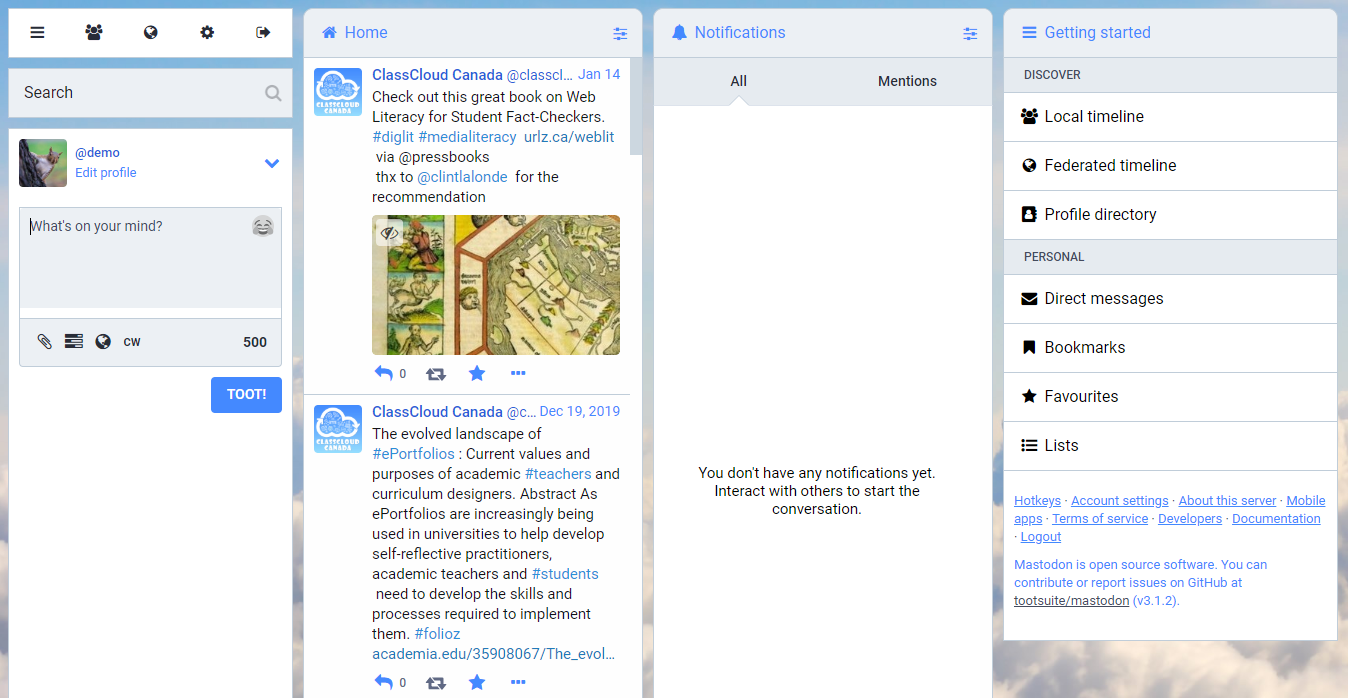](https://wikiz.ca/uploads/images/gallery/2020-03/advanced-streamz.png)
The advanced web interface
In either interface, updates will load automatically as new posts are available. You can enable Slow Mode to instead show a banner at the top of the column indicating the number of new items available, which will be loaded only when you click the banner.
For accessibility reasons, the auto-play of animated GIFs is disabled by default. You can enable animated GIFs if you want to see animations. You can also reduce motion of animations throughout the UI.
Trending hashtags can be shown or hidden below the getting started column in the advanced UI, or below the column switcher in the simple UI (only when there is enough space to display them).
### Confirmation dialogs
You can choose to require confirmation before performing certain actions. Currently, confirmations can be set before performing the following actions:
- Unfollow
- Boost
- Delete
### Sensitive content
By default, any media marked as sensitive is hidden behind a click-through overlay. You can also choose to always show/hide media behind this overlay, regardless of whether it is marked as sensitive.
Hidden and unloaded media uses a colorful gradient provided by the BlurHash algorithm, which uses the colors of the image but blurs the details. These gradients can be disabled.
An example blurhash thumbnail
Posts with content warnings are collapsed by default, but you can choose to always expand the warnings so that the full post is displayed.
## Controlling your notifications
### Sending emails
You can choose to receive email notifications according to the type of notification you receive within Streamz. The following notification types are available to enable:
You can also enable digest emails, which will provide you with an overview of notifications received during periods of long inactivity.
### Hiding certain notifications
You can choose to not receive notifications from people you don't follow, or from people who don't follow you. This will cause replies, favourites, boosts, and other interactions to not be shown to you.
You can also choose to not receive notifications when you receive a direct message from people you don't follow.
## Miscellaneous options
If you opt out of search engine indexing, a `noindex` flag will be added to your public profile and status pages.
You can choose to hide your network, which will make your following and follower lists private to you only.
A profile that has opted to hide its network
If you want to see posts that are boosted multiple times be reinserted into your feed at the top, you can disable boost grouping in timelines.
### Posting defaults
Posts default to public privacy. You can choose to default new posts as unlisted or followers-only instead. For an explanation of post privacy levels.
By default, the language of your posts is automatically detected, but this detection is imprecise and may not be accurate. If you primarily or exclusively post in a certain language, it is a good idea to set that language here.
If you often post sensitive media, you can choose to always mark your media as sensitive.
### Filtering languages on public timelines
You can choose to only show posts in certain detected languages while browsing the public timelines. However, note that language detection can be very imprecise, so you may still see some posts in a disabled language, or miss some posts from enabled languages.
# Posting toots
A toot on Streamz is the equivalent to a Tweet on Twitter.
Sharing your thoughts has never been more convenient.
Compose form with CW enabled
## Text
The main body of each status update can be composed using the text field. The default character limit is 500 characters.
### Links
Links must start with http(s):// and are counted as 23 characters regardless of length.
If you include links in your post, they must begin with `http://` or `https://`. All links are counted as 23 characters, no matter how long they actually are, so there is no need to use a link shortener to save characters. In fact, using a link shortener is actively discouraged.
### Mentions
Suggested mentions for both local and remote users.
You can mention users by typing out their full address, e.g. `@alice@example.com`. Note that any usage of`@word` will be interpreted as mentioning the local user with the username `word`, if that user exists. Only the username part will count against your character limit – the domain is not counted.
### Hashtags
Hashtags are autosuggested by usage frequency.
You can use a `#hashtag` to make your post discoverable to anyone searching for that hashtag. Hashtags can contain alphanumeric characters and underscores, but cannot contain numbers only.
### Custom emoji
An array of custom emoji are available in the selector.
Each server offers a set of custom emoji you can use, like on Discord. You can use an emoji using its shortcode like `:thounking:`, or by clicking the emoji face in the compose box and browsing through the “Custom” category. You can also browse through and search for standard unicode emoji.
## Attachments
You can attach either files or a poll to your status.
### Files
Thumbnail for attached media, with options to delete, edit, or mark as sensitive
Click the paper clip to attach a file to your post. You can attach the following:
- **Images** (PNG, JPG, GIF) **up to 8MB**. Images will be downscaled to 1.6 megapixels (enough for a 1280x1280 image). Up to 4 images can be attached.
- **Animated GIFs** are converted to soundless MP4s like on Imgur/Gfycat (**GIFV**). You can also upload soundless MP4 and WebM, which will be handled the same way.
- **Videos** (MP4, M4V, MOV, WebM) **up to 40MB**. Video will be transcoded to H.264 MP4 with a maximum bitrate of 1300kbps and framerate of 60fps.
- **Audio** (MP3, OGG, WAV, FLAC, OPUS, AAC, M4A, 3GP) **up to 40MB**. Audio will be transcoded to MP3 using V2 VBR (roughly 192kbps).
#### Editing media
Edit media to add a media description or choose a focal point for the preview thumbnail.
By clicking the “Edit” link on the attachment thumbnail, you can load a modal which will allow adding a media description or changing the focal point. Although optional, it is a good idea to add media descriptions that briefly describe what is in contained in the media. These descriptions will be shown when the media fails to load for any reason, or when accessed by screen readers and other assistive technology. Setting the focal point is also optional, but can make preview thumbnails looks better when they are not shown in a 16:9 aspect ratio.
### Polls
A poll with 2 one-of choices, expiring in 1 day
Click the bar graph icon to attach a poll to your post.
- You can add up to 4 choices. Each choice can be up to 25 characters.
- Polls default to one-of / single-choice. Click on the radio button to switch your poll to any-of / multiple-choice checkboxes.
- Polls can be set to expire in 5 minutes, 30 minutes, 1 hour, 6 hours, 1 day, 3 days, or 7 days.
## Publishing levels
Level
Public timelines
Permalink
Profile view
Home feeds
Public
Yes
Yes
Yes
Yes
Unlisted
No
Yes
Yes
Yes
Followers-only
No
Logged in on the same site
In-app or logged in
Yes
Direct
No
Logged in and mentioned
In-app or logged in
No
Posts can be published with four different privacy levels:
### Public
The default option.
- Anyone can see your post at the permalink without logging in.
- Your post will appear in-app in the public timelines.
- Your followers will receive the post in their home feeds, and anyone mentioned will receive the post in notifications.
- Your post can be boosted into other home feeds.
### Unlisted
Exactly the same as public, but with the following difference:
- Your post will not appear in Streamz's public timelines.
### Followers-only
A more limited delivery option.
- Seeing your post at the permalink requires being logged in on the same website as someone who follows you or was mentioned.
- Your post will not appear in-app except to followers browsing your profile, and to anyone mentioned.
- Your followers will receive the post in their home feeds, and anyone mentioned will receive the post in notifications.
- Your post cannot be boosted, except by yourself.
To effectively publish private (followers-only) posts, you must **lock your account**–otherwise, anyone could follow you to view older posts.
Please mind that post privacy on Streamz is per-post, rather than account-wide, and as such **there is no way to make past public posts private.**
### Direct
Send your post only to mentioned users.
- Seeing your post at the permalink requires being logged in on the same website as someone who was mentioned.
- Your post will not appear in-app except to anyone mentioned.
- Anyone mentioned will receive the post in notifications. It will not appear in the home timeline.
- Your post cannot be boosted.
**Do not share dangerous and sensitive information over direct messages**. Streamz is not an encrypted messaging app like Signal or Wire, the database administrators of the sender’s and recipient’s servers have access to the text. Use them with the same caution as you would use forum PMs, Discord PMs and Twitter DMs.
## Content warnings and sensitive content
A status with a CW that is marked as sensitive content.
One feature that Streamz provides that you may not have seen on other social networks is the option to attach a content warning to your posts. When a content warning is included, the status content will be collapsed by default, and only the CW will be shown, similarly to an email subject line or a “read more” break. This can be used to add a summary or subject for your post, to collapse long posts, or to otherwise provide context or setup for the body of the post.
When media is attached, a checkbox appears to allow you to “mark media as sensitive”. This hides the full media behind a blurred thumbnail by default. Adding a CW to a post automatically marks the post as sensitive as well.
# Hashtags
If you're making a post belonging to a wider subject, it might be worth adding a "hashtag" to it. This can be done simply by writing in the post a # sign followed by a phrase, e.g. #introductions (which is popular on mastodon.social for new users to introduce themselves to the community), or #politics for political discussions, etc. Hashtags can contain only letters and numbers, and must contain at least one letter - a space or an & will break your hashtag.
When the toot is posted the hashtag becomes a clickable link; clicking on a hashtag in a toot will show a timeline consisting only of public posts that include this hashtag (i.e. it's a shortcut to searching for it). This allows users to group posts of similar subjects together, forming a separate "timeline" for people interested in that subject. Hashtags can also be searched for from the search bar above the compose box.
When you have a hashtag search open, it will automatically update with new toots. You can pin the column to keep the search open by clicking the settings symbol at the top right of the hashtag search column and clicking "pin". If you open that menu again you can move the pinned hashtag column to the left or right, or you can unpin it.
Unlisted, followers-only and direct toots do not end up in hashtag searches, but if they contain hashtags, those hashtags can still be clicked to [search](https://github.com/tootsuite/documentation/blob/master/Using-Mastodon/User-guide.md#searching) for public toots containing that hashtag. A hashtag search can only return toots known to your instance.
# Boosts and Favourites
You can *favourite* another user's toot by clicking the star icon underneath. This will send the user a notification that you have marked their post as a favourite; the meaning of this varies widely by context from a general "I'm listening" to signalling agreement or offering support for the ideas expressed. Clicking the star icon also adds the toot to your list of saved toots, which can be found through the Getting Started menu.
Additionally you can *boost* toots by clicking the "circular arrows" icon. Boosting a toot will show it on your profile timeline and make it appear to all your followers, even if they aren't following the user who made the original post. This is helpful if someone posts a message you think others should see, as it increases the message's reach while keeping the author information intact.
# Text Posts
The most basic way to interact with Streamz is to make a text post, also called a *Toot*. In order to toot, simply enter the message you want to post into the "What is on your mind?" text box in the Compose column and click "TOOT". There is a limit of up to 500 characters per toot; if you really do need more than this you can reply to your own toots so they will appear like a conversation.
If you want to reply to another user's toot, you can click the "Reply" icon on it. This will add their username to your input box along with a preview of the message you're replying to, and the user will receive a notification of your response.
Similarly, in order to start a conversation with another user, just mention their user name in your toot. When you type the @ symbol followed directly (without a space) by any character in a message, Mastodon will automatically start suggesting users that match the username you're typing. Like with replies, mentioning a user like this will send them a notification. If the post starts with a mention, it will be treated as a reply and will only appear in the Home timelines of users who follow both you and the user you are mentioning. It will still be visible on your profile depending on privacy settings.
# Posting Images
[](https://github.com/tootsuite/documentation/blob/master/Using-Mastodon/screenshots/compose-media.png) In order to post an image, simply click or tap the "image" icon in your Compose column and select a file to upload.
You can also simply drag and drop your image from your desktop into the text box of your Compose column.
[](https://github.com/tootsuite/documentation/blob/master/Using-Mastodon/screenshots/drag-and-drop-image.gif)
You can select the "Hide Media" button, which looks like an eye symbol and appears once you have added an image. This will hide the image in your post by default, making it clickable to show the preview.
You can also attach video files or GIF animations to toots. However, there is an 8MB file size limit for these files and videos must be in .webm or .mp4 format.
# Following Other Users
Following another user will make all of their toots as well as other users' toots which they [boost](https://github.com/tootsuite/documentation/blob/master/Using-Mastodon/User-guide.md#boosts-and-favourites) appear in your Home column. This gives you a separate timeline from the [public timelines](https://github.com/tootsuite/documentation/blob/master/Using-Mastodon/User-guide.md#the-public-timelines) in which you can read what particular people are up to without the noise of general conversation.
[](https://github.com/tootsuite/documentation/blob/master/Using-Mastodon/screenshots/follow-icon.png) In order to follow a user, click their name or avatar to open their profile, then click the Follow icon in the top left of their profile view.
If their account has a padlock icon [](https://github.com/tootsuite/documentation/blob/master/Using-Mastodon/screenshots/locked-icon.png) next to their user name, they will receive a notification of your request to follow them and they will need to approve this before you are added to their follower list (and thus see their toots). To show you that you are waiting for someone to approve your follow request, the Follow icon [](https://github.com/tootsuite/documentation/blob/master/Using-Mastodon/screenshots/follow-icon.png) on their profile will be replaced with an hourglass icon [](https://github.com/tootsuite/documentation/blob/master/Using-Mastodon/screenshots/pending-icon.png). The requirement for new followers to be approved is something you can enable for your own profile under preferences.
Once you follow a user, the Follow icon will be highlighted in blue on their profile [](https://github.com/tootsuite/documentation/blob/master/Using-Mastodon/screenshots/following-icon.png); you can unfollow them again by clicking this.
If you know someone's user name you can also open their profile for following by entering it in the [Search box](https://github.com/tootsuite/documentation/blob/master/Using-Mastodon/User-guide.md#searching) in the Compose column. This also works for remote users, though depending on whether they are known to your home instance you might have to enter their full name including the domain (e.g. `username@my.streamz.ca`) into the search box before their profile will appear in the suggestions.
Alternately, if you already have a user's profile open in a separate browser tab, other Mastodon instances and most OStatus-related instances should have a "Follow" or "Subscribe" button on their profile page. This will ask you to enter the full user name to follow **from** (ie. if your account is on mastodon.social you would want to enter this as `myaccount@my.streamz.ca`)
# Notifications
When someone follows your account or requests to follow you, mentions your user name, or boosts or favourites one of your toots, you will receive a notification for this. These will appear as desktop notifications on your computer (if your web browser supports this and you've enabled them) as well as in your "Notifications" column.
[](https://github.com/tootsuite/documentation/blob/master/Using-Mastodon/screenshots/notifications-settings.png) You can filter what kind of notifications you see in the Notifications column by clicking the Notification Settings icon at the top of the column and ticking or un-ticking what you do or don't want to see notifications for.
[](https://github.com/tootsuite/documentation/blob/master/Using-Mastodon/screenshots/notifications-clear.png) If your notifications become cluttered, you can clear the column by clicking the Clear icon at the top of the column; this will wipe its contents.
[](https://github.com/tootsuite/documentation/blob/master/Using-Mastodon/screenshots/preferences.png) You can also disable notifications from people you don't follow or who don't follow you entirely - to do this, click the Preferences icon in the Compose column, select "Preferences" on the left-hand menu and check either of the respective "Block notifications" options.
# Promoting yourself and others
Give visibility to hashtags, profiles, and posts.
## Featured links on your profile
### Featured hashtags
A featured hashtag showing last usage date and total usage.
You can choose to feature certain hashtags that you use often. Go to Settings > Profile > Featured hashtags to manage which hashtags you are currently featuring. Once featured, a link to the hashtag will be shown on your profile, with the date of the last time it was used in a status, as well as the total number of statuses in which it was used.
### Featured profiles
Four randomly-selected featured profiles.
You can choose to feature profiles of people that you are following. Go to that person's profile dropdown menu and click “Feature on profile”. When you feature a profile, a link to their profile will appear on your profile, under a section titled “your choices”. Up to 4 profiles will be shown at a time, and these profiles are selected randomly from your pool of featured profiles every time the page is loaded.
## Pinned posts
A pinned toot by mastodon.social/@gargron
You can choose to feature up to 5 of your own public posts at the top of your profile. Go to the status drop-down menu and click “Pin on profile”. When you pin a toot, it will appear at the top of your “toots” tab, before all other chronological status updates.
## Profile directory
Profile directory as seen from mastodon.social
The profile directory shows all accounts that have opted into being shown in the directory, and can be used to quickly find profiles that you may be interested in following.
The profile directory can be sorted either by recent activity (the most recently published status), or by new arrivals (the most recently created accounts). The directory can also be filtered to show only local accounts, or to show all known accounts that your website is aware of.
Profiles appear as cards that include a user's display name, address, account bio, and some brief stats such as how many toots they've published, how many followers they have, and the time of their last published status.
# Publishing levels
Level
Public timelines
Permalink
Profile view
Home feeds
Public
✔
✔
✔
✔
Unlisted
**✖**
✔
✔
✔
Followers-only
**✖**
**✖**
**✖**
✔
Direct
**✖**
**✖**
**✖**
**✖**
No matter which level, every mentioned user can see the message in their notifications.
**Do not share dangerous and sensitive information over direct messages**. Mastodon is not an encrypted messaging app like Signal or Wire, the database administrators of the sender’s and recipient’s servers have access to the text. Use them with the same caution as you would use forum PMs, Discord PMs and Twitter DMs.
# Using the network features
Follow and talk to anyone from any server.
## Browsing content through public timelines
Posts within a public timeline
To allow you to discover potentially interesting content, Streamz provides a way to browse all public posts. Well, there is no global shared state between all servers, so there is no way to browse *all* public posts. When you browse the **federated timeline**, you see all public posts that the server you are on knows about. There are various ways your server may discover posts, but the bulk of them will be from people that other users on your server follow.
There is a way to filter the federated timeline to view only public posts created on your server: The **local timeline**. Mind that “local” here refers to the server, not to a geographical location.
## Interacting with people's posts
An expanded view can be loaded by clicking a status in the timeline.
You can perform quick actions on a post directly from the timeline, or you can click on the post to load an expanded view that shows extra information, such as a full timestamp, interaction counts, and threaded replies, if any. The following actions can be performed on a post:
- **Reply** to a post by clicking the arrow icon. Your toot will show up in the thread below the post you are replying to.
- **Boost** a post by clicking the cycled-arrow icon. The post will be reshared on your profile.
- **Favourite** a post by clicking the star icon. The post will be added to your favourites list, and a favourite notification will be delivered to its author.
- **Bookmark** a post by clicking the ribbon icon. The post will be privately added to your bookmarks list without generating a notification.
- Access a **menu** of additional options by clicking the ellipsis icon.
When other people interact with you or your posts, you will receive a notification depending on the type of the event. Your notifications column allows you to view all notifications in the same stream, or to filter for specific types of notifications:
- **Mentions:** received when someone has mentioned you in a post.
- **Favourites:** received when someone has favourited one of your posts.
- **Boosts:** received when someone has boosted one of your posts.
- **Polls:** Received when a poll that you have voted in or created has ended.
- **Follows:** Received when someone has followed your profile.
## Following profiles

As long as you encounter a person within your app’s user interface, e.g. the web interface on your home server, or your mobile app, you can just click “follow” and you won’t notice a difference if that person is on your server or not.
However if you come across someone’s public profile hosted on a different server, there’s an obstacle: That server sees you as just another anonymous visitor. Not to worry! You can simply copy the URL of that profile, or of one of their posts, and then paste that URL into the search function.
If you are visiting a public page on another Mastodon site, see [Using Mastodon outside of your site](https://docs.joinmastodon.org/user/network/external.md#remote-interactions-on-another-mastodon-site).
## Search
The search function can be accessed from the sidebar.
Streamz's basic search allows logged-in users to find toots containing a specific hashtag, or to load a user or status directly if they know the URL or address. Searching for a term will show profiles whose username or display name contains that term, as well as hashtags that match or contain that term.
An example of a toot being loaded directly by its URL.
An example of accounts returned when searching for "cats".
An example of hashtags returned when searching for "cats".
The following operators are supported:
- **“exact phrases”** will try to find the term inside the quote marks. This allows looking only for direct matches, such as `"look at my cluckers"` to find posts explicitly telling you to look at someone's cluckers.
- **-exclude** will exclude the term prepended by a minus sign. This allows filtering out certain terms, such as `animals -cats` to find posts about animals without posts about cats.
- **+include** will include the term after the plus sign. This allows searching for multiple terms that must be included, such as `cat +dog` to find posts about both cats and dogs.
## Direct conversations
A list of conversations containing direct messages.
In Streamz, direct messages are simply toots that have the “direct” visibility selected. Visibility can be selected per-post, which allows changing the privacy level later in a thread. The direct messages column currently shows a list of all conversations containing a direct post. Clicking on a conversation will load the associated thread.
A direct message in a thread.
## List timelines
Lists are subsets of your home timeline. You can create a list, give it a name, and add users that you follow to that list.

Opening a list will load that list's timeline. List timelines contain only posts by members of that list, as well as replies to you or to other members of the list.
A list timeline
# Dealing with unwanted content
Control what you see, for a more comfortable social media experience.
## Filtering posts
It is possible to filter statuses for specific keywords and phrases so that they can be hidden automatically.
A sample of active filters for various keywords in different contexts.
To create or manage your filters, go to Settings > Filters. The “Add new filter” button will let you create a new filter, and existing filters can be edited or deleted. Your existing filters will be summarized in a table.
Filters can have an expiry date, specific contexts, server-side drop, and use word boundaries.
Filters have the following settings:
### Keyword or phrase
This is the string that will be matched. The keyword will be searched for in any status's content, including CW, media descriptions, and poll options.
### Expire after
Optionally only apply the filter for a limited amount of time. Expired filters are not automatically deleted, but can be reactivated by setting a new expiry date (or changing it back to “never” expire).
### Filter contexts
Choose where the filter will be applied:
- Home timeline = matching statuses will be removed from your home feed
- Notifications = matching notifications will not be shown
- Public timelines = matching statuses will not appear in local/federated timelines
- Conversations = matching statuses will be hidden in threads and detailed views
### Drop instead of hide
Filtering is usually done client-side, so that disabling a filter will cause filtered statuses to be visible again. However, if you enable “drop instead of hide”, any matching statuses will be disappear completely and will never be delivered to your home or notifications.
### Whole word
Filters normally apply to any status that contains the included characters, regardless of whether they are in the middle of a word. Enabling “whole word” will only apply the filter if the keyword is surrounded by spaces or other non-alphanumeric characters.
## User-level actions
The user drop-down menu offers various actions.
### Hiding boosts
If you hide boosts from someone, you won’t see their boosts in your home feed. This option only appears on users who you are currently following.
### Muting
Sample of muted accounts.
When muting, you have the option to mute notifications from them or not. Muting without muting notifications hides the user from your view:
- You won’t see the user in your home feed
- You won’t see other people boosting the user
- You won’t see other people mentioning the user
- You won’t see the user in public timelines
If you choose to also mute notifications from them, you will additionally not see notifications from that user.
The user has no way of knowing they have been muted.
### Blocking
Sample of blocked accounts.
Blocking hides a user from your view:
- You won’t see the user in your home feed
- You won’t see other people boosting the user
- You won’t see other people mentioning the user
- You won’t see the user in public timelines
- You won’t see notifications from that user
Additionally, on the blocked user’s side:
- The user is forced to unfollow you
- The user cannot follow you
- The user won’t see other people’s boosts of you
- The user won’t see you in public timelines
If you and the blocked user are on the same server, the blocked user will not be able to view your posts on your profile while logged in.
### Hiding an entire server

If you hide an entire server:
- You will not see posts from that server on the public timelines
- You won’t see other people’s boosts of that server in your home feed
- You won’t see notifications from that server
- You will lose any followers that you might have had on that server
## Reporting problematic content to moderators
The report modal allows selecting example statuses, adding a note, and forwarding reports.
If you see a status or user that is violating the rules of your website, you can report that user to your site's moderators. Clicking the “report” option on the user drop-down or status drop-down will open the report modal. Here, you can (and should) add a note about why you are reporting this account. You can attach certain problematic statuses for additional context on why you are reporting the account, and if their conduct is violating the rules of the remote website, you can also choose to forward the report to their site's moderators.
# Fediverse View
# What is federation?
**Federation** is a form of decentralization. Instead of a single central node that all people use, there are multiple nodes, that any number of people can use.
Grade of centralization
Examples
Centralized
Twitter, Facebook, Instagram
Federated
E-mail, XMPP
Distributed
BitTorrent, IPFS, Scuttlebutt
A Mastodon server can operate alone. Just like a traditional website, people sign up on it, post messages, upload pictures and talk to each other. *Unlike* a traditional website, Mastodon servers can interoperate, letting their users communicate with each other, just like you can send an e-mail from your GMail address to someone from Outlook.
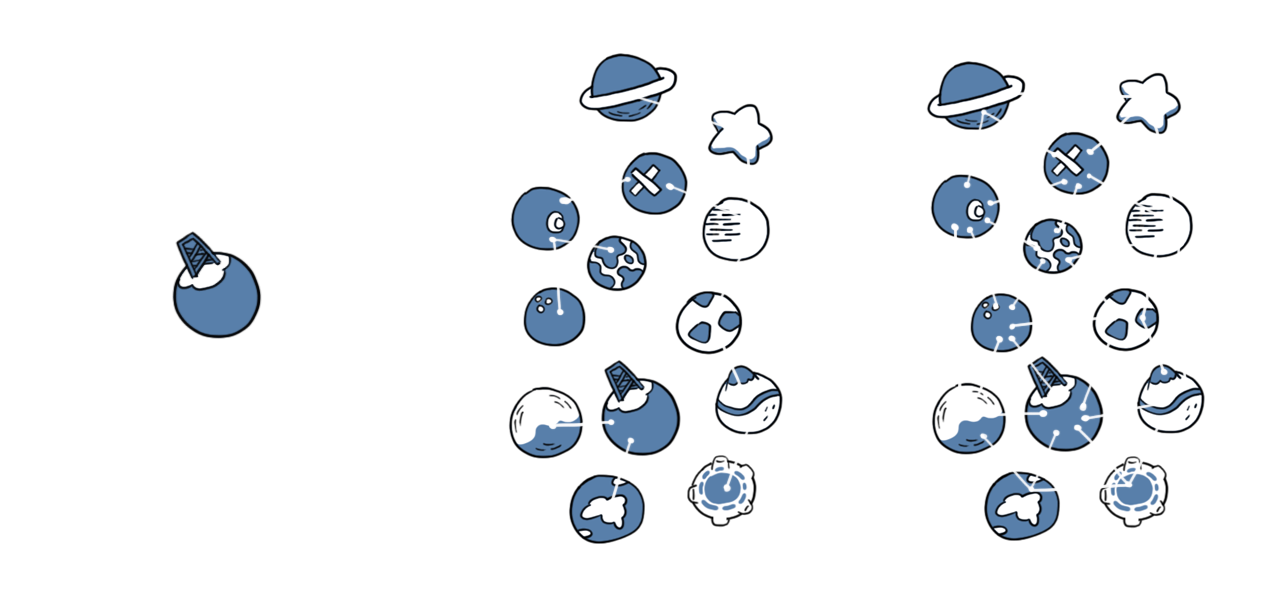Left to right: Centralized, Federated, Distributed
In practical terms: Imagine if you could follow an Instagram user from your Twitter account and comment on their photos without leaving your account. If Twitter and Instagram were federated services, that would be possible.
[Source](https://docs.joinmastodon.org/usage/decentralization/#what-is-federation)
# The fediverse
Mastodon uses a standardized, open protocol to implement federation. It is called ActivityPub. Any software that likewise implements federation via ActivityPub can seamlessly communicate with Mastodon, just like Mastodon servers communicate with one another.
The **fediverse** (“federated universe”) is the name for all servers that can communicate with each other. That includes all Mastodon servers, but also other implementations:
- Misskey
- Pleroma
- PeerTube
- Plume
- and many more
The fediverse does not have its own brand, so you will more often hear “follow me on Mastodon” than “follow me on the fediverse”, but technically the latter is more correct.
## Practical implications
### Addressing people
Mastodon usernames actually consist of two parts:
- The local username, e.g. `alice`
- And the domain of the server, e.g. `example.com`
Just like an e-mail address. For convenience sake, Mastodon allows you to skip the second part when addressing people on the same server as you, but you have to keep in mind when sharing your username with other people, you need to include the domain or they won’t be able to find you as easily.
I’m @alice on Streamz!
I’m @alice@my.streamz.ca on Streamz!
The search form in Mastodon will find people either with the above address form, or the link to the person’s profile, so you can share that instead if you prefer.
### Following people
As long as you encounter a person within your app’s user interface, e.g. the web interface on your home server, or your mobile app, you can just click “follow” and you won’t notice a difference if that person is on your server or not.
However if you come across someone’s public profile hosted on a different server, there’s an obstacle: That server sees you as just another anonymous visitor.
So when you click “follow”, a dialog will pop up asking you to enter your own full username (with the domain part, most importantly). This way, the dialog actually sends you back to your home server, where you are logged in and can really do stuff.
You will also notice that dialog when clicking on “reply”, “boost” or “favourite” on public pages of other servers.
### Browsing content
To allow you to discover potentially interesting content, Mastodon provides a way to browse all public posts. Well, there is no global shared state between all servers, so there is no way to browse *all* public posts. When you browse the **federated timeline**, you see all public posts that the server you are on knows about. There are various ways your server may discover posts, but the bulk of them will be from people that other users on your server follow.
There is a way to filter the federated timeline to view only public posts created on your server: The **local timeline**. Mind that “local” here refers to the server, not to a geographical location.
[Source](https://docs.joinmastodon.org/usage/decentralization/#the-fediverse)