Add a collection
If you want to organize your portfolio into multiple pages so as to find individual sections more easily, you can create a collection that holds multiple pages.
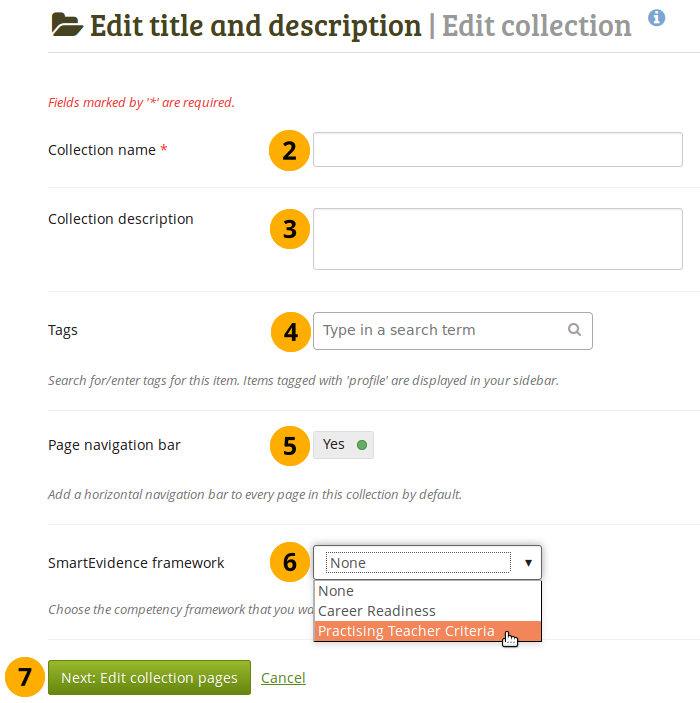
Create a collection
-
On the Pages and collections page, click the Add button. In the modal that comes up, click the Collection button. On the next screen…
-
Collection name: Provide a title for your collection.
-
Collection description: Optionally, you can write a short description about your collection. You do not have a visual editor, but just a plain text box.
-
Tags: Enter tags to find your collection more easily at a later stage. You can choose from your existing tags by starting to type a letter and then selecting the tag you want to use. You can also type a new tag, and it is added to your list of tags.
-
Page navigation bar: Choose whether you wish to display a tabbed navigation or not. If you choose not to, you will have to include the navigation block for you to go from one page to the next on the individual pages that belong to this collection.
-
SmartEvidence framework: Select the framework that you want to associate with your collection. You can change the collection as long as you have not put an annotation onto a page within the collection.
This functionality is available if your institution administrator allowed the use of SmartEvidence.
-
Click the Next: Edit collection pages button or click Cancel if you want to abort adding your collection.
