Add a page
You add a new page in your portfolio when you want to display artefacts together, e.g. for presenting them to others, for showing your progress in a project etc.
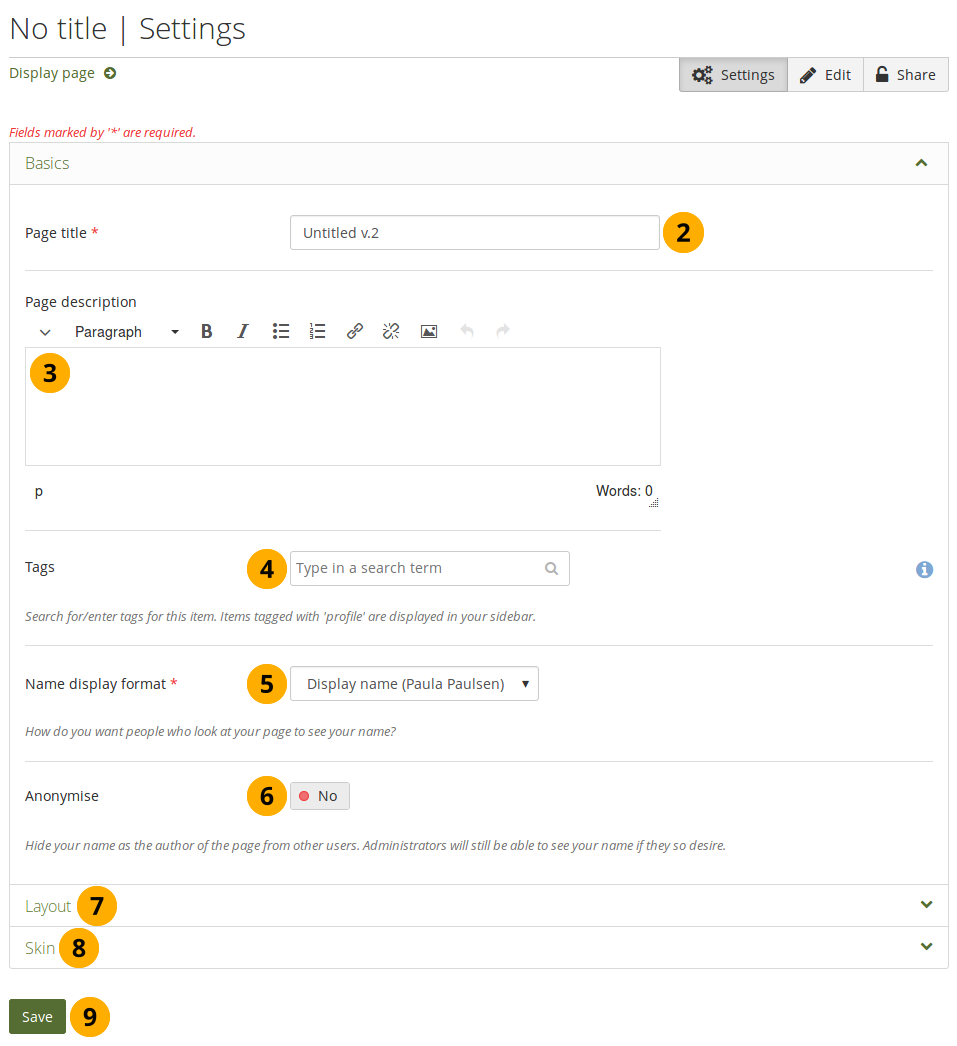
Create a portfolio page
-
On the Pages and collections page, click the Add button. In the modal that comes up, click the Page button. You are taken to the Settings.
-
Page title: Provide a title for your page. This field cannot be left empty. If you do not enter a title, the default “Untitled” will appear.
The page title, description, and tags appear in the Basics panel. If you cannot see them, click the icon to make them visible.
-
Page description: Write a brief description summarizing your objective of this page. It will appear on the page itself.
-
Tags: Enter tags to find your page more easily at a later stage. You can choose from your existing tags by starting to type a letter and then selecting the tag you want to use. You can also type a new tag, and it is added to your list of tags.
You can find more information on how to use the tag selector in the “Tags” section.
-
Name display format: Choose how you want your name to appear on the page to others.
-
Anonymise: If the site administrator allowed anonymous pages, you can choose this option here. Instead of your (display) name, “Author’s name hidden” will be displayed to everyone. Administrators and staff can still see your real name.
-
Layout: Click the icon to display all layout options. You can change the layout to decide the overall distribution of your blocks on the page.
-
Skins: Click the icon to select a skin for your page.
-
Click the Save button to save your changes and to continue to the Edit content part.
