Add pages to a collection
In the next step after you have created your collection, you choose which portfolio pages you wish to include in this collection. You see all the potential pages that you can use. If you had already placed a page into another collection, it is not shown here.
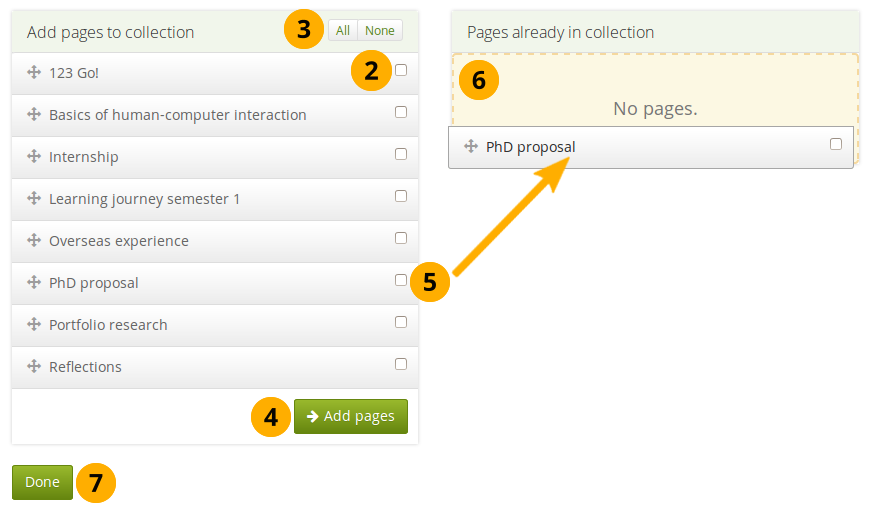
Add pages to a collection
- On Portfolio → Pages and collections, click the More options icon for the collection and then the Manage icon . On the next screen…
- Put a check mark next to each page that you wish to include in your collection.
- Alternatively, you can click the All link to add all pages available to the collection or the None link to revert your selection.
- Click the Add pages button to add the pages to your collection.
- If you do not wish to click all pages, you can also drag and drop them into the collection by clicking their title and dragging them to the area Pages already in collection.
- A dotted line shows you where you can drag your page so you can already drag the pages into the collection in the order that you prefer.
- Click the Done button to finish this step.
