Sept 2020 Updates
Users are now people
The language on the site has changed away from ‘users’ in English because of the negative connotations of the term. Instead you will see:
-
People
-
Portfolio authors
-
Group members
-
Owners
-
Account holders
There is still the occasional ‘user’ around, in particular when the term is used in the administration area and better shows what is used in third-party piece of software.
We will update all the screenshots with time, and focussed on creating screenshots of new functionalities for the time being.
Note
The term ‘username’ has been retained for the time being.
Language toggle
If the site has more than one language installed, you can switch between languages easily by using the language toggle in the main navigation bar.
It allows you to change the language at any point in time. Note though that the page is reloaded. Thus, if you wrote some text, you’ll be asked if you want to leave the page or not to prevent that your text will be lost.
Priority to institution members
When you want to share your portfolio with other people, you can search for them on the Edit access page. Now you see members from your own institution or institutions first as it is most likely that you wish to share your portfolio with them.
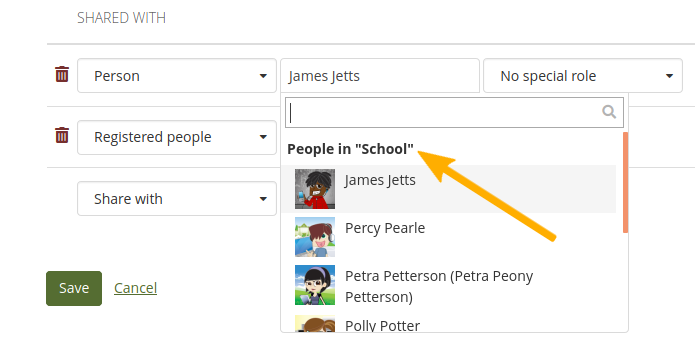
Default group settings
Site administrators can change the default group settings to determine settings that are more suitable to their environment from the get go. Group administrators can still adjust them as usual.
Personal group labels
You can label groups in which you are a member. That allows you to filter for them on the Groups overview page, in the sidebar, and on your profile page, allowing you to focus on current or most frequently used groups. This functionality is particularly good for those that are in many groups and where some of these groups may not be active (any more).
Combined export
You export your portfolio content now in all available export formats. Per default, HTML and Leap2A are enabled and PDF may be available. This allows you to export everything in one go and be more flexible later on when you may need the HTML export yet also the Leap2A one. You no longer need to run two exports to get both formats.
Bulk export formats
You can export accounts in bulk not only in Leap2A but also any other available export format. Per default, HTML is available. Some sites may also activate the experimental feature of the PDF export.
Cover images for pages and collections
You can add a cover image to every page and collection. They are displayed on your Pages and collections overview page to make it easier to find your portfolios.
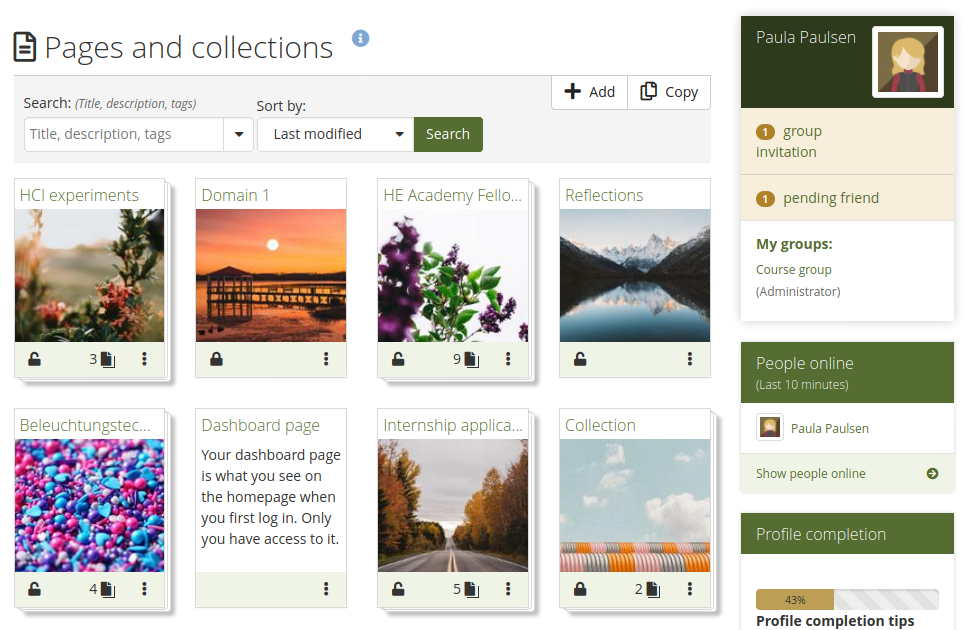
Overview page for ‘Pages and collections’ with cover images
Sign-off and verification details
You can see when a page was signed off by the portfolio author and verified by a manager, if verification is necessary.
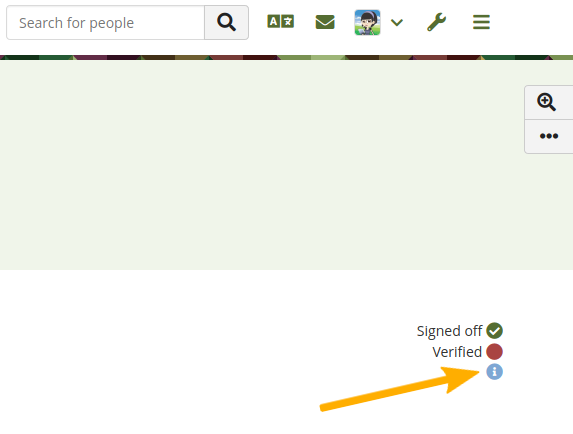
See details about the sign-off and verification
Restrict file types to upload
You can restrict which file types account holders are allowed to upload via the config.php file. That gives you more control over the file types you consider safe to upload.
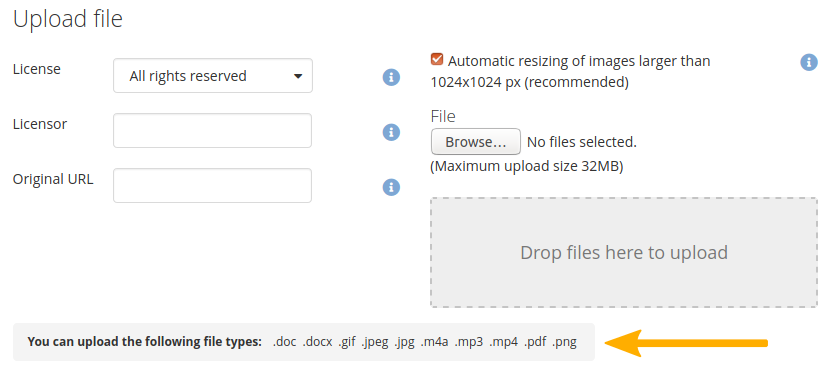
See which file types you can upload if there is a restriction in place
Delete entire sections of a SmartEvidence framework
When you set up a standard and associated standard elements with it, you can now delete all of them at once. Also, if you have a standard element that is a parent to others, you can delete all of them in one go, making it faster to change your framework and remove unwanted elements.
Move account to an SSO institution
You can move your account without administrator intervention on your own from one institution into another as long as the intaking institution uses SAML SSO. That allows you to side step seeking approval for the move and handle everything on your own.
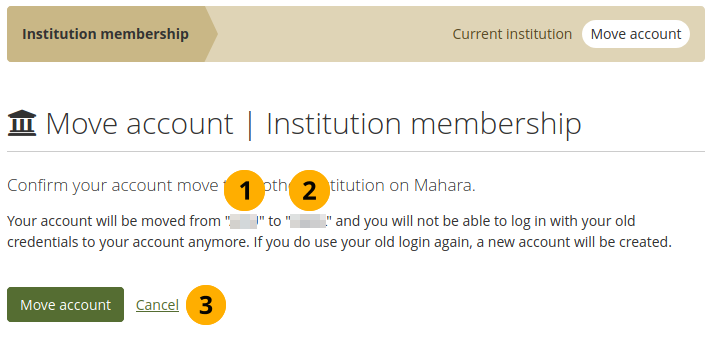
Confirm your account move
More prominent SSO login button
Typically, when single sign-on via an external IdP is used on a site, the regular login form becomes secondary and is only used by administrators. In the past, the SSO login button was very subtle. Now it is displayed more prominently and easier to see for people thus preventing that account holders try to use the regular login form that wouldn’t allow them to sign in.
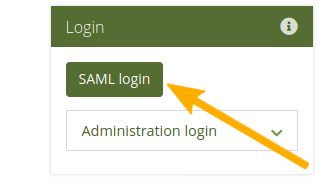
More prominent SSO login button
Single sign-on automations
There is a range of improvements to single sign-on to be found in Mahara 20.04. These changes make it easier for large organisations or groups of organisations to manage institutions and accounts on Mahara.
-
Diagnose problems more easily by setting the ‘saml_log_attributes’ config.php variable.
-
Assign site administrator and staff and institution administrator and staff permissions automatically.
-
Set up and configure additional organisations from within a parent IdP automatically.
-
Assign a role to an account that is added to every group in the institution (or even on the site).
-
Move your account from one SSO institution to another by yourself.
