View a page
You can view a page to check what it looks like when somebody else sees it. Go to the Pages and collections overview page and click on the title of a page.
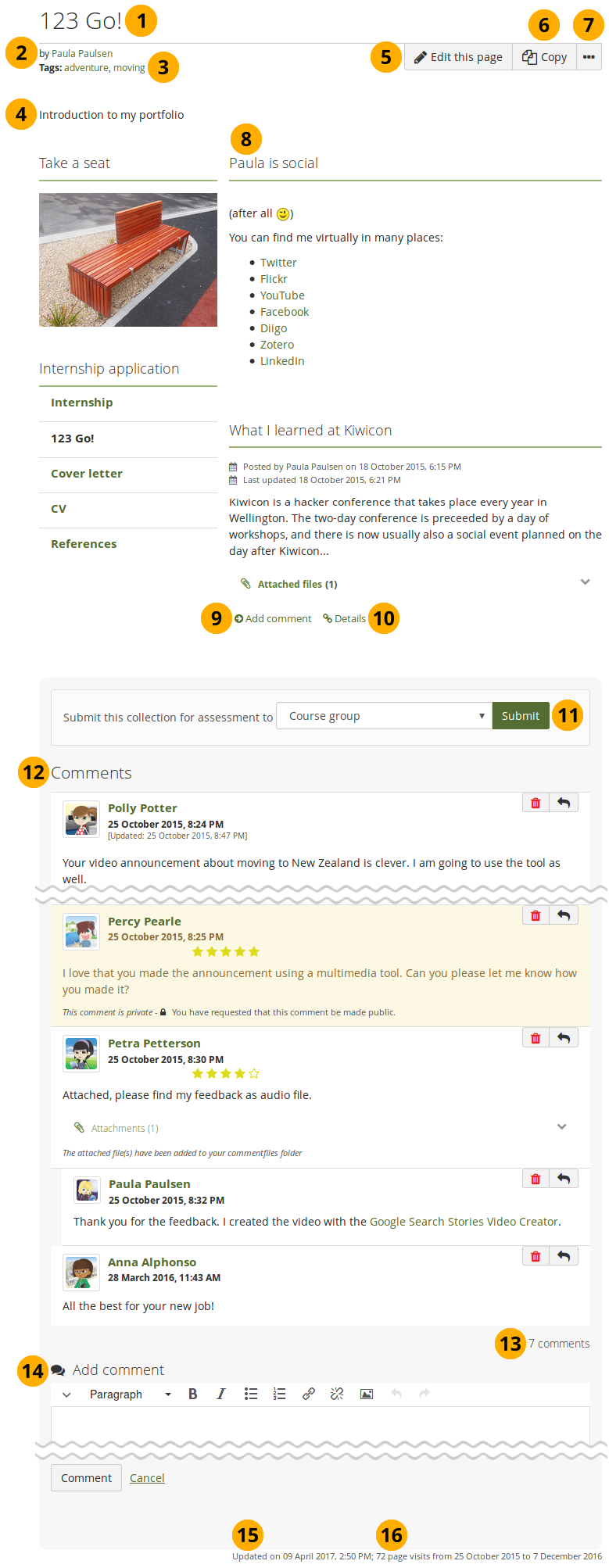
An example portfolio page.
-
Title of the portfolio page.
-
Author of the portfolio page.
-
Tags which you provided for your page.
-
Description of the page.
-
The Edit this page button is only visible if you are the page owner or belong to a group of users who can make changes to the page if it is in a group, institution or site level.
-
The Copy button is visible when you can copy the page or collection that you are viewing. You see it on your own pages as well as pages of others.
-
Click the More options button to reach lesser used functionality on a page.
On your own pages you can:
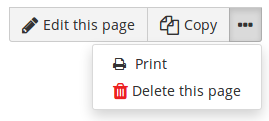
- Click the Print link to open the print dialogue. Using this print functionality, your portfolio pages are printed in the current layout, with collapsed blocks or artefacts uncollapsed so you can see their content easily. Note: Links are not yet active and linked files or embedded media are not accessible.
- Click the Delete link to delete your page.
As someone viewing another person’s portfolio, you can:
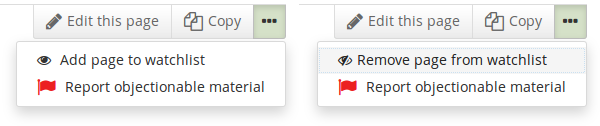
- Add or remove a page from your watchlist: Click the Add page to watchlist link if you want to be informed when changes are made to the page. When you make changes to the page or a block on the page, a notification is triggered and sent to anyone who is watching the page. This is also the case when you add a new journal entry to a journal that is displayed on your page even when you do not add the entry via the page. If you no longer wish to receive these notifications, remove the page from your watchlist by clicking the link Remove page from watchlist.
- Report objectionable content for this page: If a page contains offensive artefacts, you can report them to the administrator and provide an explanation why you think the content is offensive.
These functionalities are only available on other people’s pages as they are not needed on your own.
-
The artefacts that you placed in the page.
-
Click the Add a comment link Add comment to be taken to the Details page for this artefact to leave a comment.
-
Click the Details icon Details to be taken to the Details page for this artefact if there is one.
-
If you belong to a group which allows the submission of pages for feedback / assessment, you see the group displayed here or can choose it from the drop-down menu and can submit your page directly from here. For more information see the section on feedback for assessment.
-
Comments from users is displayed at the bottom of the page unless you display it with the comments block elsewhere on the page. Each comment includes:
- Profile picture and name of the commentator that are linked to the profile page.
- The comment itself.
- The creation date of the comment and potentially the last update date and time of the comment.
- Comment rating.
- Any attachments.
- A note if the comment is private only to the commentator and the portfolio page author.
For more information on giving and receiving comments, please see section Feedback.
-
The total number of comments is displayed.
-
You and others can use the Add comment section to leave comments on the page.
Please refer to the section on making comments to see how that can be done.
-
Display the last update date and time of the page.
-
View how many times your page was accessed.
