Edit a file or folder
You can edit the properties of a file or folder at any time. The file does not have to be re-linked in portfolio pages, but the properties you changed will be updated automatically.
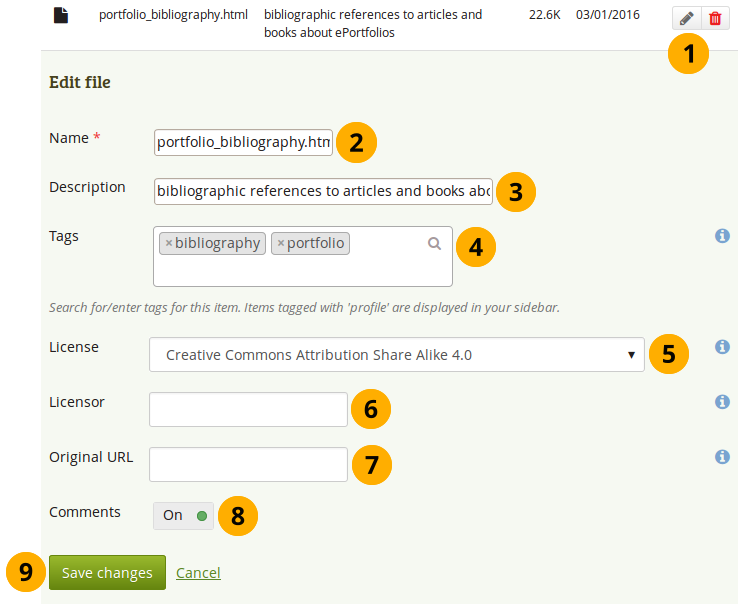
Edit a file
-
Click the Edit button to edit folder or file properties.
-
Name: Change the name of the file (or folder). It is not necessary to keep the file extension as Folioz stores it internally. However, it can be good to leave it in case somebody has problems opening the file if no default programme is associated with the file after downloading it. This field is mandatory and each file (or folder) must have a name.
-
Description: Give the file (or folder) a description to find it again more easily.
If you do not give an image a description, the file name is used as
alt tagto identify the image when you place it into an image block or display it in text. -
Tags: Give the file (or folder) one or more tags. You can choose from your existing tags by starting to type a letter and then selecting the tag you want to use. You can also type a new tag, and it is added to your list of tags.
You can find more information on how to use the tag selector in the “Tags” section.
-
License: You see this field if the site administrator turned on license metadata. Choose the license for the artefact that you are editing.
-
Licensor: You see this field if the site administrator turned on license metadata. If you are editing a file that somebody else created, you can attribut the work to them here and provide their name for example.
-
Original URL: You see this field if the site administrator turned on license metadata. If you are editing somebody else’s file, provide a link to the original Internet address so that others can go there and view the original file.
-
Allow comments: Decide if users should be allowed to comment directly on the file artefact page when they view it.
-
Click the Save changes button to keep your changes or click Cancel to abort the action.

No Comments