Manage pages in a collection
Once you have added your pages to your collection. You can move them around or remove them.
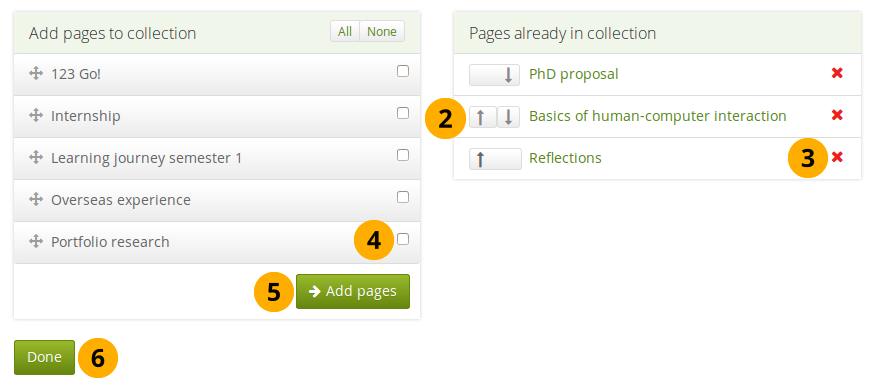
Manage the pages that are displayed within your collection
- If you are not already in the page management, click the More options icon for the collection and then the Manage icon . On the next screen…
- Use the Move up and Move down buttons to arrange your pages in a different order. Alternatively, you can drag and drop the pages within the list.
- Click the Remove icon to take a page out of a collection. The page itself is not deleted.
- Put a check mark next to each page that you wish to include in your collection in addition to the ones already in it.
- Click the Add pages button to add the pages to your collection and then move them around with the Move up and Move down buttons. Alternatively, you can drag and drop the pages to the position where you would like to have them in the list.
- Click the Done button.
When you add pages to your collection that have different access permissions than the collection has, the page’s access permissions get added to the collection and the page is available under the same access permissions as the entire collection because it is part of the collection.
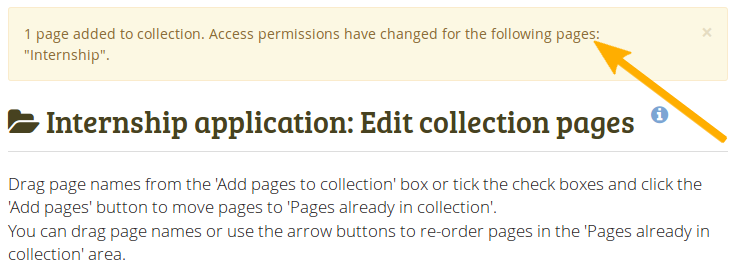
Notice about changes in permissions
If there is a change in access permissions, a warning will be displayed so that you are informed that changes have taken place.
View your collection by clicking on the collection title or any page that is part of your collection.
On a mobile device, you can swipe left and right to navigate through a collection when it has the page navigation bar.
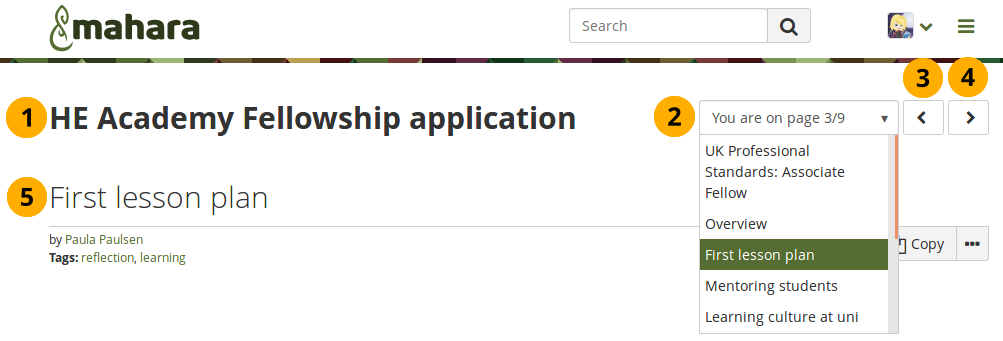
A collection with the page navigation bar
- Title of the collection.
- Drop-down menu: Select the page to which you want to jump within the collection.
- Previous page button to navigate to the previous page.
- Next page button to navigate to the next page.
- Title of the page you are currently viewing.

No Comments