May 2020 Updates
Placeholder block
When you create a page, you do not have to decide on the block type from the start but can put a placeholder block onto the page instead. This is a great improvement for those working with templates as they can create the structure of a page and then let the learners decide what type of content they want to place into the individual sections.
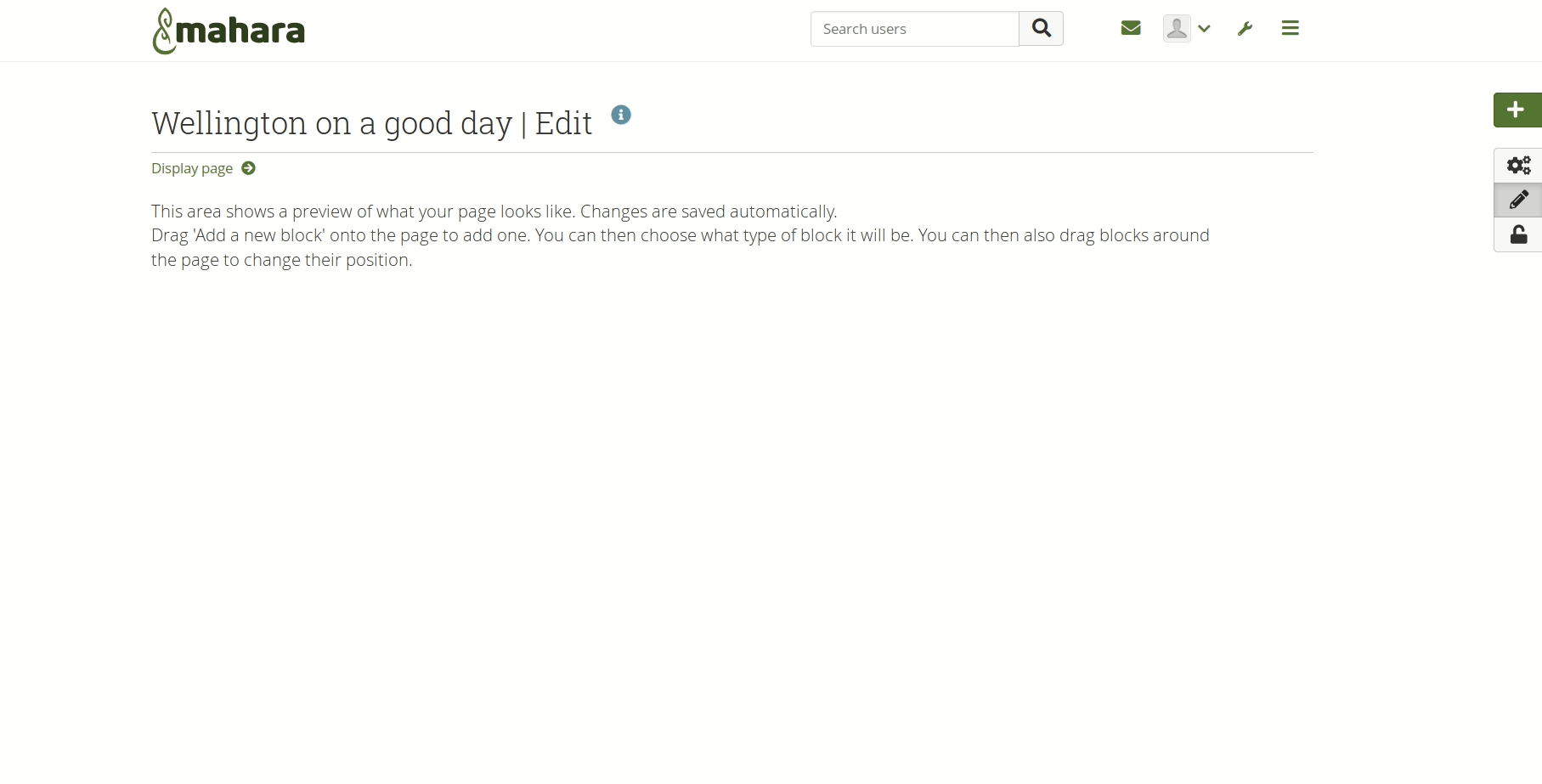
Put a placeholder block onto a page
More flexible layout
When you have a block on a page, you can instantly change its size. Grab the arrow handles and resize it. You can also still move it around a page and align other blocks to it seeing changes instantly.
An accessible option to make changes via the keyboard only is available.
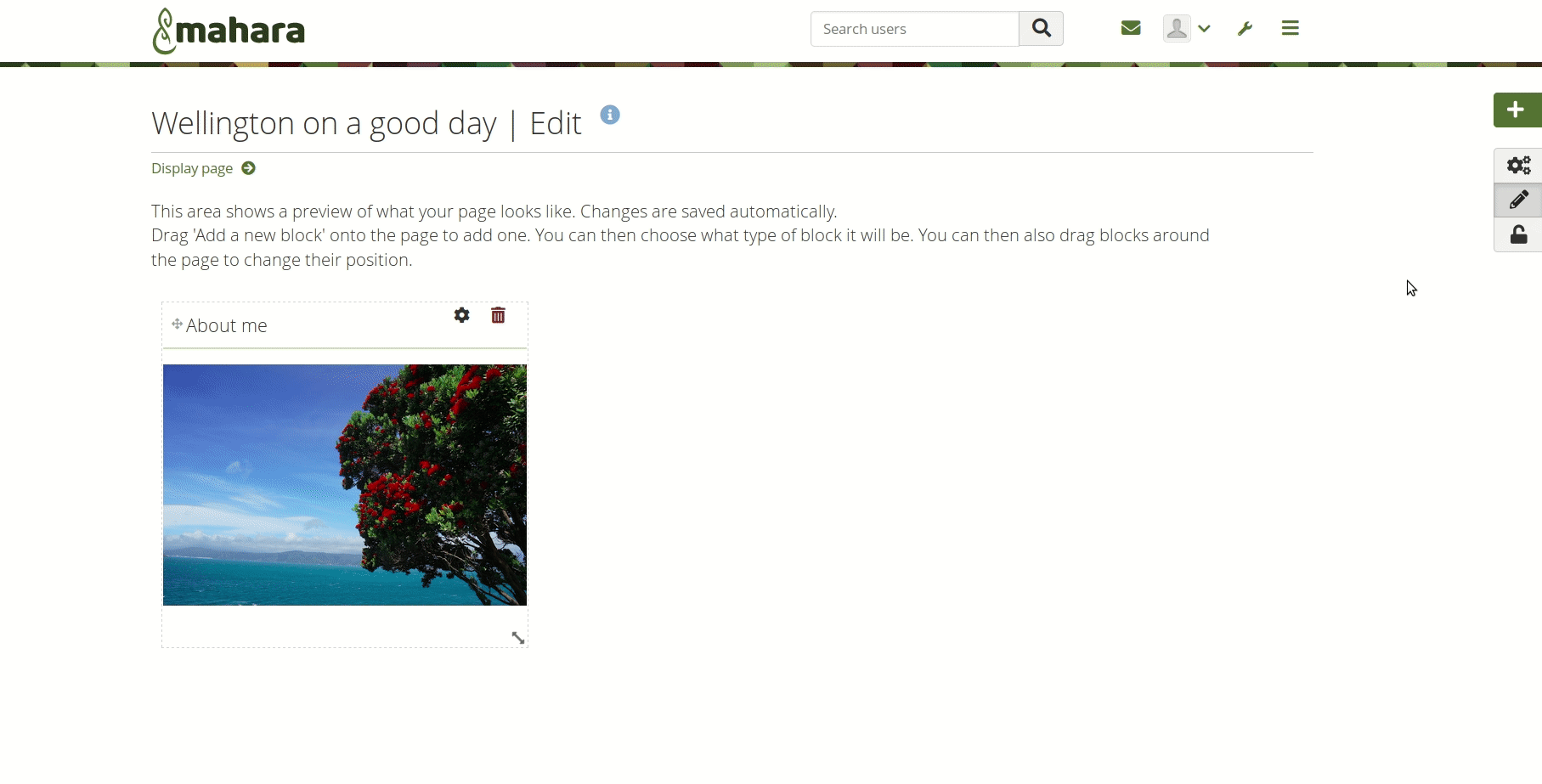
Change the layout directly from the edit screen
Comment on content without leaving the page
When you want to comment on a piece of learning evidence, click the evidence itself if it is an image or linked otherwise and you’ll see details about that evidence and can comment on it if the portfolio author enabled comments. There are no more “Add comment” and “Details” link below each artefact.
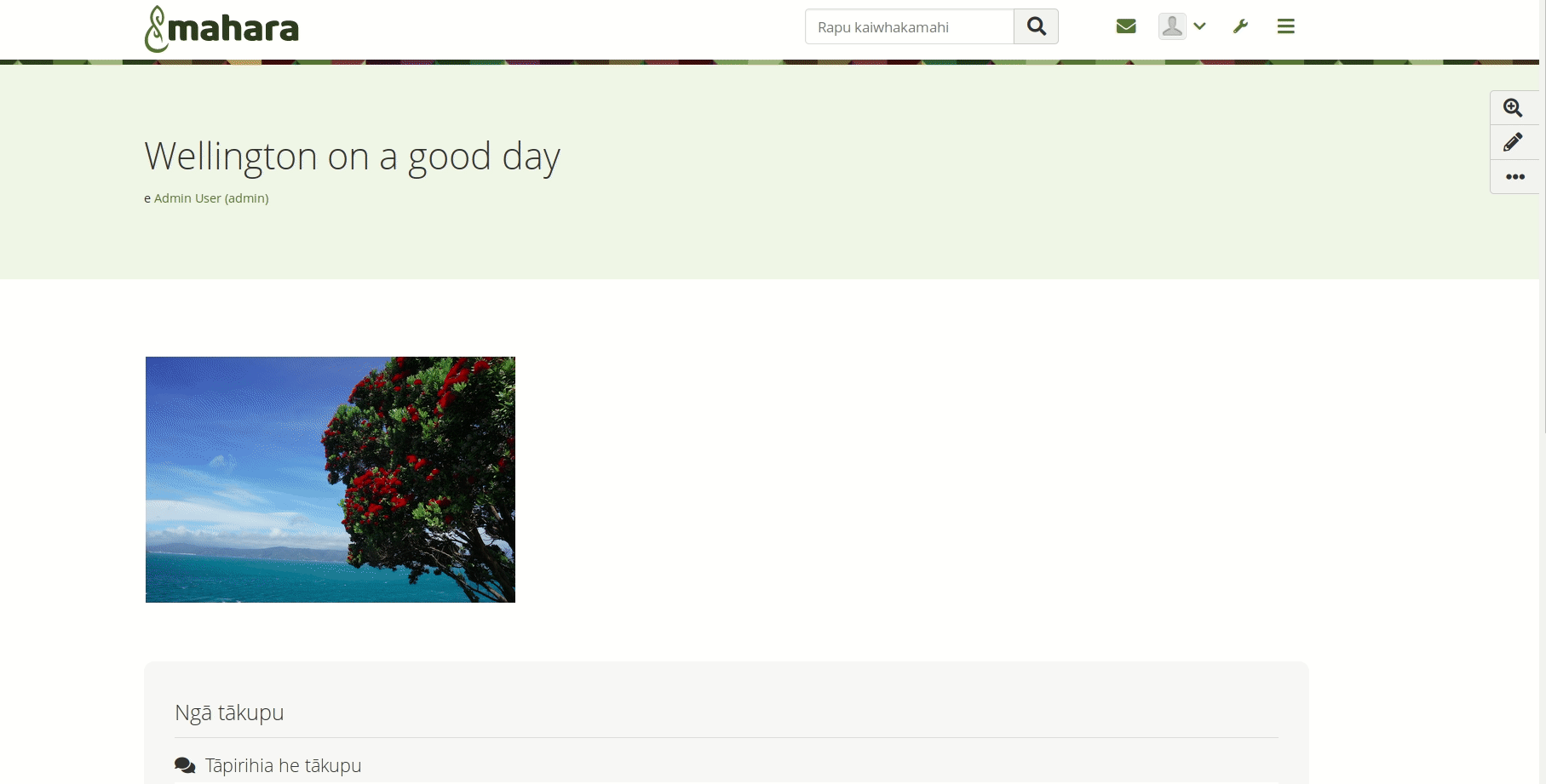
Click an image or a linked artefact to see its details
Details mode
Some artefacts are not so easily accessible for comments. In those cases, enter the details mode by clicking the “Details” button in the button bar and the blocks or individual pieces of evidence that have more information available are highlighted. You can then click on the comments and details bar to view metadata and leave comments.
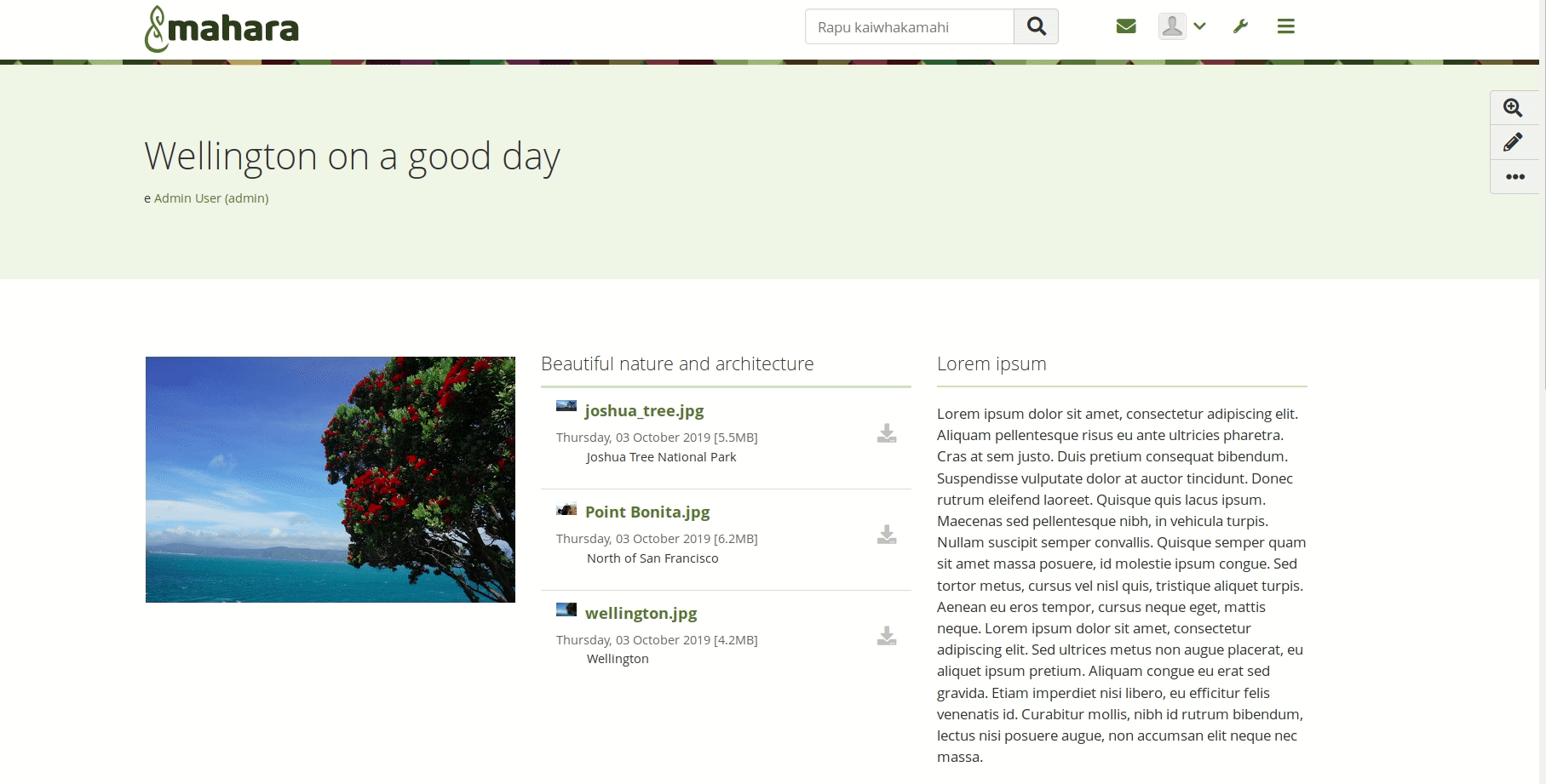
Click the “Details” button to enter the details mode
Add a page header background
You can change the background of the header area of a page if your site allows the use of skins. Select a background colour and make sure that the text colour matches and is readable. When you view your page with that skin applied, you will see the change instantly. You can then apply that skin to any of your other pages that should have the same header.
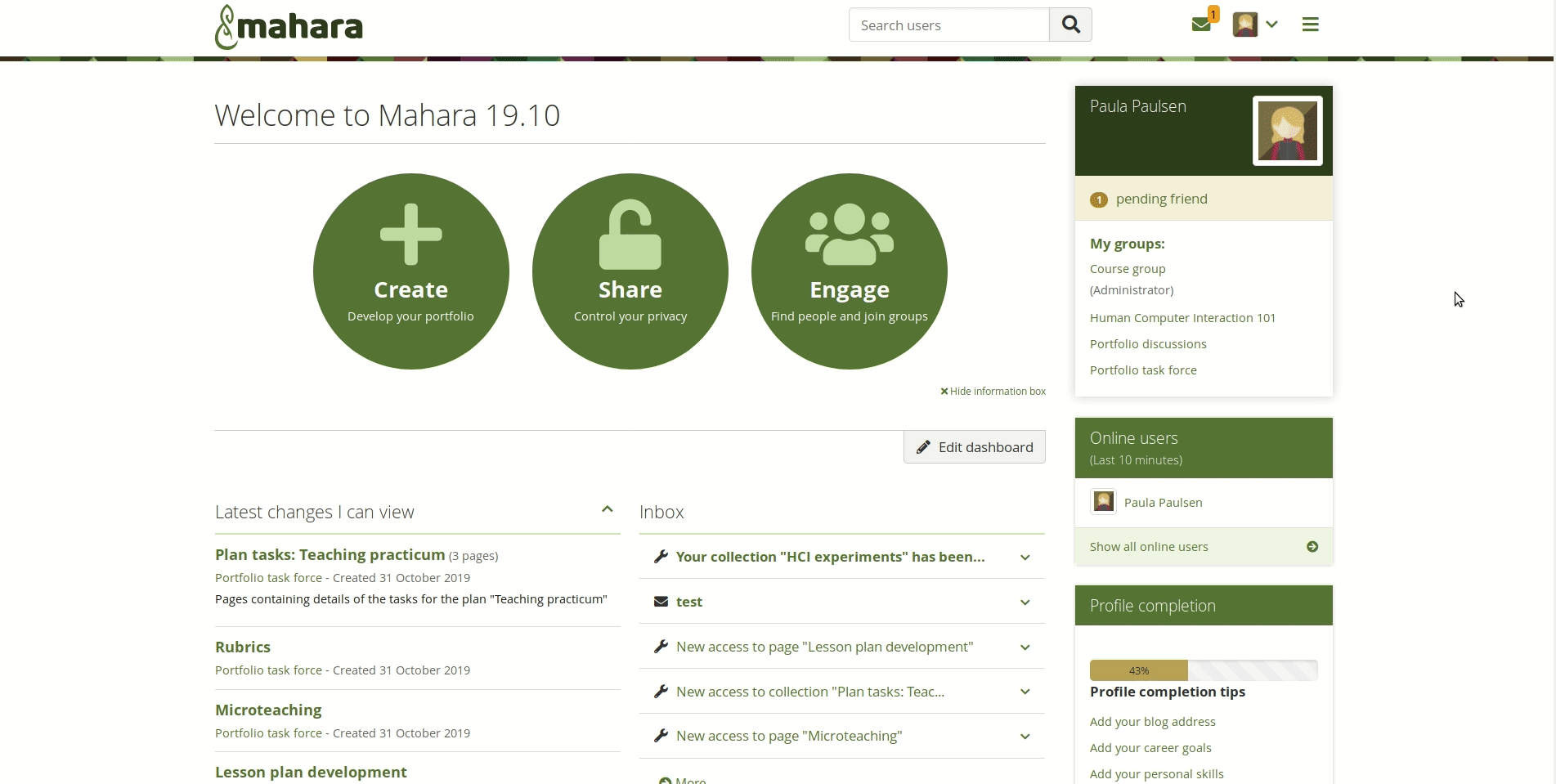
Change the colour of the page header are
You can also upload a background image to the header area. For best results, make sure to follow the sizing instructions. You may also need to try a few variations to see which one works best.
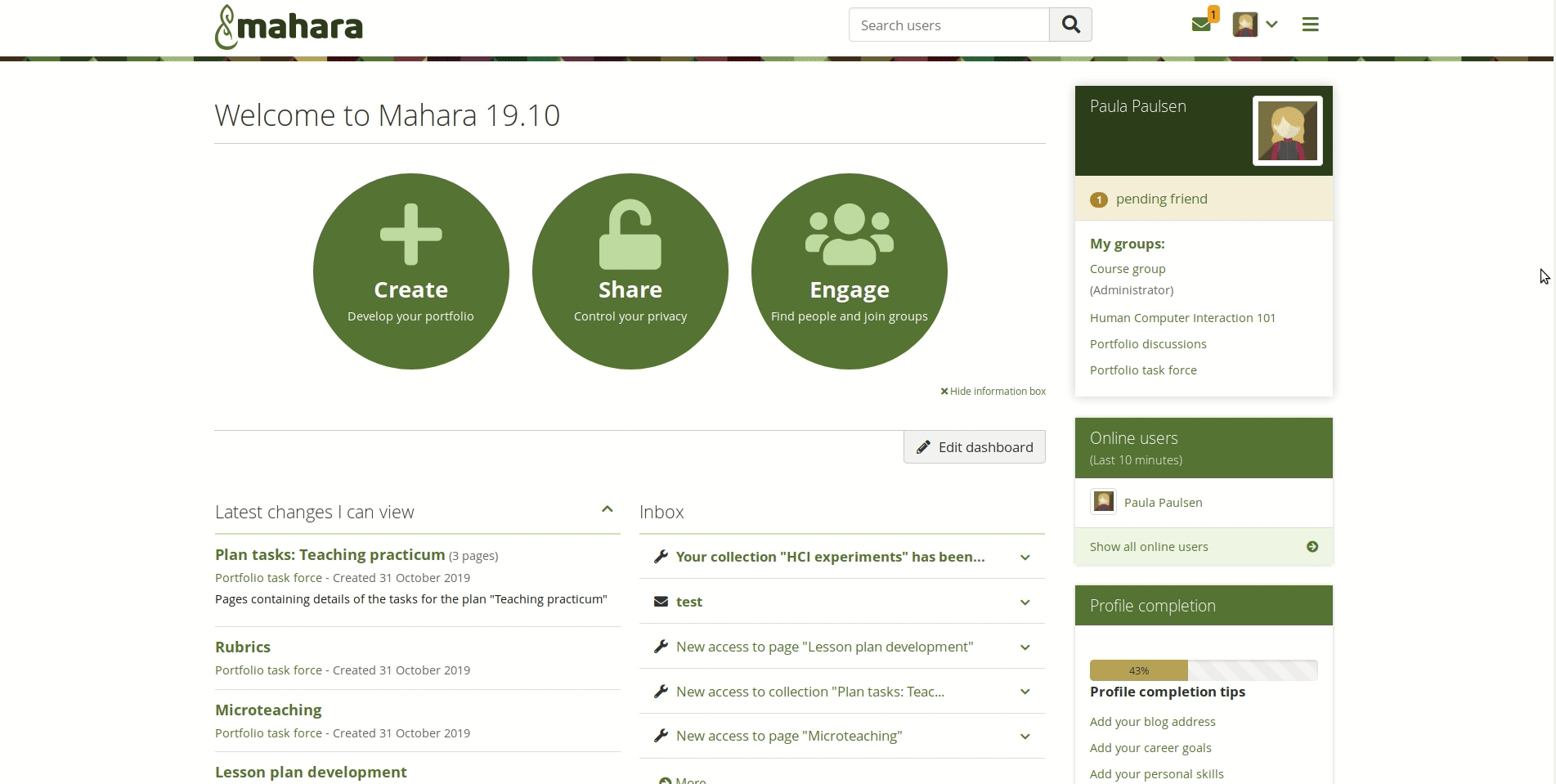
Change the background of the page header area
It is possible to also use theme fonts in skins now.
Assignment plans
It is possible to create plans in your personal portfolio area that serve as templates and that can be used for assignment purposes. When you create a template plan, you can copy it into a group. Any associated task pages and template portfolios are copied along.
A learner can then select what tasks they want to complete. Any associated portfolios are automatically copied into their account and are ready for use.
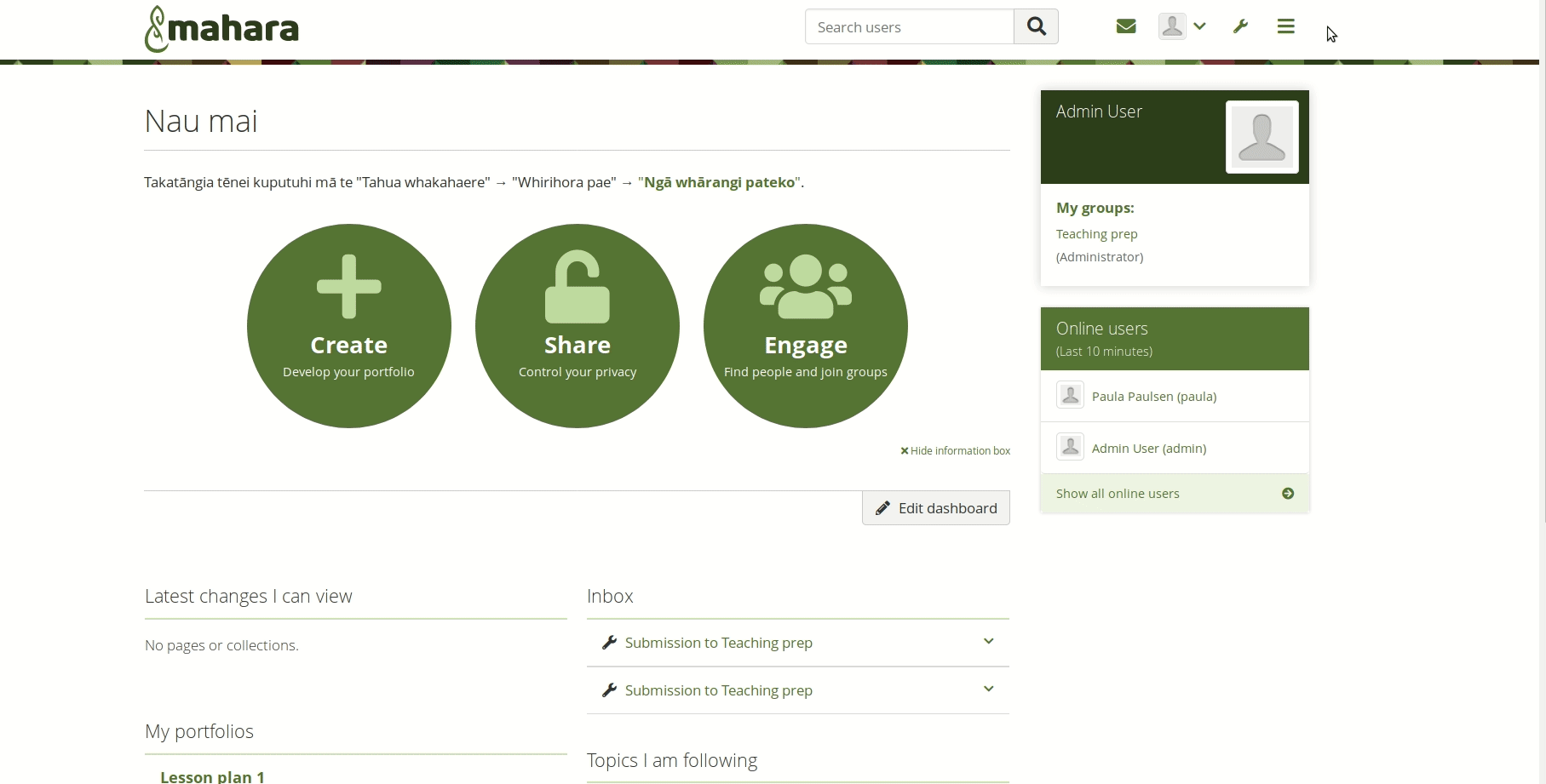
Assignment plans
Notification about submission and submission report
When you submit a portfolio to a Folioz group, a notification advises you of that. You can keep that notification as proof that you submitted a portfolio.
An institution or site administrator can run a report over the submissions to groups to get a quick overview of the submission status.
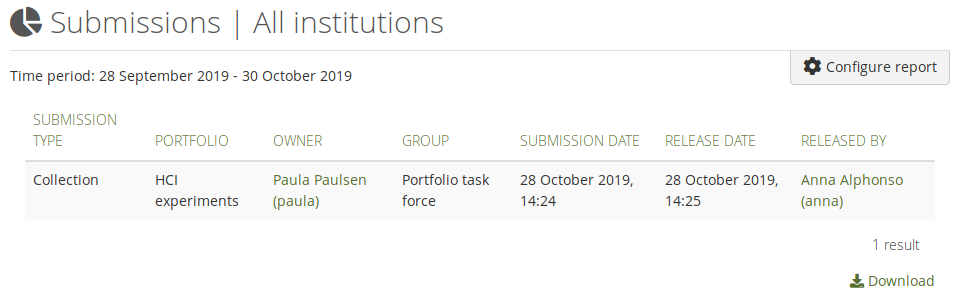
Report of submitted portfolios
Support for embedding .m4a and .wav media files
You can embed .m4a video and .wav audio files via the “Embedded media” block making it possible to use video and audio recorded on your mobile device if the native formats are not .mp4 and mp3.
Revoke portfolio submission done via LTI
When you submitted a portfolio to an LMS that allows assignment submission via LTI and you want to or need to make changes to your portfolio, you can revoke the submission if the teacher hasn’t yet graded the portfolio.
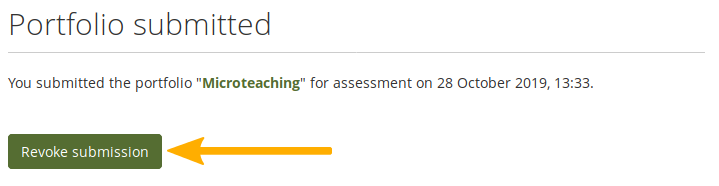
Revoke the submission of a portfolio
Group category filter in administration area
A group category filter is available in the administration area of the groups to make it easier to find groups on large sites.
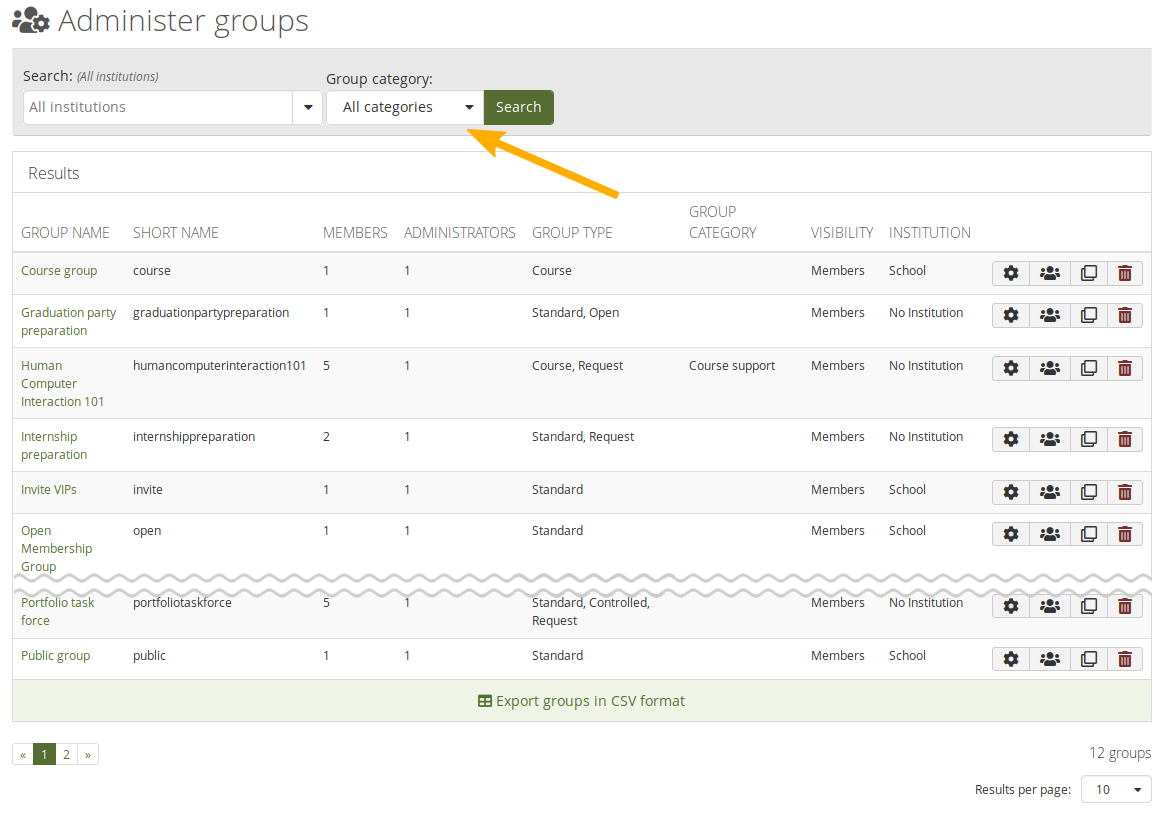
Group category filter

No Comments