Institution administrators
You can give users administrator rights in an institution in which they are members. The administrator role will allow them to manage users in their own institution. This page allows you to do that in bulk for many users at once.
You can also give admin rights on the user account settings page.
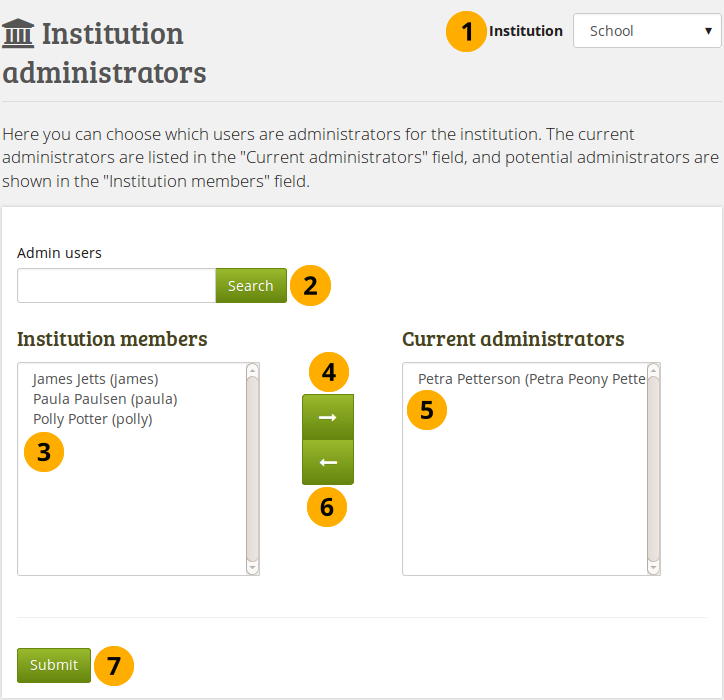
Give users institution admin rights.
- Institution: Choose the institution from the drop-down menu for which want to give admin rights to members. If there is only one institution, its name will be displayed without the drop-down menu.
- Admin users: You can search for users in the search box if there are too many names listed.
- Institution members: Select the institution members who shall get administrator rights.
- Add the users to the list Current administrators by clicking on the right-arrow button .
- If you put a user into the institution administrator list by accident or want to remove existing administration members and return them to normal membership status, select them.
- Then click on the left-arrow button , and they are removed from the list.
- When you have all the members you wish to have as administrators in the institution, click the Submitbutton.
Admin notifications
The Admin notifications page lists all users with institution and site administrator access on your site. It shows their selected notification preferences for all admin notifications. There should be at least one administrator receiving each type of message generated.
Institution administrators only see admin notifications for their own institutions.
Admin notifications are:
- Contact us
- Objectionable content
- Repeat virus upload
- Virus flag release
- Objectionable content in forum
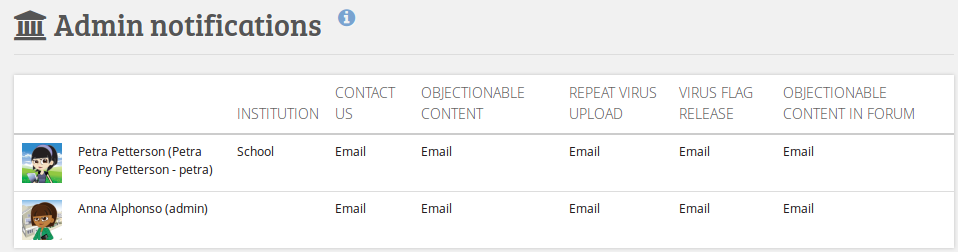
Overview of the admin notification types

No Comments